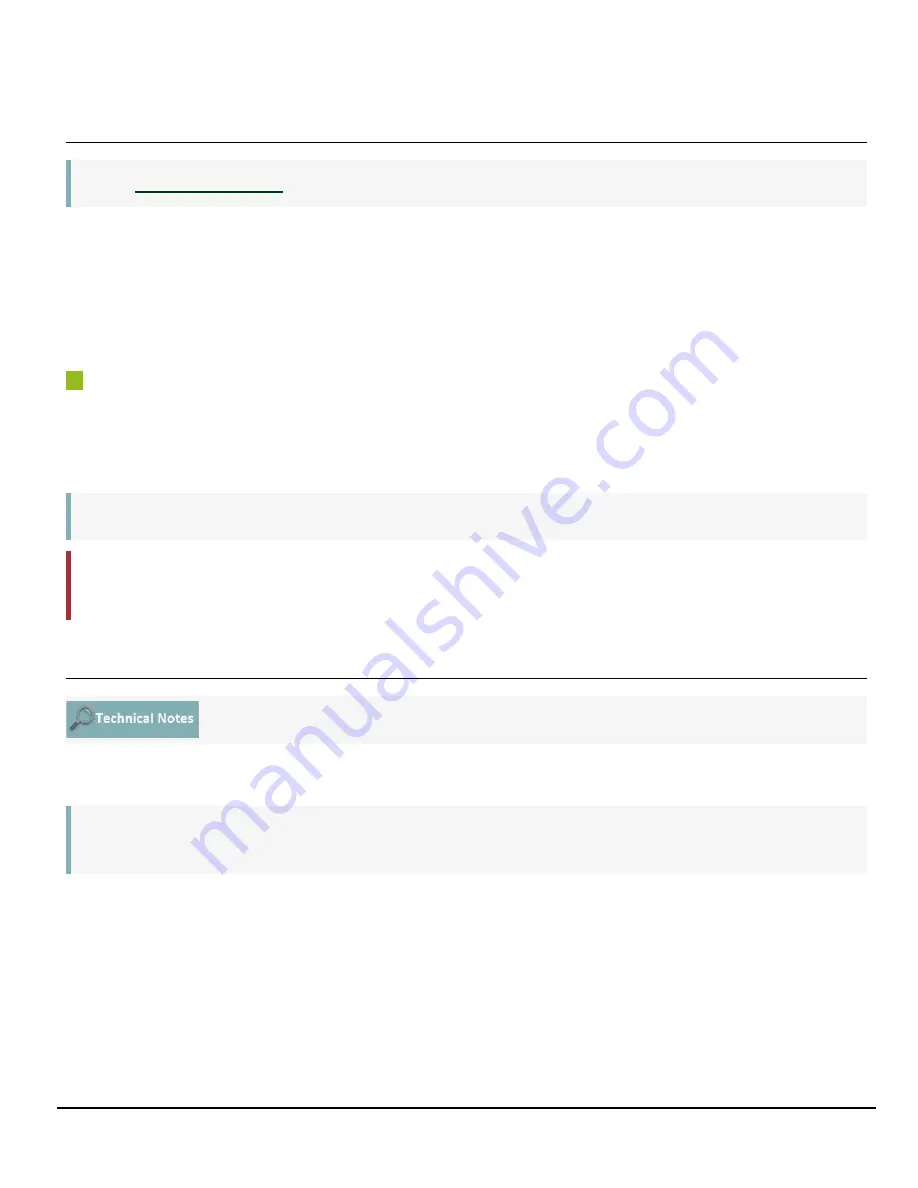
GO-2400MC-PGE-1 | GO-2401MC-PGE-1 | User Manual (Ver. 1.0)
Main Functions
- 75 -
Chunk Data Function
Note:
The Chunk Data function adds camera configuration information to the image data that is output from
the camera.
Embedding camera configuration information in the image data allows you to use the serial number of
the camera as a search key and find specific image data from among large volumes of image data. In
addition, when images are shot with a single camera in sequence under multiple setting conditions,
you can search for images by their setting conditions.
How to Configure Chunk Data Function
1. Set
ChunkModeActive
to
True
.
2. Select the itesms of information you want added to image data with Chunk Selector, and set
Chunk Enable
from False to
True
.
Note:
When
Chunk Mode Active
is set to
True
,
Chunk Image
is automatically set to
True
.
Caution:
The Chuck Data function settings cannot be changed during image output. To change
the settings, stop Acquisition.
Non-Volatile Flash Memory
Storing Data in On-Camera Flash Memory
The camera has non-volatile memory for users to store data. Refer to the technical note “Storing Data
in On-Camera Flash Memory” for more information.
Note:
JAI strongly recommends saving images to the PC or other storage location because the
non-volatile flash memory may not have enough memory size to store large data.






























