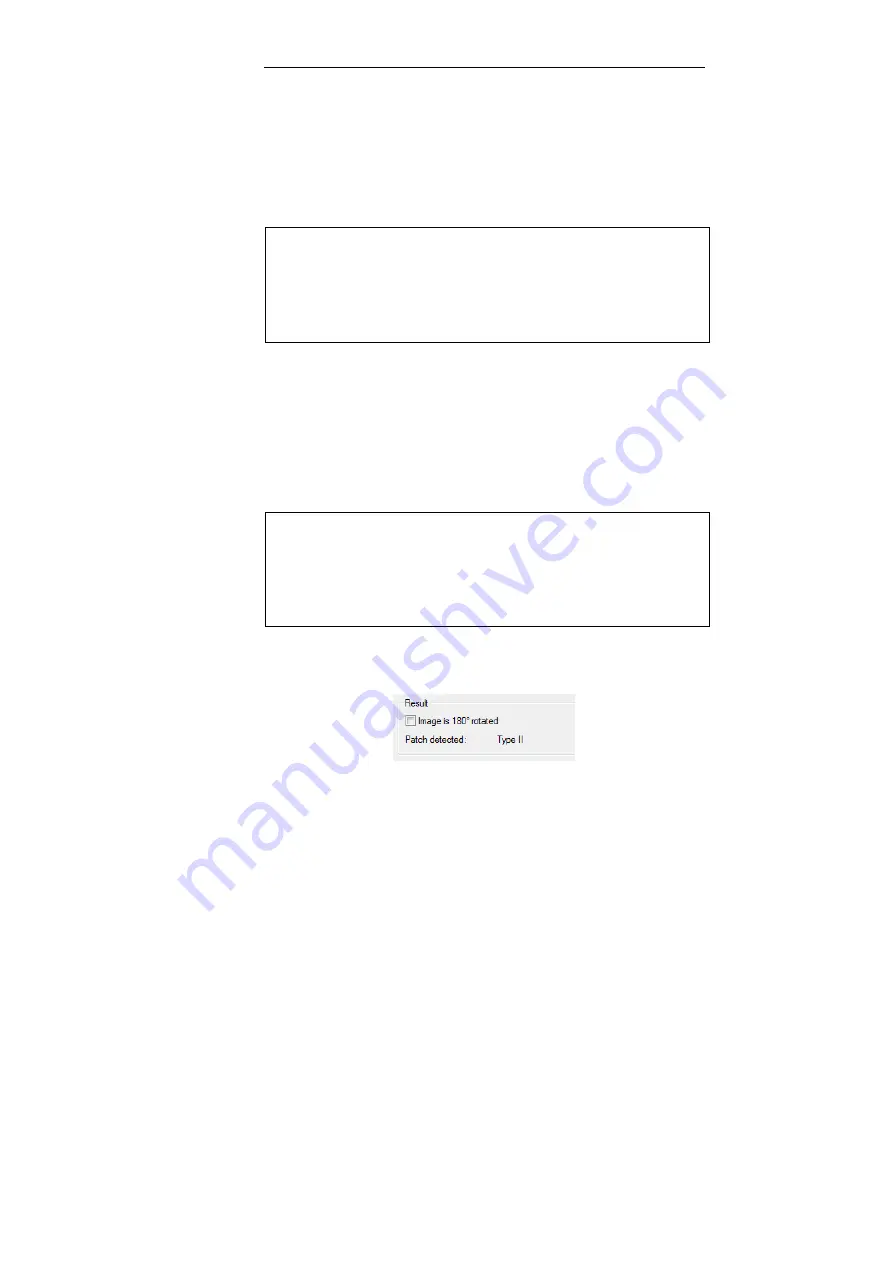
IRISPowerscan
TM
– User Guide
81
Testing the patch codes
The
Patch Code Setup
window also enables to test your document
patch codes. Simply select an image in the right part of the window
(drop-down list) and IRISPowerscan will test whether the patch
code can be properly detected.
Tip
:
To make an image available for project setup, access the application viewer
and select the image to be used:
- Select the required image in the viewer, right-click on it, and select
Copy to
Project Setup
.
- The image is directly available in the
Project Setup
window,
Image
drop-
down list.
To test a patch code on a template image:
•
From the
Project Setup
Scanning
tab, select the
Patch Code
icon on the right to access the
Patch Code Setup
window.
•
In the left part of the window, select the type of patch to be
detected, and on the right side, select the template image on
which the patch code must be read.
Tip
:
To make an image available for project setup, access the application viewer
and select the image to be used:
- Select the required image in the viewer, right-click on it, and select
Copy to
Project Setup
.
- The image is directly available in the
Project Setup
window,
Image
drop-
down list.
•
The type of path code is directly displayed at the bottom of the
window.
Содержание POWERSCAN 9.5
Страница 1: ...Version 9 5 User Guide...
Страница 2: ......
Страница 10: ......
Страница 12: ......
Страница 20: ......
Страница 28: ...Chapter 2 Installation 20...
Страница 50: ......
Страница 134: ......
Страница 154: ...Chapter 6 Scanning 146...
Страница 162: ...Chapter 8 Post scanning operations 154 Image editing Image re organization...
Страница 182: ...IRISPowerscanTM User Guide 174...






























