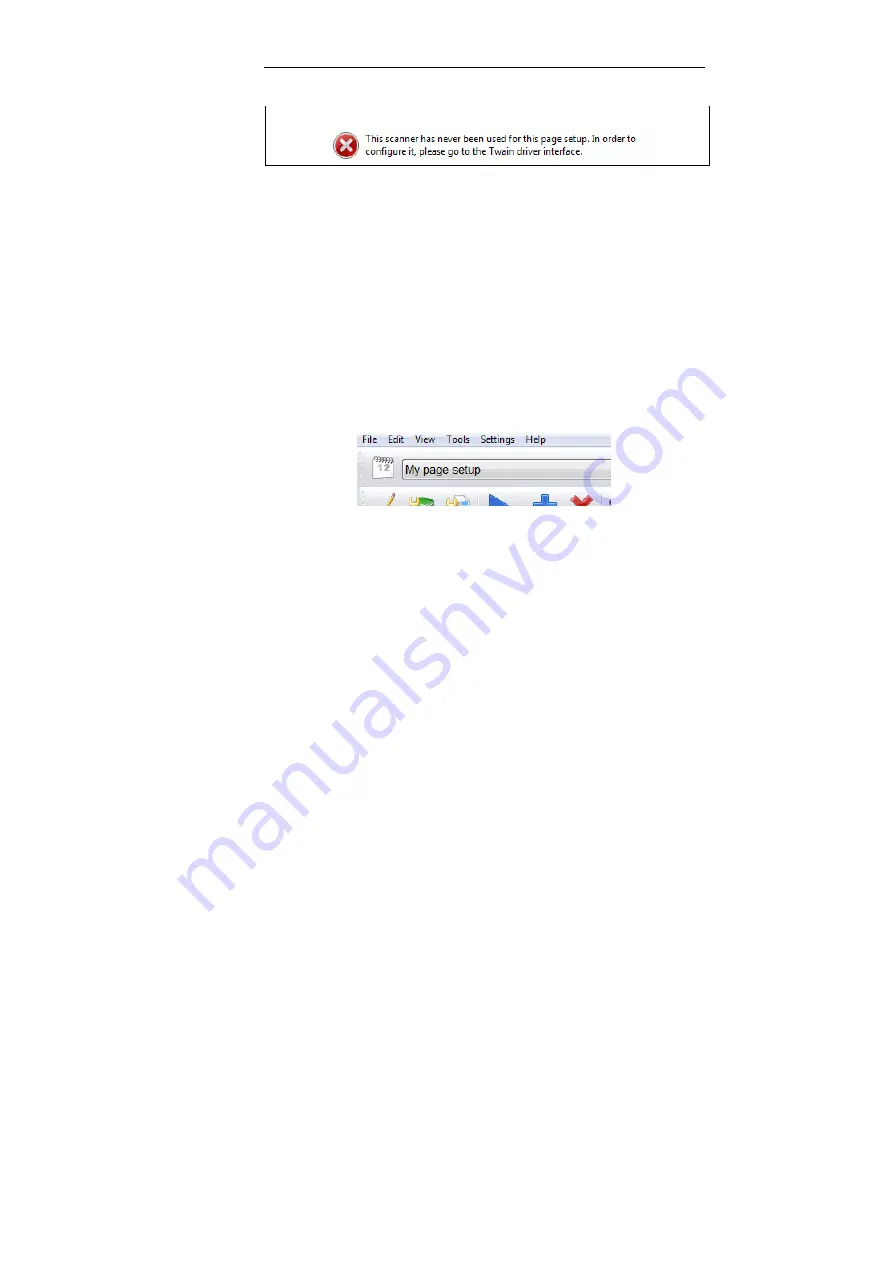
Chapter 6 – Scanning
136
will not be able to scan, and the following message will appear on screen:
To define your settings in the Page Setup window:
•
Select an existing page setup configuration from the
Page name
field and modify it according to your needs: set your scanner
settings, image parameters, and required merge/split operations.
If you change the scanner options in the Twain user interface, it
is recommended to give the configuration a new name. The new
name will later appear in the top part of the user interface
(
Scanner
bar).
To save the configuration with the new name:
- Type in the new name in the
Page Name
field and click on the
Save
icon on the right.
•
Click on
OK
to confirm your scanning configuration.
Scanner settings
To set the scanner settings:
•
Access the Twain user interface (press the scanner icon at the top
right of the
Page Setup
window) and introduce your scanner
settings. Click
OK
to confirm your settings in the Twain user
interface window.
Once you have confirmed your settings, the corresponding
Содержание POWERSCAN 9.5
Страница 1: ...Version 9 5 User Guide...
Страница 2: ......
Страница 10: ......
Страница 12: ......
Страница 20: ......
Страница 28: ...Chapter 2 Installation 20...
Страница 50: ......
Страница 134: ......
Страница 154: ...Chapter 6 Scanning 146...
Страница 162: ...Chapter 8 Post scanning operations 154 Image editing Image re organization...
Страница 182: ...IRISPowerscanTM User Guide 174...






























