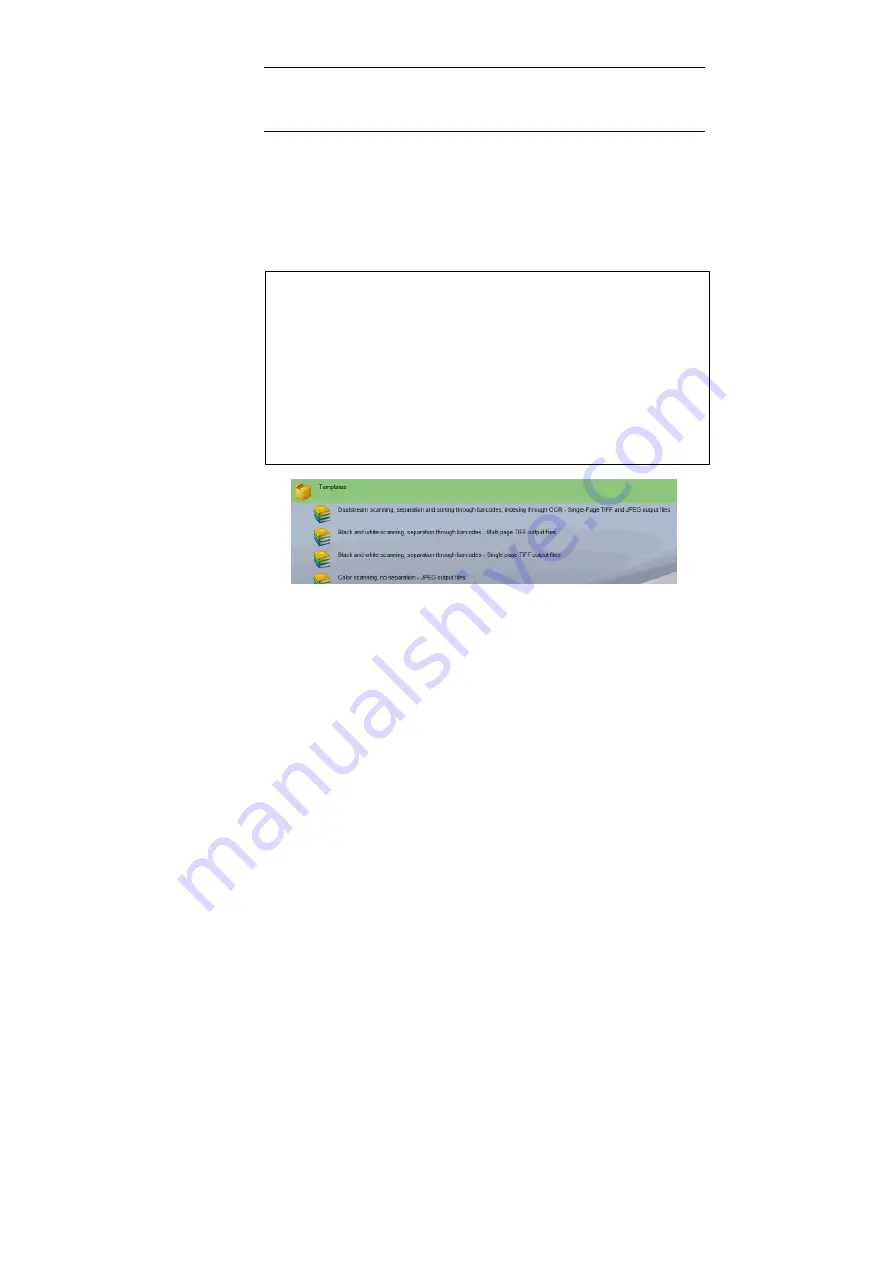
IRISPowerscan
TM
– User Guide
29
U
SING A
T
EMPLATE
P
ROJECT
A series of
Template Projects
are available in the
Start up
window. These projects offer to use the advanced features of
IRISPowerscan such as: document sorting, automatic indexing, etc.
Some of the projects can be used as such, but many will have to be
refined if you want to make them fit your very particular needs.
Emulation images
A series of emulation images are provided with the application for
demonstration and testing purposes. The emulation images show good
examples of the way indexing and sorting values can be set in the application.
The
Emulation Mode
is set by default in the application. If you connect a
scanner to IRISPowerscan, the
Emulation Mode
is disabled. You can revert
to the
Emulation Mode
, by selecting
Scanner
,
Setup
from the
Settings
drop-down menu (either the Start up window or from the user interface) and
check the box
Emulation Mode
.
How to choose a Template Project?
You must choose the template project that best fits your needs. To
do so, you must first carefully examine your documents, set your
objectives, and make up his mind about the following issues:
The types of documents to be processed...
- Are there several types of documents to be dealt with?
- Do they contain blank pages?
- Should the document types be sorted automatically?
- Should there be any image pre-processing such as image adjustment, image
rotation, cropping, page merge or split?
Содержание POWERSCAN 9.5
Страница 1: ...Version 9 5 User Guide...
Страница 2: ......
Страница 10: ......
Страница 12: ......
Страница 20: ......
Страница 28: ...Chapter 2 Installation 20...
Страница 50: ......
Страница 134: ......
Страница 154: ...Chapter 6 Scanning 146...
Страница 162: ...Chapter 8 Post scanning operations 154 Image editing Image re organization...
Страница 182: ...IRISPowerscanTM User Guide 174...






























