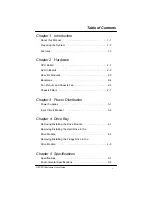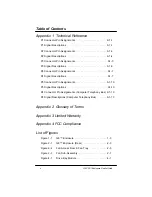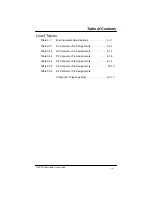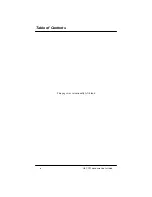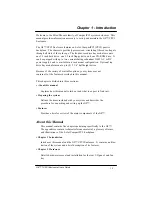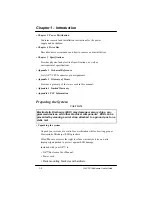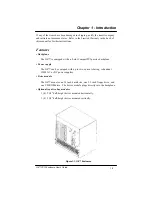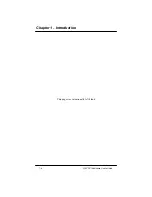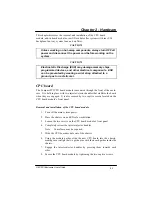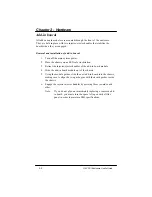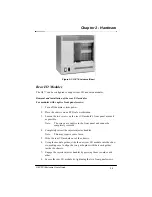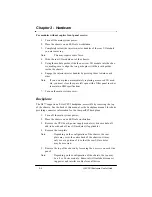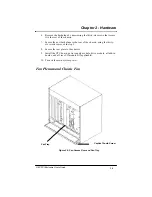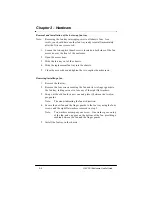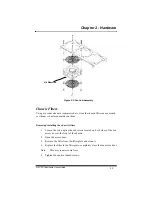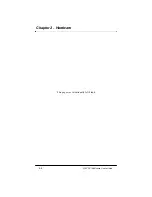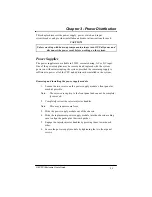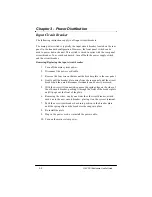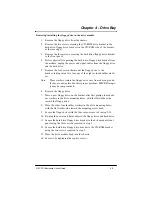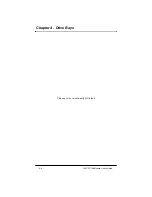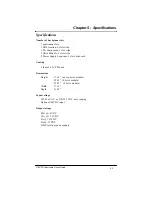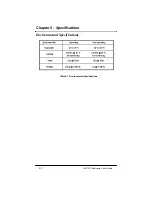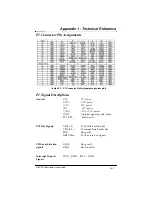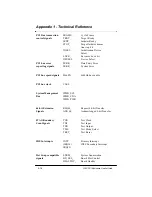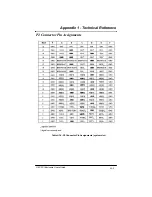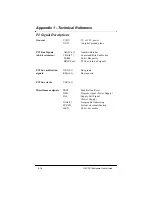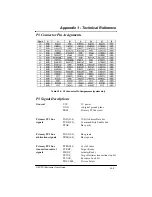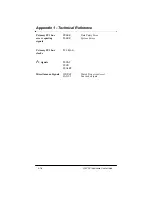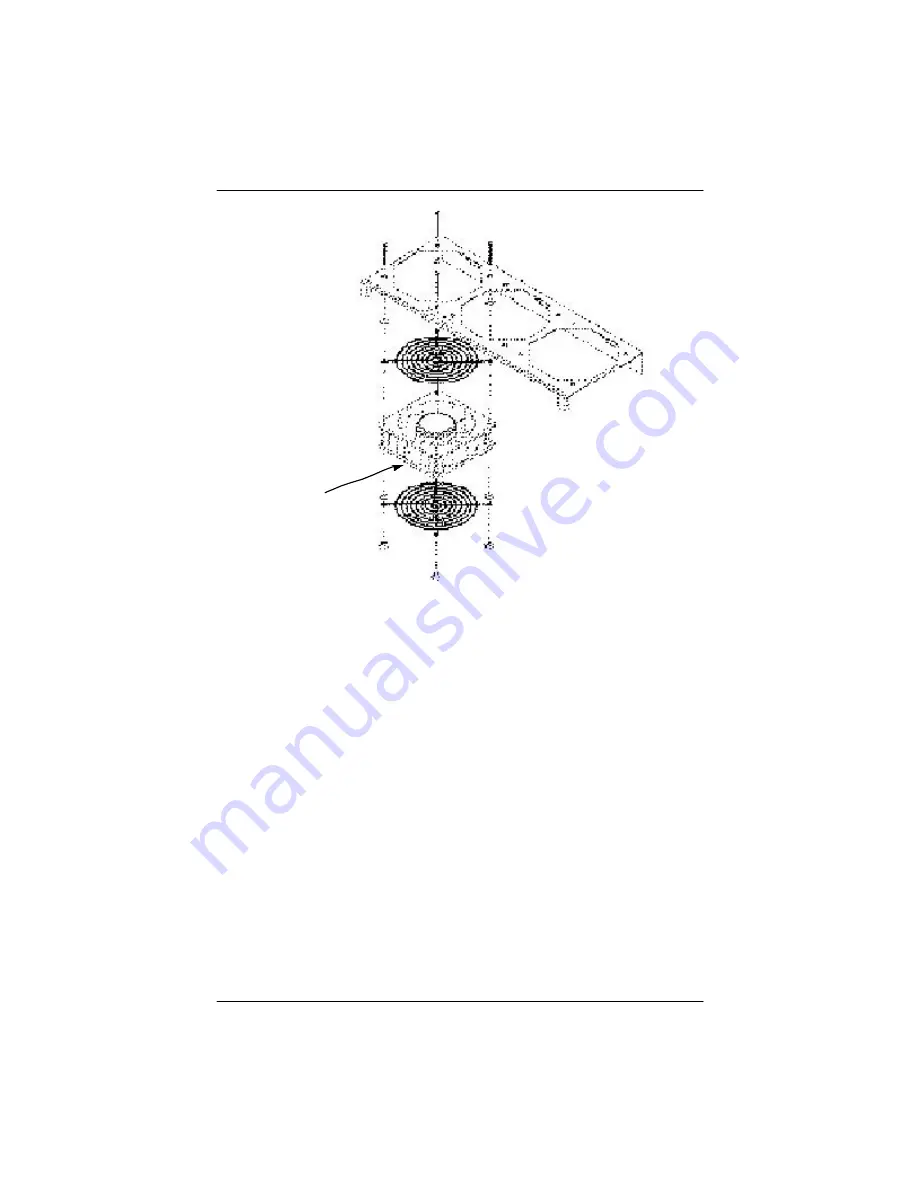
Chapter 2 - Hardware
Chassis Filters
Using a vacuum cleaner or compressed air, clean the chassis filters once a month,
or whenever dust accumulates on them.
Removing/installing the chassis filters
1.
Loosen the two captive thumb screws located on both sides of the fan
access door at the front of the chassis.
2.
Open the access door.
3.
Remove the filter from the filter plate and clean it.
4.
Replace the filter in the filter plate, completely close the fan access door
Note:
This may require some force.
5.
Tighten the captive thumb screws.
Figure 2-3: Fan Sub-Assembly
Air Direction
2-7
G8 CPCI Enclosure User’s Guide
Содержание G8
Страница 1: ...G8 CPCI Enclosure User s Guide G8 8 Slot CompactPCI Enclosure User s Guide 095 30004 00 Rev A ...
Страница 8: ...iv Table of Contents This page was intentionally left blank G8 CPCI Enclosure User s Guide ...
Страница 12: ...1 4 Chapter 1 Introduction G8 CPCI Enclosure User s Guide This page was intentionally left blank ...
Страница 20: ...2 8 G8 CPCI Enclosure User s Guide Chapter 2 Hardware This page was intentionally left blank ...
Страница 26: ...4 4 This page was intentionally left blank Chapter 4 Drive Bays G8 CPCI Enclosure User s Guide ...