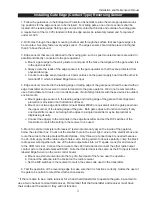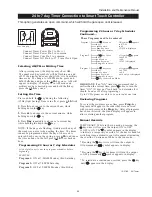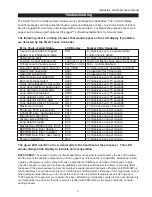Installation and Maintenance Manual
40
Hy-Security Hy-5A Vehicle Detector Installation
1. Insert the locking end of each of two 1" long white plastic standoffs into the mounting holes on the
detector.
2. Plug the detector into the appropriate socket along the right side edge of the Smart Touch Controller
board for the detector function that is desired. Be careful to align the six detector pins into the socket
correctly, and then snap the standoffs into the holes on the right side of our control enclosure.
3. Route the loop wires through the wire clips provided and connect the loop leads to the two terminals
directly on the detector. Tighten the terminal screws securely.
4. When the power is turned on, the detectors will immediately tune themselves.
5. Once enabled, if the detector module is unplugged, a communications alert [AL10] will be triggered,
then if the fault continues, [Err3] “detector failed” is displayed. The operator will also run as if the
affected detector is triggered. The [Err3] can only be cleared by pressing the Reset button, which
electronically uninstalls the detector. See Detector & Loop Diagnostics on page 42.
6. The Smart Touch Controller automatically governs frequency selection of all Hy-5A detector modules.
This simplifies installation and guarantees that there is no cross talk between multiple loops. The
frequency can also be manually selected if needed, see the installer menu options.
7. Sensitivity is the only adjustment on the detector itself. Generally sensitivity does not need to be
increased unless the loop is large loop or there are multiple loops connected to one detector. Do not
exceed more than 200 sq/ft of loop area to one detector.
The rotary switch for sensitivity has eight settings, which are as follows:
0 = Low, 1 = Normal, 2 = Medium, 3 = High (0-3 with the boost feature*)
4 = Low, 5 = Normal, 6 = Medium, 7 = High (4-7 no boost feature*)
*Boost increases the sensitivity during a call and is very useful for maintaining continuous detection
when the signal may become weak, such as semi-trucks.
8. Vehicle detector functions are configurable in the Installer Menu as shown below.
Installer Menu Options
Default
Description
I
21
[or 1] OOLD detector function
1
0 = pause closing only, 1 = enable reversing to open
I
22
[ir 1] IOLD detector function
1
0 = pause closing only, 1 = enable reversing to open
I
23
[dL 1] Vehicle detector logic
1
1 = std, 2 & 3 = fast close timer, 4 = full anti-tailgate*
The outside and inside Obstruction Loop Detectors “OOLD” or “IOLD” are factory configured to fully
re-open the gate as a default setting. In the Installer menu, each detector can individually be set
so that when the gate is closing there is only a pause if triggered. To change the IOLD setting, go
to the menu item [ir__] and set to 0. For the OOLD, go to the menu item [or__] and set to 0.
* See page 43 for optional Vehicle Detector logic modes and anti-tailgate options.