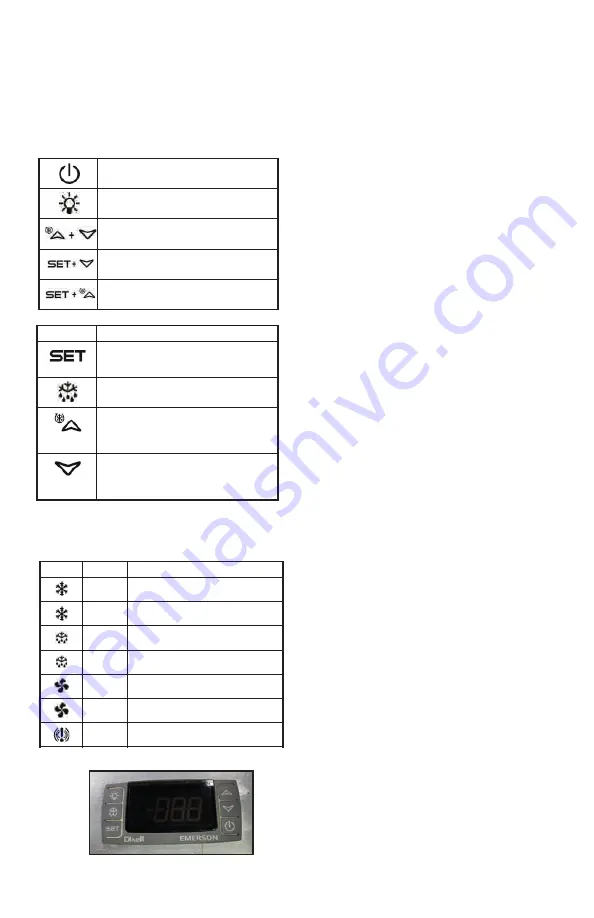
2-12
r
efrIgeratIon
/ W
IrIng
r
outes
/ C
ontroller
P/N 3143042_B
U.S. & Canada 1-800-922-1919 • Mexico 800-890-2900 • WWW.HUSSMANN.COM
ELECTRONIC CONTROLLER
OPERATION
Follow the tables to use the commands. The
keypad display is located on the front of the
merchandiser.
Follow the LED commands to operate and
control the case’s lighting.
How to see the setpoint:
1. Push and immediately release the SET
key. The display will show the setpoint
value.
2. Push and immediately release the SET
key or wait for 5 seconds to display the
present value again.
How to change the setpoint:
The controller is shipped from the factory
with Type 1 settings. To modify the
temperature for Type 2 application, follow
these instructions:
1. Push and hold the SET key for more than
2 seconds to change the setpoint value.
2. The value of the setpoint will be displayed
and the °C or °F LED starts blinking.
3. To change the setpoint value push the UP
or DOWN arrows within 10 seconds.
4. To memorize the new setpoint value, push
the SET key again or wait 10 seconds.
How to start a manual defrost:
Push and hold the DEF key for more than 2
seconds and a manual defrost will start.
How to lock the keyboard:
1. Keep the UP + DOWN arrow keys
pressed for more than 3 seconds.
2. The PoF message will be displayed and
the keyboard will be locked. At this point
it will be possible to see the setpoint of
the MAX or Min temperature stored
only.
3 If a key is pressed for more than
3 seconds the PoF message will be
displayed.
How to unlock the keyboard:
Press the UP and DOWN arrow keys
together for more than 3 seconds until the
Pon message displays.
Alarms:
P1
Discharge temperature probe failure
P2 Defrost termination probe failure
HA Max temperature alarm
LA Min temperature alarm
How to set defrost start time
The defrost will occur 24 hours after the
controller is first powered up, then every 24
hours after that.
4 • XR75CX I&O Manual
026-1210 Rev 0 09-FEB-2011
4
Front Panel
Commands
4.1. Keys and Functions
Table 4-1
shows the keys that are found on the
front panel of the XR75CX controller and their corre-
sponding functions:
4.2. Use of LEDS
Each LED function is described in
Table 4-2
:
Figure 4-1 - XR75CX Front Panel
Key
Function
Press to display target setpoint, to select a pa-
rameter in programming mode, or to confirm
an operation
Starts a manual defrost
Press the UP arrow to see the MAX tempera-
ture, to browse the parameter codes in pro-
gramming mode, or to increase the currently
displayed temperature value.
Press the DOWN arrow to see the MIN tem-
perature, to browse the parameter codes in
programming mode, or to decrease the cur-
rently displayed temperature value.
Table 4-1 - XR75CX Front Panel Keys and Functions
Switches the device ON and OFF, if
onF
=
oFF
Switches the light ON and OFF, if
oA1
=
Lig
Locks/Unlocks the keyboard
To enter programming mode
Returns to room temperature display
LED
Mode
Function
ON
Compressor enabled
Flashing
Anti-short cycle delay enabled
ON
Defrost enabled
Flashing
Drip time in progress
ON
Fans enabled
Flashing
Fans delay after defrost in progress.
ON
An alarm is occurring
ON
Continuous cycle is running
ON
Energy saving enabled
ON
Light ON
ON30
Auxiliary relay ON
ON
Measurement unit
Flashing
Programming phase
Table 4-2 - LEDs
Table 4-1 - XR75CX Front Panel Keys and Functions
4 • XR75CX I&O Manual
026-1210 Rev 0 09-FEB-2011
4
Front Panel
Commands
4.1. Keys and Functions
Table 4-1
shows the keys that are found on the
front panel of the XR75CX controller and their corre-
sponding functions:
4.2. Use of LEDS
Each LED function is described in
Table 4-2
:
Figure 4-1 - XR75CX Front Panel
Key
Function
Press to display target setpoint, to select a pa-
rameter in programming mode, or to confirm
an operation
Starts a manual defrost
Press the UP arrow to see the MAX tempera-
ture, to browse the parameter codes in pro-
gramming mode, or to increase the currently
displayed temperature value.
Press the DOWN arrow to see the MIN tem-
perature, to browse the parameter codes in
programming mode, or to decrease the cur-
rently displayed temperature value.
Table 4-1 - XR75CX Front Panel Keys and Functions
Switches the device ON and OFF, if
onF
=
oFF
Switches the light ON and OFF, if
oA1
=
Lig
Locks/Unlocks the keyboard
To enter programming mode
Returns to room temperature display
LED
Mode
Function
ON
Compressor enabled
Flashing
Anti-short cycle delay enabled
ON
Defrost enabled
Flashing
Drip time in progress
ON
Fans enabled
Flashing
Fans delay after defrost in progress.
ON
An alarm is occurring
ON
Continuous cycle is running
ON
Energy saving enabled
ON
Light ON
ON30
Auxiliary relay ON
ON
Measurement unit
Flashing
Programming phase
Table 4-2 - LEDs
Table 4-1 - XR75CX Front Panel Keys and Functions
4 • XR75CX I&O Manual
026-1210 Rev 0 09-FEB-2011
4
Front Panel
Commands
4.1. Keys and Functions
Table 4-1
shows the keys that are found on the
front panel of the XR75CX controller and their corre-
sponding functions:
4.2. Use of LEDS
Each LED function is described in
Table 4-2
:
Figure 4-1 - XR75CX Front Panel
Key
Function
Press to display target setpoint, to select a pa-
rameter in programming mode, or to confirm
an operation
Starts a manual defrost
Press the UP arrow to see the MAX tempera-
ture, to browse the parameter codes in pro-
gramming mode, or to increase the currently
displayed temperature value.
Press the DOWN arrow to see the MIN tem-
perature, to browse the parameter codes in
programming mode, or to decrease the cur-
rently displayed temperature value.
Table 4-1 - XR75CX Front Panel Keys and Functions
Switches the device ON and OFF, if
onF
=
oFF
Switches the light ON and OFF, if
oA1
=
Lig
Locks/Unlocks the keyboard
To enter programming mode
Returns to room temperature display
LED
Mode
Function
ON
Compressor enabled
Flashing
Anti-short cycle delay enabled
ON
Defrost enabled
Flashing
Drip time in progress
ON
Fans enabled
Flashing
Fans delay after defrost in progress.
ON
An alarm is occurring
ON
Continuous cycle is running
ON
Energy saving enabled
ON
Light ON
ON30
Auxiliary relay ON
ON
Measurement unit
Flashing
Programming phase
Table 4-2 - LEDs
Table 4-1 - XR75CX Front Panel Keys and Functions



























