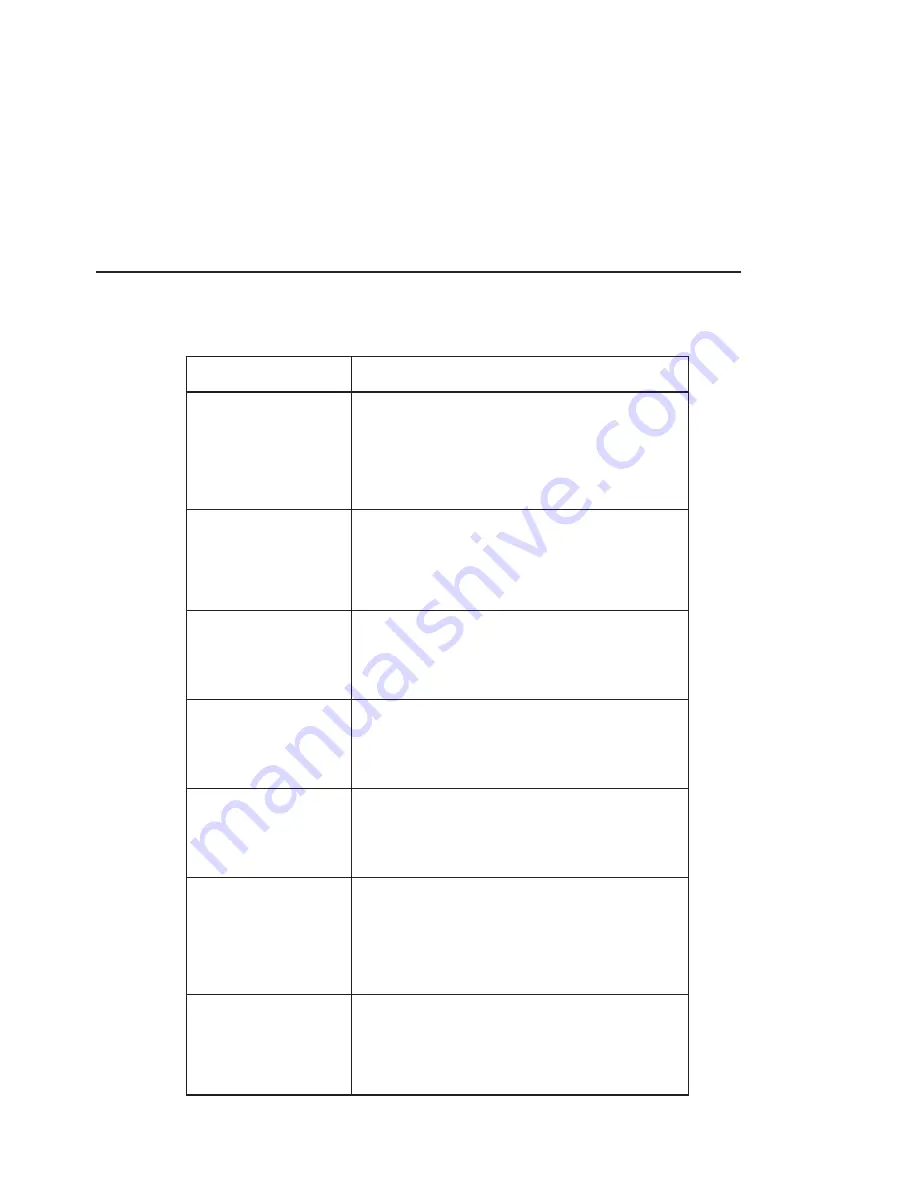
P/N 3110238_B
U.S. & Canada 1-800-922-1919 • Mexico 01-800-890-2900 • www.hussmann.com
3-10
FIXING COMMON CONNECTION ISSUES
Clearing Cache
If the Web UI has been revised, you may need to clear
your browser’s cache in order for the Web UI to work
correctly and see new updates. See steps in chart to
clear cache.
If the CoreLink login screen does not appear after
typing in the web address, first check that hardwire
connections or wireless connection are correct.
Web browsers are updated on a continuous basis. Information presented below is subject to change.
When in doubt, search the internet for up-to-date instructions for how to clear history for the web browser
you are using.
WEB Browser
Clearing Web History Cache
Google Chrome
(Android)
1. Open Chrome.
2. On your browser toolbar, tap “More”.
3. Tap History, and then tap Clear Browsing Data
4. Under “Clear Browsing Data,” select the checkboxes for
cookies and site data and cached images and files.
5. Use the menu at the top to select the amount of data that
you want to delete.
Firefox
(Mozilla)
1. Click the menu botton, choose History, and then Clear
Recent History
2. Select how much history you want to clear. Click the drop-
down menu next to Time Range to clear to choose how
much of your history Firefox will clear
3. Finally, click the Clear Now button.
Safari
(Apple/Mac)
1. Click Safari in the upper lefthand side of your screen. In
the menu that appears, click Preferences.
2. In the window that appears, click the Privacy Tab. Click the
button Remove All Website Data
3. Click Remove Now in the pop up window that appears.
Microsoft Edge
(Not Recommended)
1. Open the Settings Menu. In the top righthand corner you’ll
see three dots in the horizontal line,
2. Locate Clearing Browsing Data
3. Choosing What to Clear
4. Restart the browser
Internet Explorer
(Not Recommended)
1. Select Tools > Internet Options.
2. Click the General tab and then the Delete button.
3. Make sure to uncheck Preserve Favorites website data and
check both Temporary Internet Files and Cookies, then click
delete.
Safari
Apple iPhone
1. Launch the Settings App from the home screen of your
iPhone or iPad.
2. Scroll down and tap on Safari.
3. Now scroll all the way to the bottom and tap on Advanced
4. Tap on Website Data.
5. Scroll to the bottom again and tap on Remove All Website data.
6. Confirm one more time you’d like to delete all data.
Chrome
(Android Phone)
1. Open Chrome browser and tap the Menu button
2. Tap “Settings” in the menu that appears.
3. Tap “Privacy” in the Advanced Section
4. Scroll down and tap “Clear Browsing Data”.
5. Ensure that “Cache” and “Cookies, site data” are checked
and then tap “Clear”.
Содержание Smart Exchange
Страница 48: ...P N 3110238_B U S Canada 1 800 922 1919 Mexico 01 800 890 2900 www hussmann com 4 8 NOTES...
Страница 56: ...P N 3110238_B U S Canada 1 800 922 1919 Mexico 01 800 890 2900 www hussmann com 5 8...
Страница 58: ...P N 3110238_B U S Canada 1 800 922 1919 Mexico 01 800 890 2900 www hussmann com 5 10 NOTES...
Страница 68: ...P N 3110238_B 8 4 APPENDIX Sensor Resistance Pressure Sensor SENSOR REISTANCE AND PRESSURE...






























