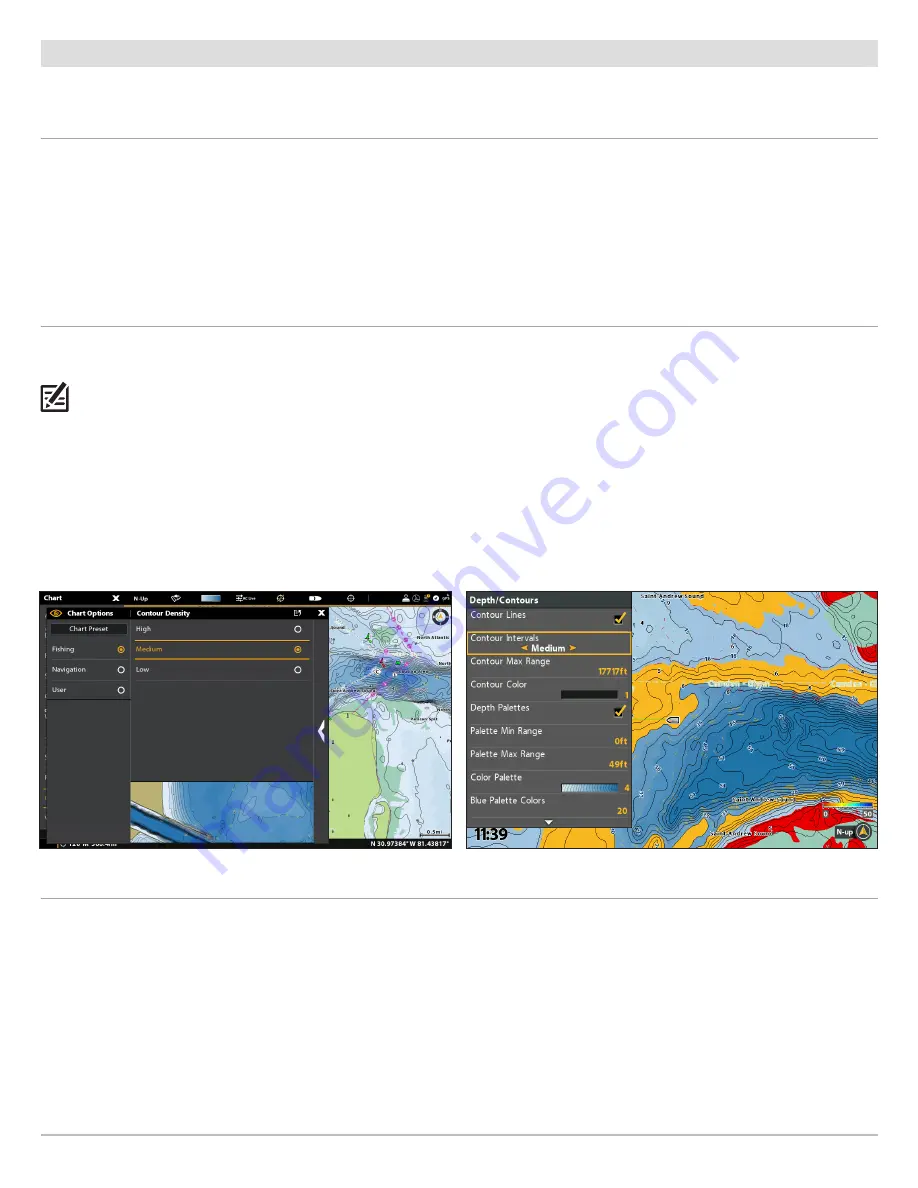
13
Adjust the Map Display Settings
Display Contour Lines and Adjust the Contour Density
You can display or hide the contour lines on the map, and you can adjust the distance between each contour line .
Show/Hide Contour Lines
Show or hide water contour lines in Chart Views .
SOLIX
HELIX
1 . From the
Depths/Contours
Menu, select
Contour Lines
.
2 . Tap the on/off button, or press the ENTER key, to show or
hide contour lines .
1 . From the
Depth/Contours
Menu, select
Contour Lines
.
2 . Press the CHECK/INFO key or the RIGHT Cursor key to
show or hide contour lines (check mark = visible, blank
= hidden) .
Adjust the Contour Density
Use Contour Density to adjust the density of the contour lines displayed on the map . You can set the density to High, Medium, or
Low . Contour lines must be turned on to adjust this feature .
NOTE:
Contour density can only be customized in the Fishing and User presets. Navigation contour density cannot be changed.
SOLIX
HELIX
1 . From the
Depths/Contours
Menu, select
Contour Density
to open the submenu .
2 . Select a Contour Density setting .
1 . From the
Depth/Contours
Menu, select
Contour Intervals
.
2 . Press the RIGHT or LEFT Cursor keys to adjust the setting .
Adjusting the Contour Density (SOLIX)
Adjusting the Contour Density (HELIX)
Change the Contour Lines Color
Contour lines must be turned on to adjust this setting .
SOLIX
HELIX
1 . From the
Depths/Contours
Menu, select
Contour Color
.
2 . Select a color . Tap, or press the ENTER key, to turn it on .
1 . From the
Depth/Contours
Menu, select
Contour Color
.
2 . Press the RIGHT or LEFT Cursor keys to select a color .
Содержание CoastMaster Chart Cards
Страница 4: ...4...













































