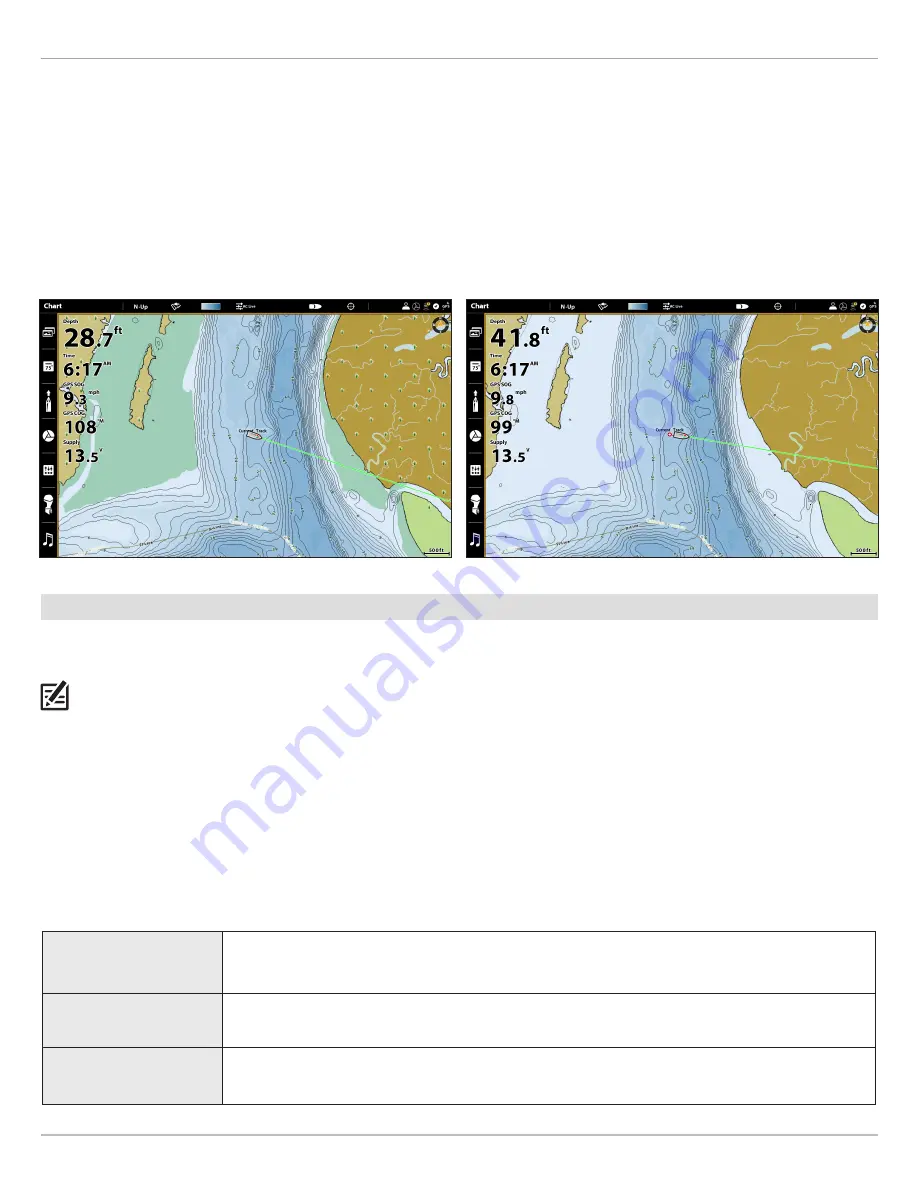
21
Adjust the Map Display Settings
Show/Hide Drying Areas
Tidal drying areas are highlighted on your map by a green and tan hatched pattern (Navigation Preset) or in seafoam green (Fishing
and User Presets) . Drying areas can be turned on and off through the Natural Land Features option .
SOLIX
HELIX
1 . From the
Chart Objects
Menu, select
Land
>
Natural
Features
.
2 . Tap, or press the ENTER key, to show or hide drying areas .
(check mark = visible, blank = hidden)
1 . From the
Chart Objects
Menu, select the
Land
tab .
2 . Select
Natural Land Features
.
3 . Press the CHECK/INFO key or the RIGHT Cursor key to show
or hide drying areas . (check mark = visible, blank = hidden)
Drying Areas ON (SOLIX, Fishing Preset)
Drying Areas OFF (SOLIX, Fishing Preset)
Set Safe Depth Levels
Use the Safe Depth feature to set the minimum depth level for your vessel and to turn on highlights for hazards shallower than
that level .
NOTE:
Changing these settings will affect all presets, not just the active preset.
SOLIX
HELIX
1 . Press the HOME key .
2 . Select
Settings
>
Chart
>
Safe Depth
.
3 . Select
Safe Depth
again and press and hold the slider, or
press and hold the ENTER key, to set the minimum depth
level for your vessel .
1 .
Main Menu:
Press the MENU key twice .
2 . Select the
HB
Chart
tab >
Safe Depth
.
3 . Select
Safe Depth
again and use the RIGHT or LEFT Cursor
keys to set the minimum depth level for your vessel .
Understand Safe Depth Level Settings
Sounding Highlight
displays soundings shallower than the safe depth in red
Symbol Highlight
displays hazardous objects shallower than the safe depth with a red outline
Always Show Hazards
forces hazardous objects and spot soundings shallower than the safe depth to display even if the
chart object data is hidden
Содержание CoastMaster Chart Cards
Страница 4: ...4...





















