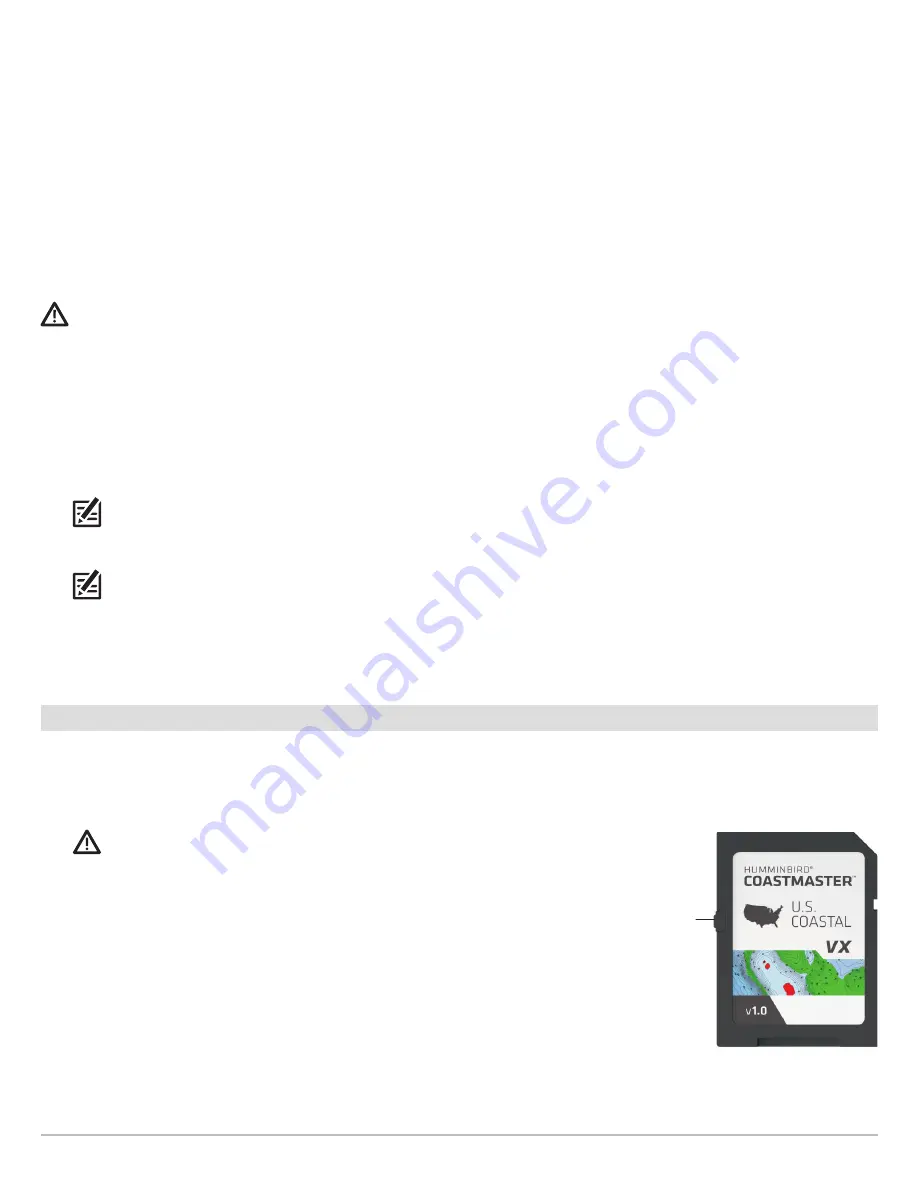
6
Set up the Control Head
3. Update the Control Head Software and Humminbird Basemap
If you need to update the control head software or basemap, follow the instructions in this section . The SD card included with
your CoastMaster purchase contains the control head software updates for SOLIX and HELIX control heads and the Humminbird
Basemap update for HELIX control heads . Software updates are also posted to your account at
humminbird.com
. See your control
head operations manual for additional information about updating software
Review the following important information before proceeding with the updates:
Δ The control head can take between 10-15 minutes to complete both updates (if applicable). Do not disconnect power to the
control head or interrupt the update process.
Δ
HELIX control head software must be updated before the Humminbird Basemap can be updated .
Δ
If you have more than one control head, each control head must be updated individually . They cannot be updated through a
networked unit .
WARNING!
Before the control head software is updated, save your navigation data, sonar recordings, and screen snapshots to an SD
card. Humminbird is not responsible for the loss of data files (waypoints, routes, tracks, groups, snapshots, recordings, etc.) that
may occur due to direct or indirect damage to the unit’s hardware or software. See your control head operations manual for more
information.
1 . Power on the control head .
2 . Insert the SD card into the control head card slot . For microSD compatible control heads, remove the microSD card from the
adapter and insert it into the control head card slot .
3 . The control head will recognize the new software and run through a series of prompts to install the software . Follow the on-
screen prompts to complete the software update .
NOTE:
The control head will automatically restart after the control head software update is complete.
4 . Repeat step 3 to install the Humminbird Basemap software (HELIX users only) .
NOTE:
After the Humminbird Basemap software update is complete, your control head is ready for use. The control head will not
restart again.
5 . When you have finished updating your control head, remove the microSD or SD card from the control head card slot .
6 . Repeat steps 1 through 5 for each control head .
2
|
Insert the CoastMaster Chart Card
Your control head is compatible with an SD card or a microSD card . To insert the chart card, follow the instructions included with
your control head operations guide . Also, use the following guidelines:
Δ Confirm the chart card is locked.
The switch should be pushed down .
WARNING!
Do NOT save data files (waypoints, routes, tracks, groups, recordings, etc.)
to your chart card. Saving data to your chart card will permanently damage it. You can
save navigation data to the control head or export it to a blank card. See
Save and Export
Navigation Data
for details.
Δ Do not force the card into the slot.
The card should click easily into place . See your
control head operations manual for instructions .
Δ Do not leave the card slot cover open
. The slot cover should always be closed to
prevent water damage to the unit .
Confirming the
Chart Card is Locked
switch in
locked
position
Содержание CoastMaster Chart Cards
Страница 4: ...4...






































