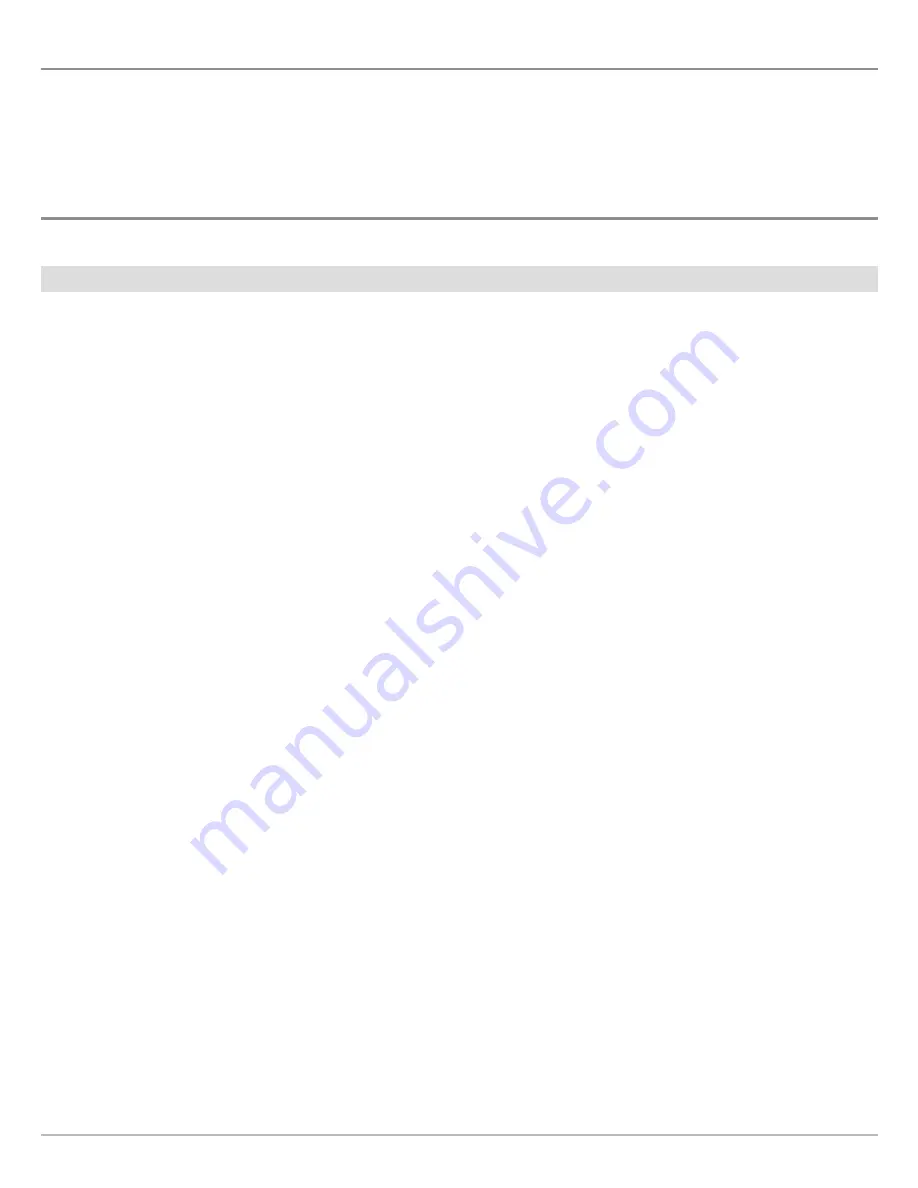
5
Set up the Control Head
Overview
Install a Humminbird CoastMaster™ chart card to add enhanced or high definition coastal maps to your Humminbird chartplotter .
Δ Compatibility:
Humminbird CoastMaster chart cards are available to use with HELIX
G3 and G3N
control heads with
chartplotting capabilities and
all SOLIX control heads
. Visit
humminbird.com
to review the latest compatibility information .
Set up the Control Head
Use the following instructions to start using the latest CoastMaster features with your Humminbird control head .
1
|
Update the Control Head Software and Humminbird Basemap
It is important to install the latest software update to enable the Humminbird CoastMaster chart card on your control head .
1. Check the Current Software Version
CoastMaster requires the following software versions:
Δ SOLIX®:
3 .710 and later
Δ HELIX®:
2 .250 and later
SOLIX
HELIX
1 .
Power On:
Press the POWER key .
2 . Press the HOME key .
3 . Select
Settings
.
4 . Select
Network
.
5 . Select
System Info
.
Read the Software Version number . You must have
software version 3 .660 and later installed on your control
head .
1 .
Power On:
Press the POWER key .
2 . When the title screen is displayed, press the MENU key .
3 . Select
System Status
from the Start-Up Options menu .
Read the Software Version number . You must have
software version 2 .210 and later installed on your control
head .
4 .
Power Off:
Press and hold the POWER key .
2. Check the Current Humminbird Basemap Version
(HELIX only)
CoastMaster requires the following basemap versions to operate on HELIX control heads:
Δ HELIX 7 and 8:
2 .010
(released 07/2020)
and later
Δ All other compatible HELIX models:
1 .031
(released 07/2020)
and later
1 .
Power On:
Press the POWER key .
2 . When the title screen is displayed, press the MENU key .
3 . Select
System Status
from the Start-Up Options menu .
Read the Humminbird Basemap version number . You must have version 2 .010 and later (for HELIX 7 and 8) or version 1 .031
and later (for all other compatible HELIX models) .
4 .
Power Off:
Press and hold the POWER key .
Содержание CoastMaster Chart Cards
Страница 4: ...4...




















