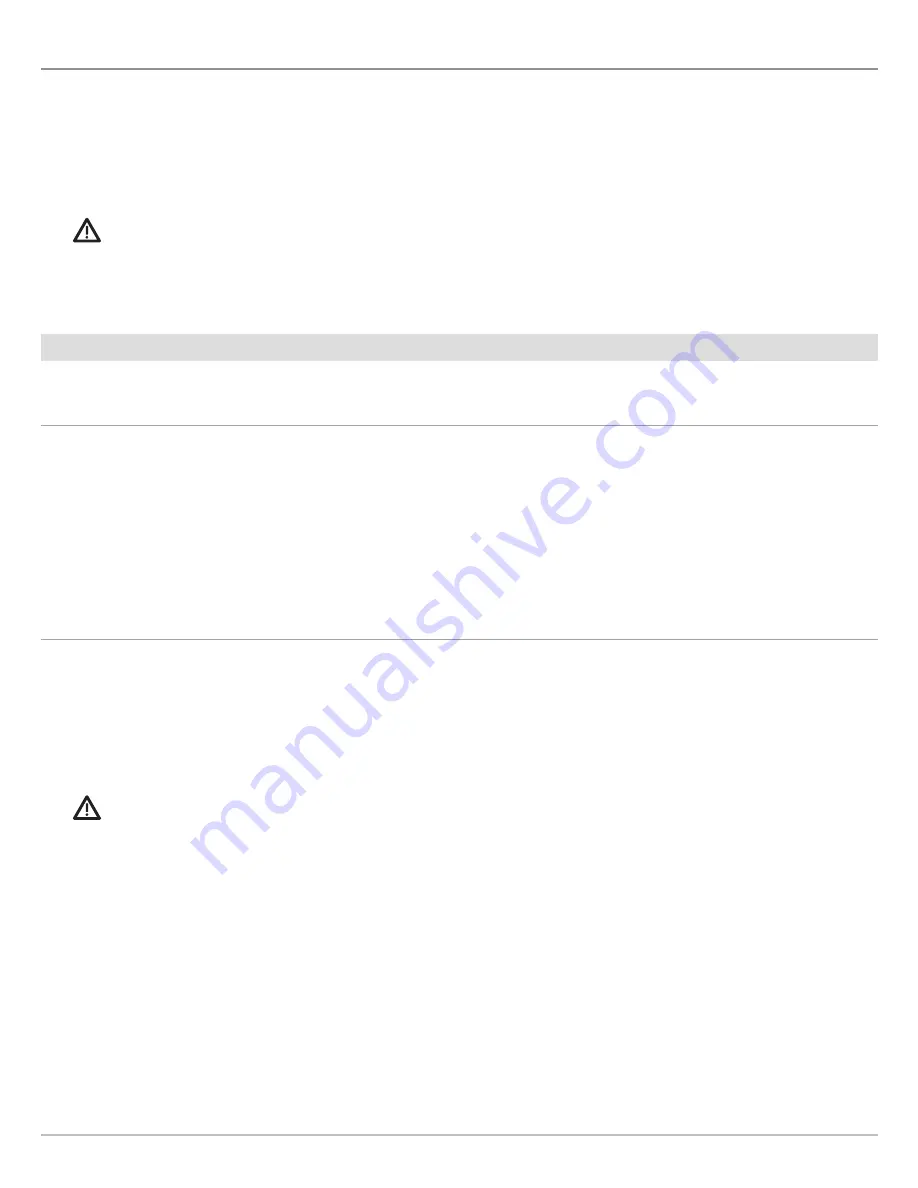
22
Follow the Contour
Follow the Contour
Follow the Contour allows you to navigate a depth contour using i-Pilot Link (separate purchase required) . You can select a contour
line and follow it in either direction, or use the Contour Offset feature to stay a set distance from a contour line or shoreline .
When you start i-Pilot Link navigation to Follow the Contour, all other types of navigation are stopped on the Humminbird control
head and the Ethernet network .
To purchase i-Pilot Link, and for more information, visit our Web site at
humminbird.com
or contact Humminbird Technical Support .
WARNING!
See your i-Pilot Link manual for warnings, safety information, and operations instructions. You are responsible for the
safe and prudent operation of your boat. The i-Pilot Link is designed to be an accurate and reliable tool that will enhance boat
operation and improve your ability to catch fish. This product does not relieve you from the responsibility for safe operation of
your boat. You must avoid hazards to navigation and always maintain a permanent watch so you can respond to situations as
they develop. You must always be prepared to regain manual control of your boat. Learn to operate your i-Pilot Link in an area
free from hazards and obstacles.
1
|
Preparation
Before you use Follow the Contour, contour lines should be displayed on the Chart View .
1. Set Contour Lines to Visible
SOLIX
HELIX
1 . From the
Chart X-Press
Menu, select
Chart Options
.
2 . Select
Depths/Contours
>
Contour Lines
.
3 . Tap the on/off button, or press the ENTER key, to show or
hide contour lines .
1 .
Main Menu:
Press the MENU key twice .
2 . Select the
HB
Chart
tab>
Depth/Contours
>
Contour
Lines
.
3 . Press the CHECK/INFO key or the RIGHT Cursor key
to show or hide contour lines . (check mark = visible, blank
= hidden)
2. Set the Contour Offset
You can set Contour Offset to maintain a set distance from a contour line . If you want to navigate along a shoreline, use Contour
Offset to maintain a safe distance from the shoreline . Contour Offset is a distance setting only, and does not measure water depth .
Enter the Contour Offset based on your knowledge of the water depth in your current area .
No Offset:
If you want to navigate the contour without an offset, you can skip this section .
During Navigation:
Contour Offset can be adjusted while Follow the Contour navigation is in progress by selecting Contour Offset
from the Go To menu (SOLIX) or the Navigation X-Press Menu (HELIX) .
WARNING!
Contour Offset does NOT account for changes in water depth. It is important to be aware of depth variations in your
current area and adjust the Contour Offset as needed.
To set the Contour Offset, your boat must be positioned within
1/4 mile
of the selected contour .
SOLIX
HELIX
1 . Press and hold a position on the contour line you plan to
follow .
OR
Use the Joystick to move the cursor to select a contour
line .
2 . Select
Go To
>
Follow the Contour
.
3 . Select
Contour Offset
. Drag the slider, or press and hold
the slider, to adjust the offset .
To remove the offset,
set the offset to 0 (off) .
1 . Use the 4-WAY Cursor Control key to move the cursor to
the contour line you plan to follow . Press the GOTO key .
2 . Select
Follow the Contour
. Press the RIGHT Cursor key .
3 . Select
Contour Offset
.
4 . Press the RIGHT or LEFT Cursor keys to adjust the offset
amount .
To remove the offset,
set the offset to 0 (off)
Содержание CoastMaster Chart Cards
Страница 4: ...4...




















