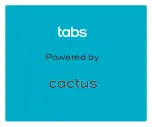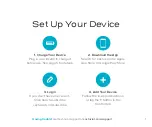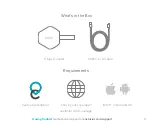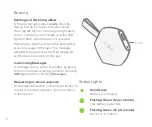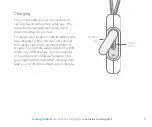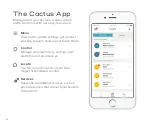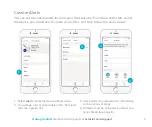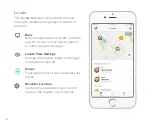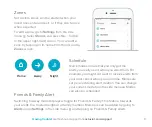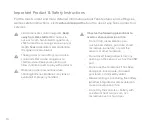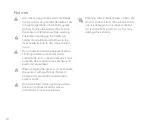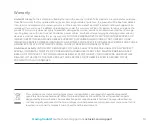Отзывы:
Нет отзывов
Похожие инструкции для Tabs

aera 500
Бренд: Garmin Страницы: 8

eTrex Legend Cx
Бренд: Garmin Страницы: 2

Elite 5 DSI
Бренд: Lowrance Страницы: 47
Tracker Packer
Бренд: Giant Loop Страницы: 2

MVT340
Бренд: BONITEL Страницы: 18

GPS III
Бренд: Garmin Страницы: 112

100140
Бренд: Blue Sky Network Страницы: 37

GL300 W
Бренд: Americaloc Страницы: 2

GL300
Бренд: Americaloc Страницы: 5

TK-103
Бренд: Xexun Страницы: 13

TK103-2
Бренд: Xexun Страницы: 28

911 RESPONDER
Бренд: Micron Electronics Страницы: 8

SHOUT nano 100
Бренд: NAL RESEARCH CORPORATION Страницы: 44

XOG
Бренд: Lowrance Страницы: 84

HI-303 MMF
Бренд: Haicom Страницы: 15

POWER Finder
Бренд: PAJ GPS Страницы: 66

EASY Finder 4G
Бренд: PAJ GPS Страницы: 63

Bolt Mini-2
Бренд: Micron Electronics Страницы: 10