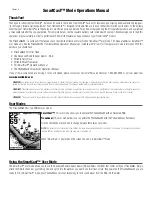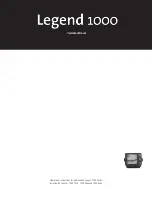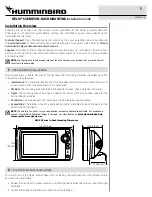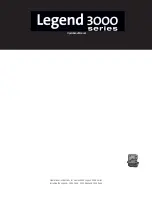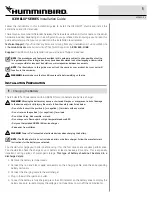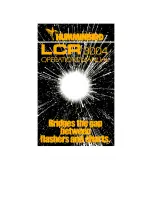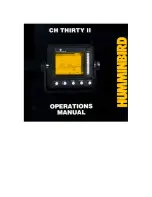32
Views
Side Imaging® View
Side Imaging® View
shows a shadowed right- and left-looking view from the
boat as the boat passes over the bottom. See
What’s on the Side Imaging®
Display
and
Understanding the Side Imaging® Display
for more information
about interpreting the Side Imaging® View.
•
Side Imaging® X-Press™ Menu:
Press the MENU key once to access
the Side Imaging® X-Press™ Menu. You can choose a side of the water
to view, the sensitivity of the sonar to see more or less detail, the side
beam range, the chart scrolling speed, and the display color scheme.
See
Side Imaging® X-Press™ Menu
and
Understanding the Side
Imaging® Display
for more information.
•
Display:
Add SI Range Lines to the display, or turn on Contour Mode to
change how the water column is displayed. See
Side Imaging®
X-Press™ Menu: SI Enhance
and
Sonar Menu Tab: SI Range Lines
for
more information.
•
Freeze Frame:
Press any arrow on the 4-WAY Cursor Control key, and
the SI View will freeze and a cursor will appear on the screen. Use the
4-WAY Cursor Control key to move the cursor over a sonar return, and
observe the following:
Side Imaging® View with Active SI Zoom
Depth
Magnification
Sights
Magnification
Box
Distance of
Cursor from
Centerline
Distance to
the Cursor
and Bearing
to Cursor
SI Zoom Level
Содержание 700 series
Страница 1: ...531836 1EN_A Operations Manual 798ci HD SI Combo ...
Страница 12: ......
Страница 113: ...101 Sonar Tab Normal Mode Sonar Tab Advanced Mode Main Menu ...