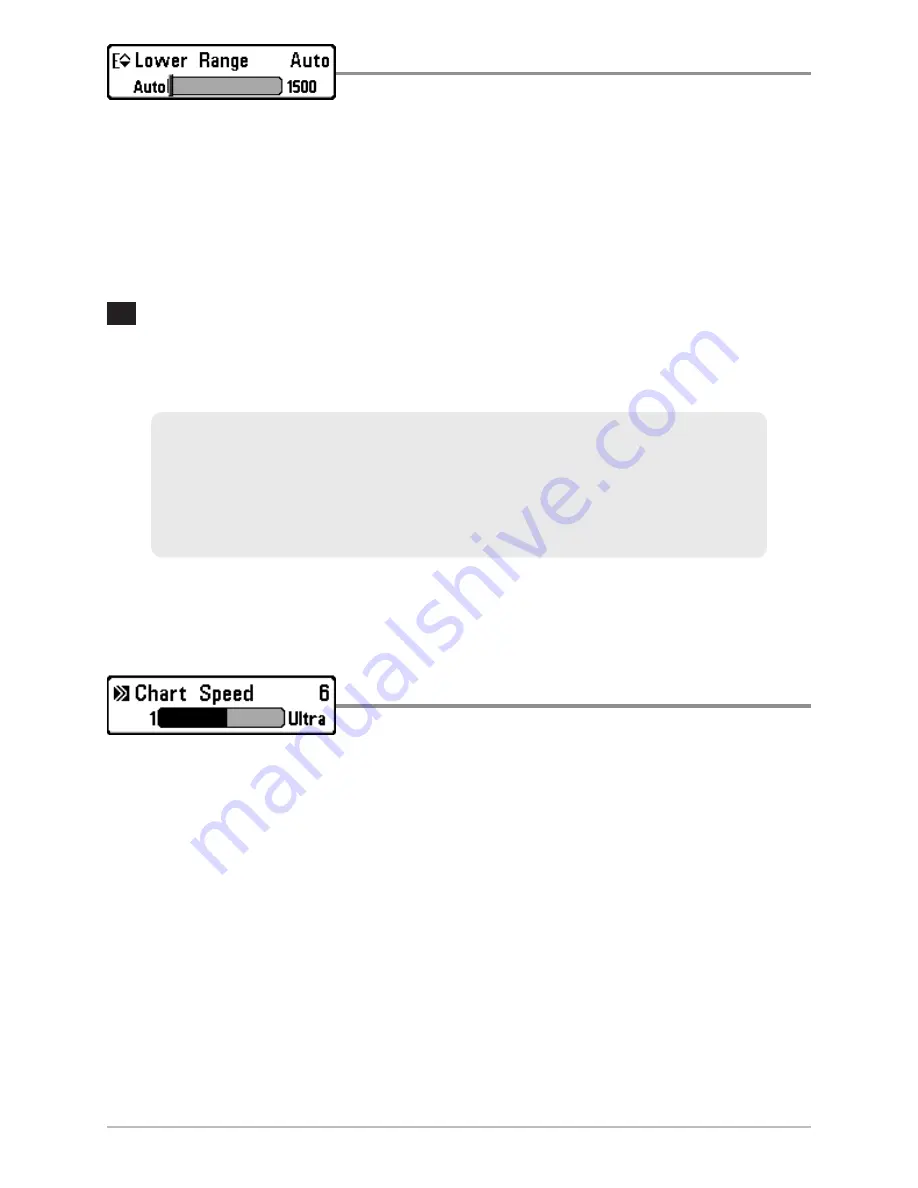
109
Lower Range
Settings: Auto, 10 to 1500 ft, 3 to 500 m [International
Models only]; Default = Auto
Lower Range
sets the deepest depth range that will be displayed by the unit.
Auto:
The Lower Range will be adjusted by the unit to follow the bottom
automatically. Auto is the default setting.
Manual:
You can adjust the Lower Range to lock the unit on a particular depth.
will be displayed in the lower right corner of the screen to indicate the unit
is in Manual mode. Adjust the Upper and Lower Range together to view a
specific depth range, especially when looking for fish or bottom structure.
NOTE
: A minimum distance of 10 feet will be maintained between the Upper and
Lower Range regardless of the settings entered manually.
Chart Speed
Settings: 1-9, Ultra, where 1 = Slow, 9 = Fast, Ultra = Fastest;
Default = 5
Chart Speed
determines the speed at which the sonar information moves across
the display, and consequently, the amount of detail shown.
A
faster speed
shows more information and is preferred by most anglers;
however, the sonar information moves across the display quickly. A
slower speed
keeps the information on the display longer, but the bottom and fish details
become compressed and may be difficult to interpret.
M
For example, if you are fishing in 60 feet of water but are only interested in the
first 30 feet (surface to a depth of 30 feet) you should set the Lower Depth
Range limit to 30. The display will show the 0 to 30 foot range, which allows
you to see a more detailed view than you would see if the display went all the
way to the bottom.
Down Imaging
™
X-Press™ Menu
Содержание 700 series
Страница 1: ...531836 1EN_A Operations Manual 798ci HD SI Combo ...
Страница 12: ......
Страница 113: ...101 Sonar Tab Normal Mode Sonar Tab Advanced Mode Main Menu ...






























