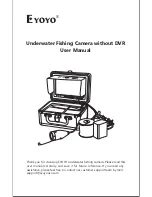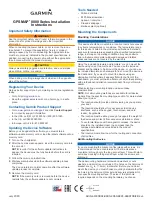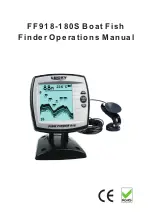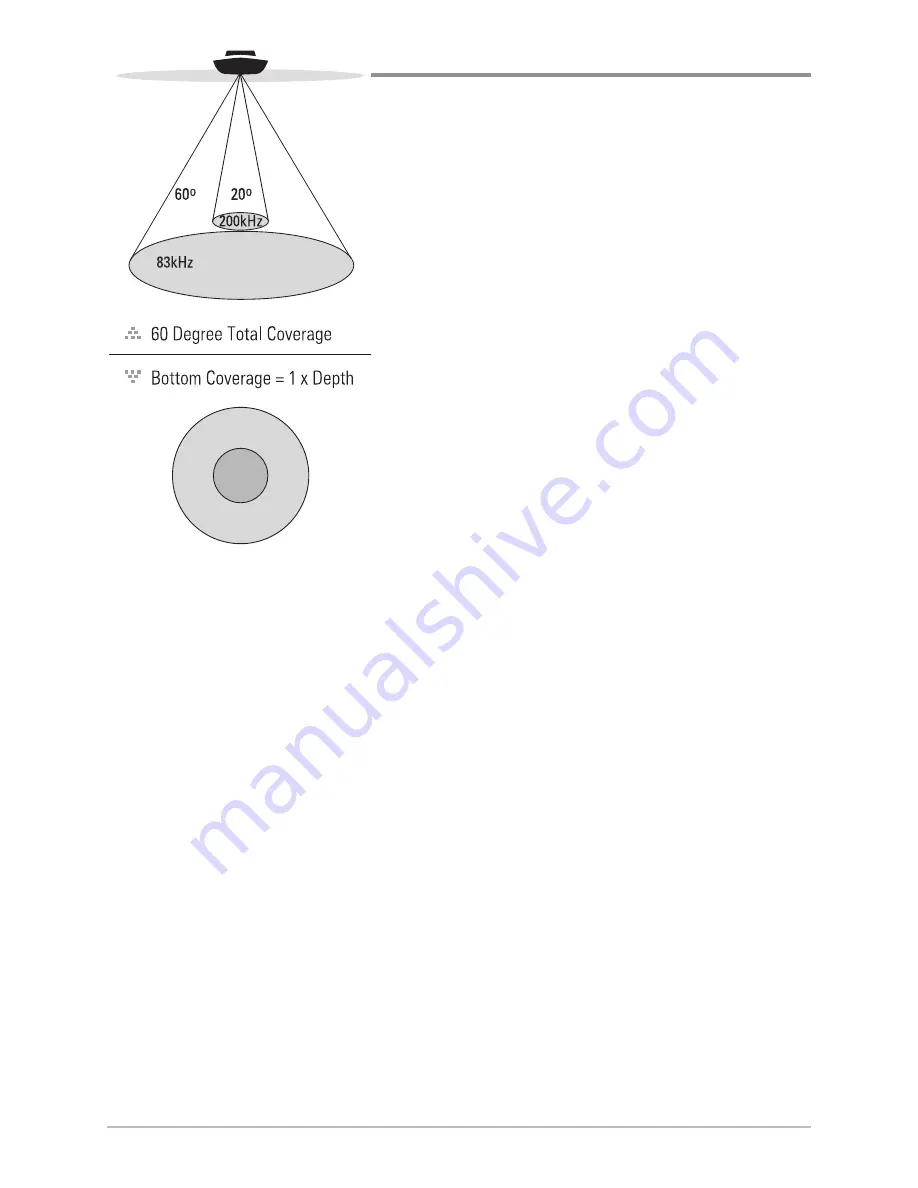
5
How Sonar Works
DualBeam PLUS™ Sonar
Your 700 Series™ Fishing System uses a
200/83 kHz DualBeam PLUS™ sonar system
with a wide (60°) area of coverage. DualBeam
PLUS™ sonar has a narrowly focused 20°
center beam, surrounded by a second beam of
60°, expanding your coverage to an area equal
to your depth. In 20 feet of water, the wider
beam covers an area 20 feet wide.
DualBeam PLUS™ sonar returns can be blended
together, viewed separately, or compared side-
by-side. DualBeam PLUS™ is ideal for a wide
range of conditions - from shallow to very deep
water in both fresh and salt water. Depth
capability is affected by such factors as boat
speed, wave action, bottom hardness, water
conditions and transducer installation.
Содержание 700 series
Страница 1: ...531836 1EN_A Operations Manual 798ci HD SI Combo ...
Страница 12: ......
Страница 113: ...101 Sonar Tab Normal Mode Sonar Tab Advanced Mode Main Menu ...