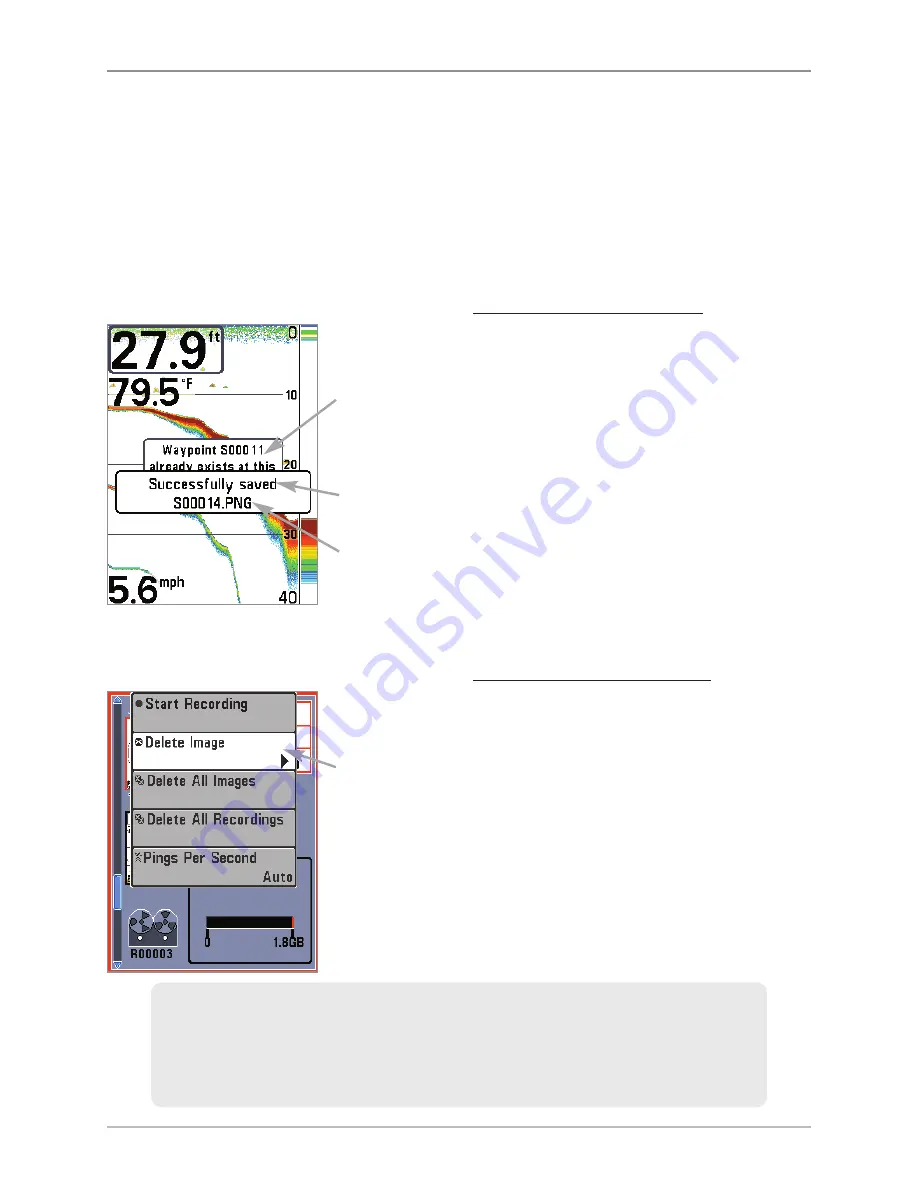
46
Views
Screen Snapshots
Screen Snapshots
are saved pictures of the view on the screen. The screen
snapshot will include the menus, dialog boxes, warnings, and messages that were
active when the screen snapshot was taken. Saved Screen Snapshots can be
viewed from the Snapshot and Recording View or Chart View.
The Screen Snapshot feature is available when an optional-purchase
SD memory card is installed and Screen Snapshot is On (see
Accessory Menu
Tab: Screen Snapshot
).
Make a Screen Snapshot:
1.
Activate Screen Snapshot and
install an SD memory card.
2.
From any view or cursor location
you want to capture, press the
MARK key. The screen will pause
while the image is saved.
A waypoint will also be created at
the boat or active cursor location.
The screen snapshot shares the
same file name (.PNG).
Delete a Screen Snapshot:
1.
From the Snapshot and Recording
View, press the UP or DOWN
Cursor keys to scroll through the
saved files and highlight a
snapshot file.
2.
Press the Menu key once, and
select Delete Image from the
X-Press™ Menu.
3.
Press the RIGHT Cursor key.
Make a Screen Snapshot
Waypoint saved
at Cursor
Location
Screen Snapshot
Confirmation
File Name
Delete a Screen Snapshot
From Snapshot
and Recording
View, select
Delete Image
from the
X-Press
™
Menu.
NOTE:
Navigation is not affected by the Screen Snapshot feature. Also, if
Screen Snapshot is enabled, but a GPS receiver is not connected, pressing the
MARK key will capture the screen image but an error will display that says a
GPS position fix is required to create a waypoint.
Содержание 700 series
Страница 1: ...531836 1EN_A Operations Manual 798ci HD SI Combo ...
Страница 12: ......
Страница 113: ...101 Sonar Tab Normal Mode Sonar Tab Advanced Mode Main Menu ...

































