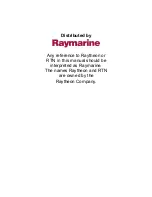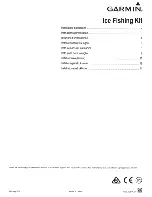176
Finding the Cause of Noise
Electrical noise usually affects the display with many black dots at high speeds,
and high sensitivity readings. One or more of the following sources can cause
noise or interference:
Possible Source of Noise
Isolation
Other electronic devices
The boat’s engine
Cavitation from the boat’s
propeller
Turn off any nearby electronic devices to see
if the problem goes away, then turn them on
one at a time to see if the noise re-appears.
To determine whether the boat’s engine is the
source of the noise, increase the RPMs while
the boat is in neutral and stationary to see if
the noise increases proportionately; if noise
appears when you rev the engine, the
problem could be the spark plugs, alternator,
or tachometer wiring. Replace the spark plugs
with resistor plugs, install an alternator filter,
or route the control head power and
transducer cables away from the engine
wiring.
Turbulence created by the propeller can cause
noise; make sure the transducer is mounted
at least 15” (38 cm) from the propeller, and that
the water flows smoothly over the face of the
transducer at all times.
Troubleshooting
Содержание 700 series
Страница 1: ...531836 1EN_A Operations Manual 798ci HD SI Combo ...
Страница 12: ......
Страница 113: ...101 Sonar Tab Normal Mode Sonar Tab Advanced Mode Main Menu ...