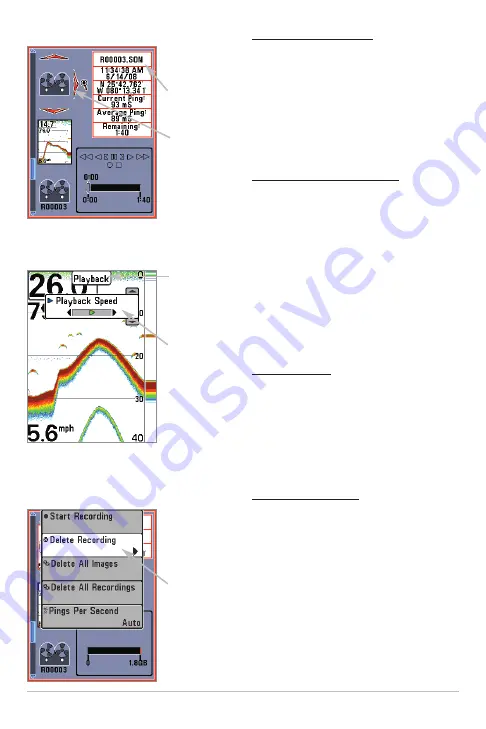
47
Views
Playback a Recording:
1.
From the Snapshot and Recording
View, press the UP or DOWN
Cursor keys to scroll through the
saved files and highlight a saved
Recording.
2.
Press the RIGHT Cursor key.
Change Playback Settings:
1.
Press the MENU key once to
open
the
Snapshot
and
Recording X-Press™ Menu.
2.
Use the X-Press™ Menu to
adjust the Sonar Recording’s
Sensitivity, Upper Range, Lower
Range, and the Playback Speed.
See
Snapshot and Recording
X-Press™ Menu
for details.
Stop Playback:
1.
Press the MENU key once to
open
the
Snapshot
and
Recording X-Press™ Menu.
2.
Highlight Stop Playback, and
press the RIGHT Cursor key.
Delete a Recording:
1.
From
the
Snapshot
and
Recording View, press the UP or
DOWN Cursor keys to scroll
through the saved files and
highlight a saved Recording.
2.
Press the MENU key once, and
select Delete Recording from the
X-Press™ Menu. Press the
RIGHT Cursor key.
From Snapshot
and Recording
View, select
Delete
Recording from
the X-Press™
Menu.
Delete a Recording
“Playback”
indicates the
control head is
playing a saved
recording.
Open the
X-Press™ Menu
to adjust
Playback
settings.
You can also use
Freeze Frame
and mark
waypoints.
Change Playback Settings
Recording File
Information
Highlighted
Recording File
Playback a Recording
Содержание 500 series
Страница 1: ...532077 1EN_A 598ci HD SI Combo Operations Manual 598ci HD SI Combo Operations Manual ...
Страница 35: ...23 What s on the Side Imaging Display Submerged Barge with Dumped Logs Dumped Logs Submerged Barge ...
Страница 109: ...97 Main Menu Sonar Tab Normal Mode Sonar Tab Advanced Mode ...






























