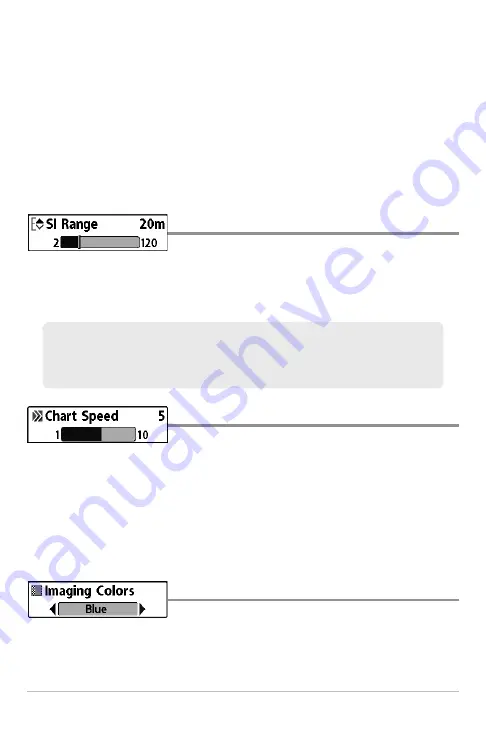
When Contour Mode is turned on
, the bottom is graphed at a constant
point on the display, regardless of changes in depth. The Side Imaging®
beams are divided by a vertical line. The water column is removed from
the view, which allows the display to show targets at their linear
horizontal distance. The location of a target may be easier to interpret
when the water column is removed.
(Off, On; Default = Off)
NOTE:
If both SI Range Lines and Contour Mode are turned on, the SI Range Lines
will remain on the display, but the individual range numbers are not available (see
Sonar Menu Tab: SI Range Lines
).
SI Range
Settings: Auto, 6 to 360 feet, or 2 to 120 meters
[International Models only]; Default = 150 feet, 50 meters
SI Range
sets the deepest range that will be displayed on the Side Imaging®
views. The range must be set manually.
Chart Speed
Settings: 1 - 10, where 1 = Slow, 10 = Fast; Default = 5
Chart Speed
determines the speed at which the side sonar information moves
down the display, and consequently the amount of detail shown. A
faster
speed
shows more information in the Side Imaging® Views and is preferred by
most anglers; however, the sonar information moves across the display quickly.
A
slower speed
keeps the information on the display longer, which allows you
to see an entire area.
Imaging Colors
Settings: Blue, Amber 1, Amber 2, Brown, Green, Inverse,
Gray, Green/Red; Default = Blue
Imaging Colors
allows you to select which color palette you would like to use
for the Side Imaging® display.
Choose a low range number to focus on a shorter distance of the water
column and see greater detail on the screen. Choose a higher range number
to view farther into the water and see an overview of details on the screen.
105
Side Imaging® X-Press™ Menu
Содержание 500 series
Страница 1: ...532077 1EN_A 598ci HD SI Combo Operations Manual 598ci HD SI Combo Operations Manual ...
Страница 35: ...23 What s on the Side Imaging Display Submerged Barge with Dumped Logs Dumped Logs Submerged Barge ...
Страница 109: ...97 Main Menu Sonar Tab Normal Mode Sonar Tab Advanced Mode ...
































