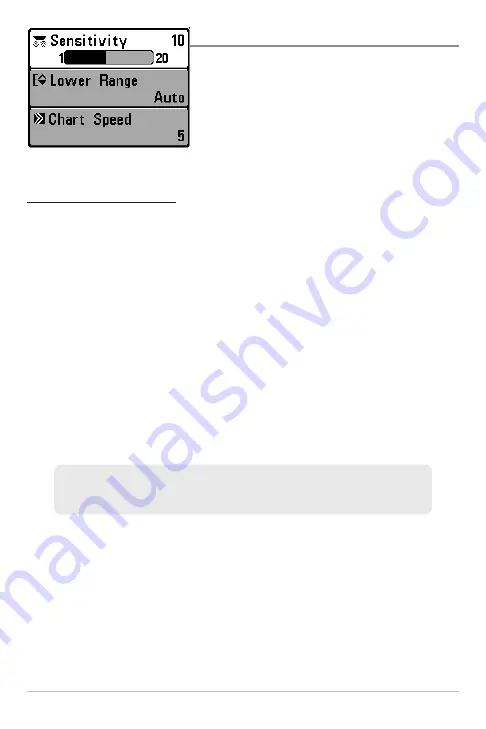
93
X-Press™ Menu
X-Press™ Menu
The
X-Press™ Menu
provides a shortcut to your
most frequently-used settings. The options
provided on the X-Press™ Menu correspond
with the current view. For example, if you are in
a Sonar View and press the MENU key once, the
Sonar X-Press™ Menu will display.
To use an X-Press™ Menu:
1. In any view, press the MENU key once to open the X-Press™ Menu.
2. Press the UP or DOWN Cursor keys to highlight an X-Press™ Menu
option, then press the RIGHT or LEFT Cursor keys to change the menu
setting.
NOTE:
The X-Press™ Menu will collapse temporarily and the screen will update if
it is affected by your menu setting change, which allows you to see the effects of
your change immediately.
3. Reactivate the X-Press™ Menu by pressing the UP or DOWN Cursor
keys.
Total Screen Update -
When you change any menu settings that affect the
current view, the view will update immediately (i.e. you don’t have to exit the
menu to apply the change to the screen).
Menu options can be simplified or expanded by setting the User Mode to
Normal or Advanced. See
Main Menu: User Mode
for details.
X-Press™ Menu
Содержание 500 series
Страница 1: ...532077 1EN_A 598ci HD SI Combo Operations Manual 598ci HD SI Combo Operations Manual ...
Страница 35: ...23 What s on the Side Imaging Display Submerged Barge with Dumped Logs Dumped Logs Submerged Barge ...
Страница 109: ...97 Main Menu Sonar Tab Normal Mode Sonar Tab Advanced Mode ...































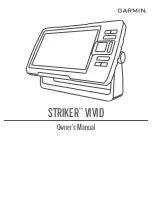


![Humminbird ] 981 Installation & Operation Manual preview](http://thumbs.mh-extra.com/thumbs/humminbird/981/981_installation-and-operation-manual_2183846-01.webp)
