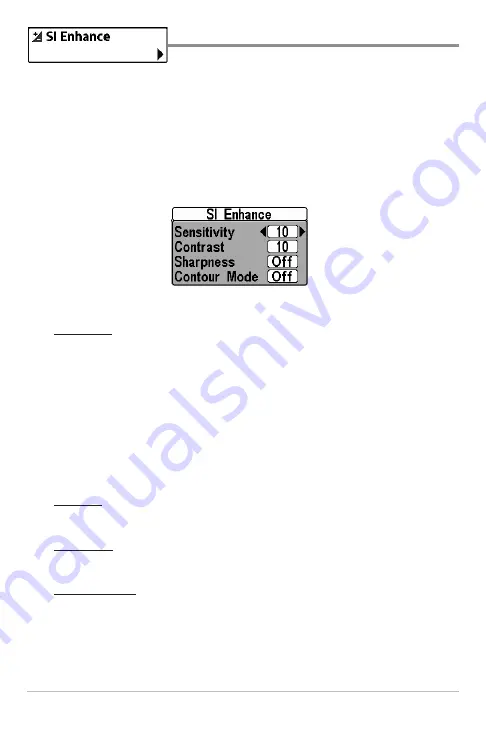
104
Side Imaging® X-Press™ Menu
SI Enhance
Settings: Press the RIGHT Cursor key.
SI Enhance
allows you to adjust your Side Imaging® View in four categories:
Sensitivity, Contrast, Sharpness, and Contour Mode.
Whether you’re searching the Side Imaging® data for fish or certain bottom
contour, the most effective settings will vary with the situation. The display will
update as you adjust each category. SI Enhance can also be used during
Recording Playback (see
Snapshot and Recording View
).
•
Sensitivity:
Controls how much detail is shown on the display. When
operating in very clear water or greater depths, increased sensitivity shows
weaker returns that may be of interest. Decreasing the sensitivity
eliminates the clutter from the display that is sometimes present in murky
or muddy water.
(1 to 20, where Low = 1, High = 20; Default = 10)
NOTE:
The Sensitivity can be adjusted from the SI Enhance dialog box or the Side
Imaging® X-Press™ Menu. The Sensitivity setting is provided here so that you can
easily adjust the Side Imaging® data with the other settings. See
Side Imaging®
X-Press™ Menu: SI Sensitivity
for more information.
•
Contrast:
Accents the light and dark parts of the Side Imaging® data to
provide greater definition.
(1 to 20, Default = 10)
•
Sharpness:
Filters the view and sharpens the edges of the Side
Imaging® data.
(Low (L), Medium (M), High (H), Default = Off)
•
Contour Mode:
Controls how the water column is displayed in the Side
Imaging® Views. In the normal display with the Contour Mode off, the
water column is displayed on the view. The location of a target on the
display is based on the slant range to the target.
SI Enhance Submenu
Содержание 500 series
Страница 1: ...532077 1EN_A 598ci HD SI Combo Operations Manual 598ci HD SI Combo Operations Manual ...
Страница 35: ...23 What s on the Side Imaging Display Submerged Barge with Dumped Logs Dumped Logs Submerged Barge ...
Страница 109: ...97 Main Menu Sonar Tab Normal Mode Sonar Tab Advanced Mode ...






























