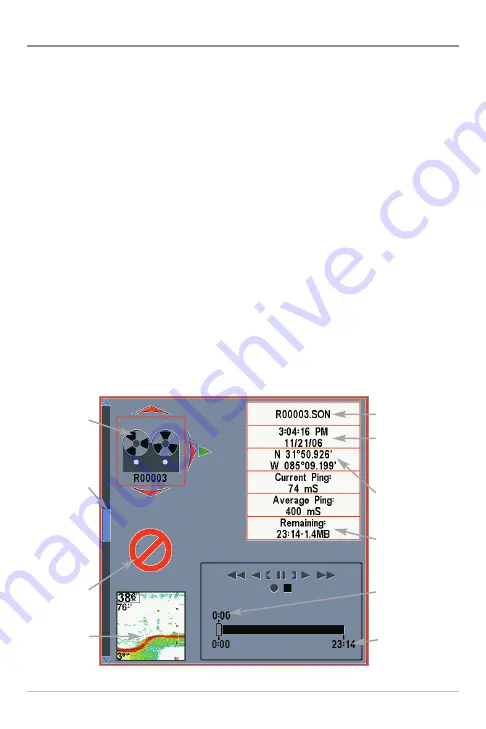
43
Views
Snapshot and Recording View
The
Snapshot and Recording View
displays the screen snapshots and
recordings that are saved on the optional-purchase SD memory card installed
in the control head. Use this view to review the snapshot and recording file
details, start recording, and adjust the recording settings.
•
Activate Screen Snapshot:
Select Screen Snapshot from the Setup
Menu Tab, and select On. Also, install an optional-purchase SD memory
card in the control head, and make sure Snapshot and Recording View
is set to Visible on the Views Menu Tab.
•
Scroll and View:
Use the UP and DOWN Cursor keys to scroll through
the saved Screen Snapshots and Recordings. The active file is
highlighted with arrows. Press the RIGHT Cursor key to view the file.
•
Snapshot and Recording X-Press™ Menu:
Press the MENU key once
in this view to open the X-Press™ Menu. Use the X-Press™ Menu to
Start Recording, Delete Images, or adjust the Recording and Playback
settings (see
Recording and Playback
or
Snapshot and Recording
X-Press™ Menu
).
Snapshot and Recording View
Press the UP
or DOWN
Cursor keys
to scroll
through
saved screen
snapshots
and
recordings.
Recording
Icon
Snapshot
Thumbnail
Unavailable
Icon
File Name
Time and Date the
Screen Snapshot
or Recording was
taken.
Latitude/Longitude
Position of
Waypoint
Amount of
recording that
has been played
Amount of space
used for this
recording.
Amount of
recording left to
play
Содержание 500 series
Страница 1: ...532077 1EN_A 598ci HD SI Combo Operations Manual 598ci HD SI Combo Operations Manual ...
Страница 35: ...23 What s on the Side Imaging Display Submerged Barge with Dumped Logs Dumped Logs Submerged Barge ...
Страница 109: ...97 Main Menu Sonar Tab Normal Mode Sonar Tab Advanced Mode ...






























