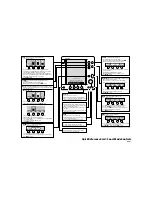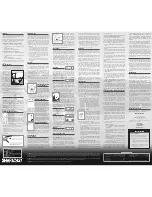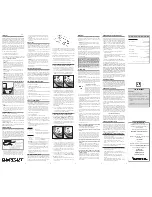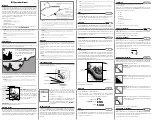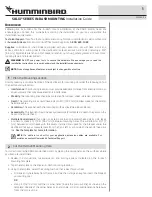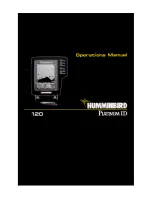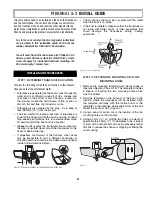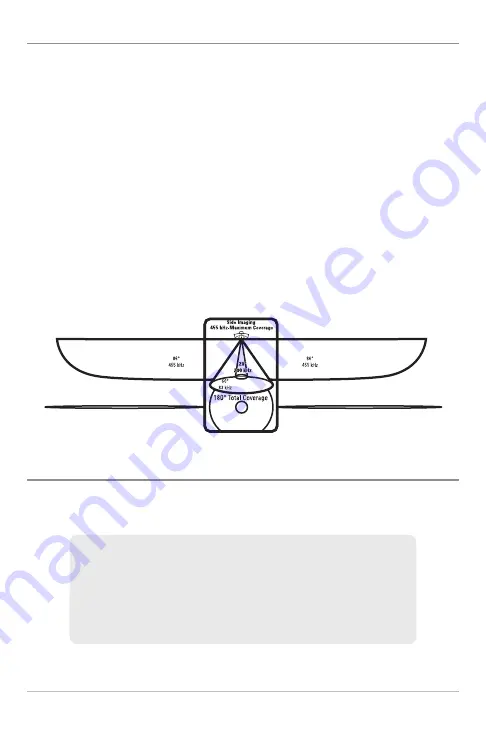
18
What’s on the Side Imaging® Display
Side Imaging® Frequencies and Coverage
Side Imaging® sonar uses two very precise sonar beams that are directed to
either side of the boat. The beams “illuminate” the bottom contour, structure,
and fish, and the results are displayed in a “picture-like” image on the screen.
•
Frequencies:
The side beams operate at a frequency of 455 kHz. Your
Side Imaging® transducer also provides DualBeam PLUS™ sonar
coverage at 200/83 kHz.
•
Side Imaging® Beams
are extremely narrow from front to back, and
provide “thin slices” of the bottom for high resolution imaging.
•
Side Imaging® Range:
240 feet to each side, with a total side coverage
of 480 feet, with a depth limitation of 150 feet, depending on the
contour of the bottom and when the side beam frequency selection is
set to 455 kHz. The total coverage under the boat is 180 degrees.
For Best Performance
Use the following tips and examples to help you interpret the Side Imaging®
display.
For Best Side Imaging® Performance
• Boat speed: 2 to 6 mph
• Straight line navigation
• Minimum turning time and wave turbulence
455 kHz provides maximum coverage with 180° total beam width
Содержание 500 series
Страница 1: ...532077 1EN_A 598ci HD SI Combo Operations Manual 598ci HD SI Combo Operations Manual ...
Страница 35: ...23 What s on the Side Imaging Display Submerged Barge with Dumped Logs Dumped Logs Submerged Barge ...
Страница 109: ...97 Main Menu Sonar Tab Normal Mode Sonar Tab Advanced Mode ...