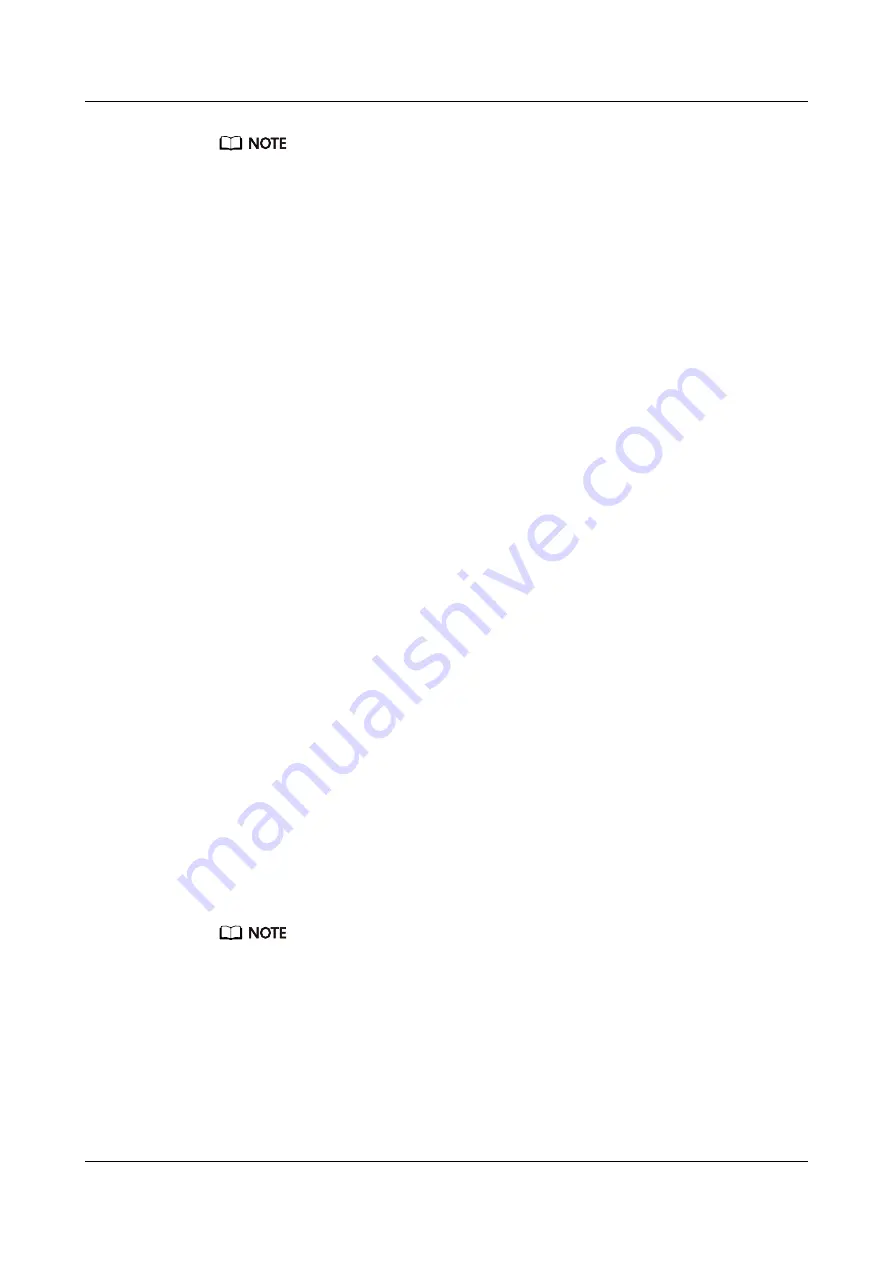
● If you are logging in to the target server node for the first time, the PuTTY Security
Alert window is displayed. If you trust this site, click Yes. Then the PuTTY window is
displayed.
● If the entered user name is incorrect during server node login, you must connect to
PuTTY again.
Step 5 Enter a user name and password to log in.
After login, the server host name is displayed to the left of the prompt.
----End
12.5 Logging In to a Server Node Over a Serial Port by
Using PuTTY
Procedure
Step 1 Double-click PuTTY.exe.
The PuTTY Configuration window is displayed.
Step 2 In the navigation tree, choose Connection > Serial.
Step 3 Set the login parameters.
The following are example login parameters:
●
Serial line to connect to: COM
n
●
Speed (baud): 115200
●
Data bits: 8
●
Stop bits: 1
●
Parity: None
●
Flow control: None
n
indicates the serial port number, and the value is an integer.
Step 4 In the navigation tree, choose Session.
Step 5 Set Connection type to Serial and set Close window on exit to Only on clean
exit, as shown in
.
Configure Host Name (or IP address) and Saved Sessions, and click Save. You can double-
click the saved record under Saved Sessions to log in to the server the next time.
TaiShan X6000 Server
User Guide
12 Common Operations
Issue 04 (2020-06-05)
Copyright © Huawei Technologies Co., Ltd.
102




























