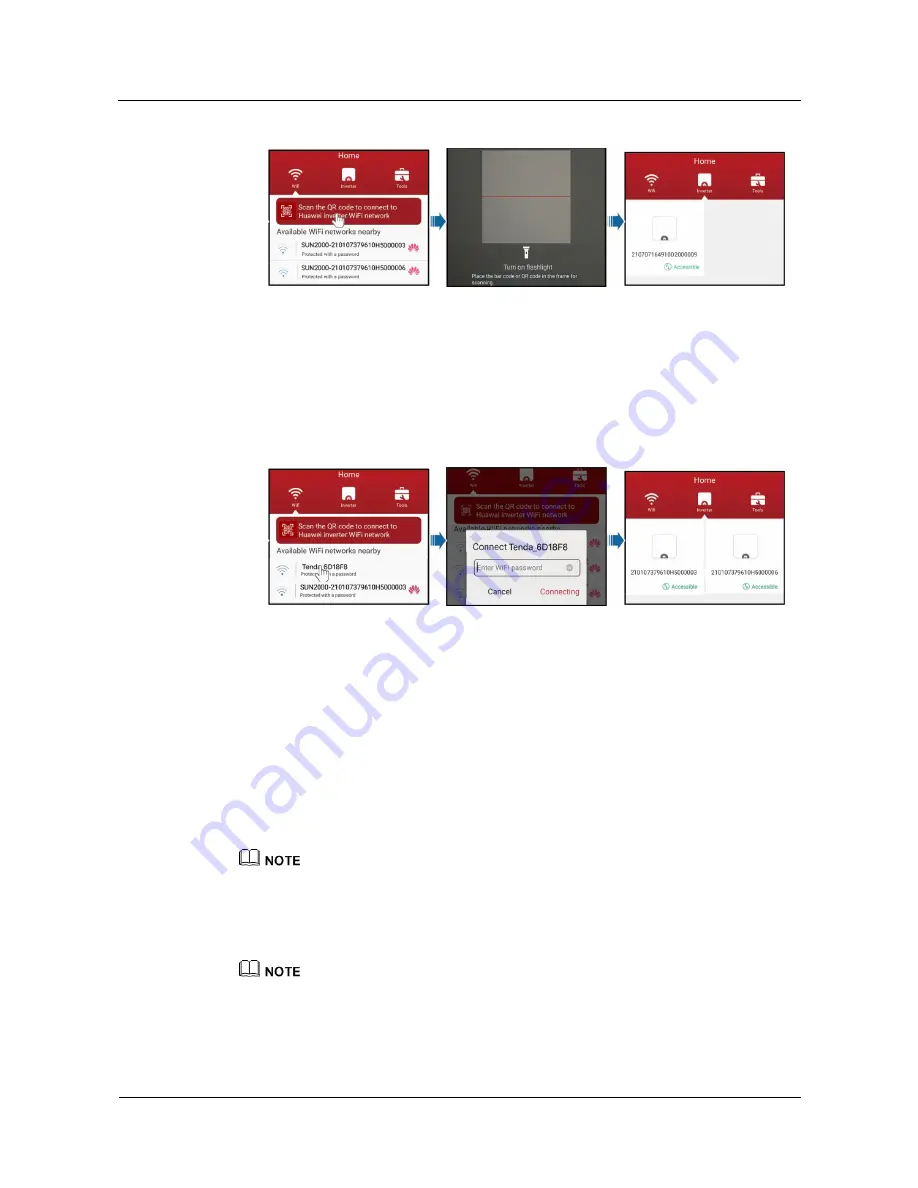
SUN2000-(3.8KTL-11.4KTL)-USL0
User Manual
7 Operations on the Local FusionHome App
Issue 01 (2018-05-21)
Huawei Proprietary and Confidential
Copyright © Huawei Technologies Co., Ltd.
71
Figure 7-8
Scanning the QR code to connect the mobile phone to the SUN2000 directly
Method 2:
The mobile phone connects to the SUN2000 over a router. Do not use this
method for the first login. Ensure that the SUN2000 has connected to the router.
Run the app. If the SUN2000 WiFi network has connected to the router, tap the WiFi
name corresponding to the router for connection. After the connection is established, the
Inverter
screen displays all the Huawei SUN2000s that have connected to the router.
Figure 7-9
Mobile phone connecting to the SUN2000 over a router
----End
Procedure on the iOS System
The app allows for connecting to the SUN2000 in the following two ways. Select either way
based on site requirements. After the connection succeeds, the
Inverter
screen is displayed.
Method 1:
The mobile phone connects to the SUN2000 directly.
a.
Run the app and tap
Tap to go to system settings and select WiFi network
to
access the setting screen of the mobile phone. Choose
Settings
>
WLAN
and tap
the SUN2000 WiFi name.
The name of the connected SUN2000 WiFi network is represented by
SUN2000-its serial number (SN)
.
The SN can be found on the label attached to the side of the SUN2000.
b.
Enter the SUN2000 WiFi password to establish a connection. Use the initial
password
Changeme
upon first login. To ensure account security, change the
password immediately after login.
If you log in for the first time and the SUN2000 WiFi password is not changed, tap
Scan the QR code
to connect to Huawei inverter WiFi network
, and scan the WiFi login QR code on the side of the
SUN2000 to obtain the WiFi login password.
c.
Run the app. After the connection succeeds, the
Inverter
screen is displayed.






























