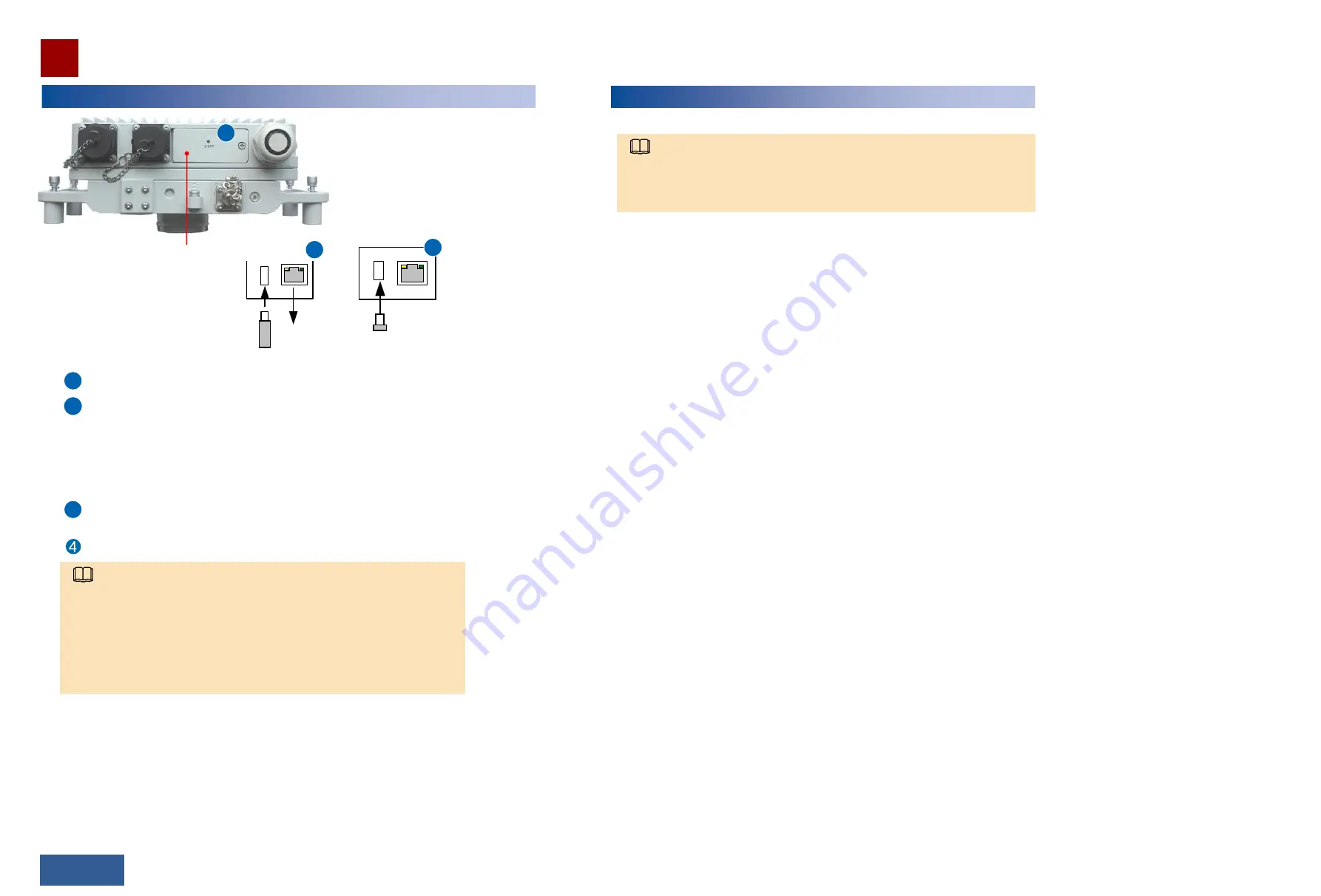
Wi-Fi module
Installation Reference
66/67 >>
Open the maintenance compartment.
Check the USB port status indicator.
After data is loaded from the USB flash drive to the RTN 310, the USB port status
indicator should be steady green.
Loading NE data by using a USB flash drive or by directly connecting the Web LCT to the RTN 310
1
Optional:
Remove the Wi-Fi module and insert a USB flash drive into the USB port.
2
3
Maintenance
compartment
1
Connected to
the Web LCT
Connected to a USB flash drive
Ports within the
maintenance
compartment
Optional:
Connect a computer where the Web LCT is installed to the RJ45
port.
Close and screw the maintenance compartment.
NOTE
• During site deployment, a USB flash drive can be used to load software, system
parameters, and scripts, freeing site deployment personnel from configuration.
• For the functions, working principles, and types of USB flash drives supported, see the
Product Description
.
• For the indicator description of a USB flash drive, see the
Commissioning and
Configuration Guide
.
• For the method of loading NE data using the Web LCT, see the
Commissioning and
Configuration Guide
.
1
1
1
Optional:
After the data loading is complete, remove the USB flash drive and insert the
Wi-Fi module into the USB port.
NOTE
For details about how to connect the Web LCT to the RTN 310 through Wi-Fi to load NE
data, see the
Commissioning and Configuration Guide
.
Loading NE data by connecting the Web LCT to the RTN 310 through Wi-Fi















