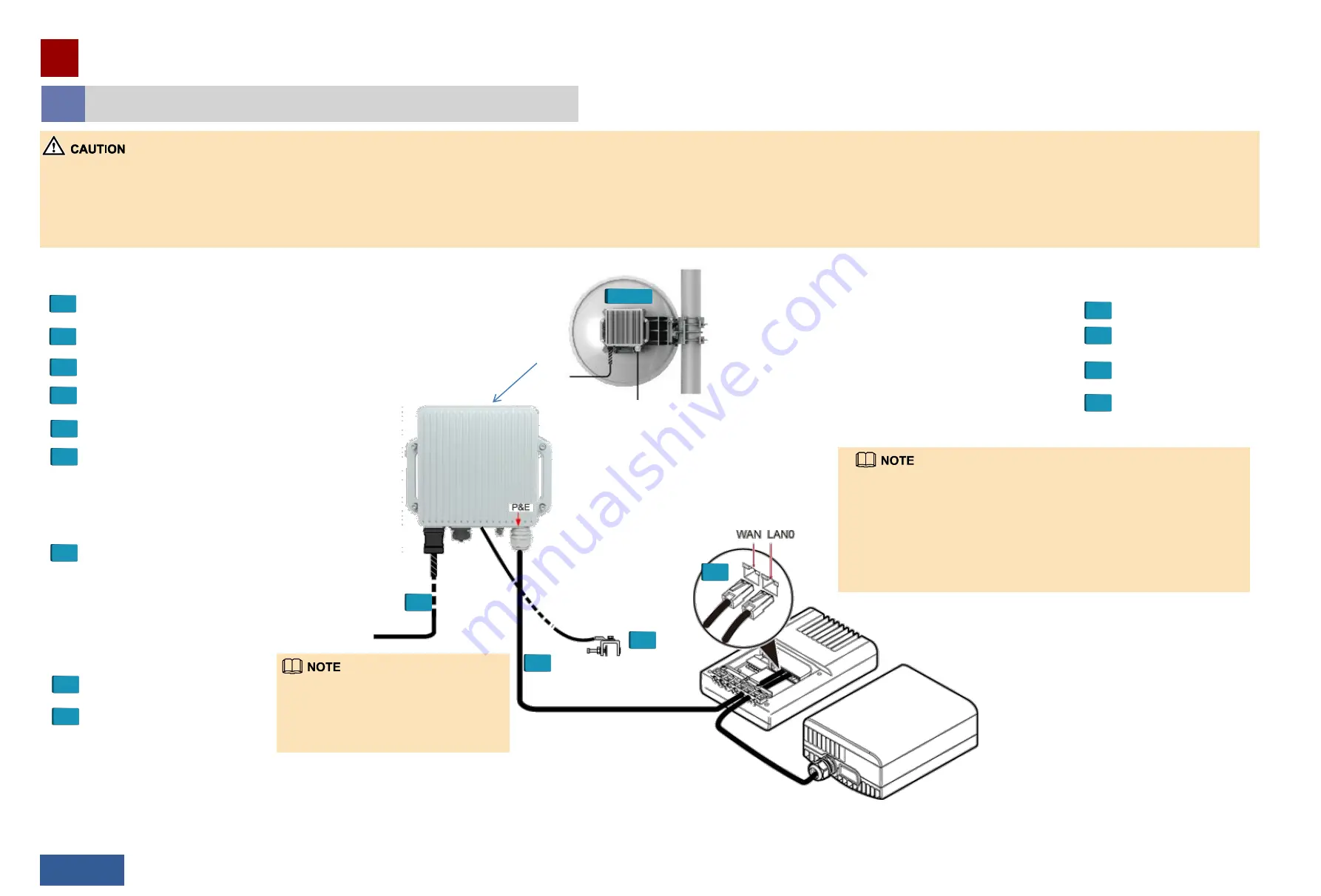
3
Installing the RTN 310
Installing the RTN 310 Co-sited with a Dock
18/19 >>
1.
Cover unused ports with caps/PG covers. Reserve removed caps for future use. Before installing the RTN 310, remove the protective cover and film on the antenna port. Otherwise, signal transmission will be affected.
2.
Different methods can be used to change the polarization direction of antennas. If the method provided in this document is not suitable for the type of antennas you have, use the method provided in the installation manual delivered with your antennas.
3.
The default polarization direction of antennas is vertical. If the planned polarization direction is horizontal, change the polarization direction to horizontal.
4.
If an antenna with a diameter of 0.6 m or less is used in a direct mounting or 1+0 scenario, you may install the RTN 310 on the antenna and then hoist them both into position on the tower.
5.
Before installing a cable, bind the cable section that links the cable connector to the pole. This will protect the cable connector from damage. Be sure that the length of cable running from the binding point to the RTN 310 is sufficient to attach the cable connector to the
Ethernet service port on the RTN 310.
Optional:
Change the polarization direction of
the antenna to horizontal if required.
Follow the antenna installation guide to
install the antenna.
1
2
2
Apply petroleum jelly around the exterior side
of the feed.
3
Install the RTN 310 on the antenna.
4
Install the PGND cable of the RTN 310.
5
•If the RTN 310 is co-sited with a Dock, do not install them on a tower.
•It is recommended that one Dock be connected to one wireless base station and
one RTN 310.
•If a site is located at the network edge, the RTN 310 is supplied with power,
receives Ethernet services, and transmits clock signals to a base station through the
WAN port. Note that the RTN 310 cannot trace the clock of the Dock through the
WAN port; otherwise, Ethernet service packet loss may occur.
•If a site is not located at the network edge, the RTN 310 is supplied with power
through the WAN port, but does not receive Ethernet services or transmit clock
signals through the WAN port.
Waterproof the ground clip.
8
Check the installation.
9
• Install a ground clip.
7
Install a GE cable.
• Select a ground point for the GE cable.
• Lay out the GE cable.
•Install a GE cable.
•Attach a yellow label to the cable
according to the plan.
Power on the RTN 310.
10
Use a USB flash drive to load
NE data.
11
Use the Web LCT to
configure NE data.
12
Align antennas.
13
Site commissioning procedure
Installation procedure
Optional
:
Install an outdoor fiber.
6
• Install an outdoor fiber on the RTN 310.
• Lay out the outdoor fiber.
•Attach a yellow label to the fiber according to
the plan.
•The GE(o) port and COMBO port can
transmit/receive GE (optical) services.
•The P&E port can transmit/receive GE (electrical)
services.
•The RTN 310 provides power over Ethernet
through the P&E port.
Peer wireless equipment
RTN 310
5
6
10
7
Transmits/Receives one channel
of GE (optical) service.
WAN: connected to the RTN 310
LAN0: connected to the peer
wireless equipment
Dock
A Dock has been installed and
powered on.
1 to 4

























