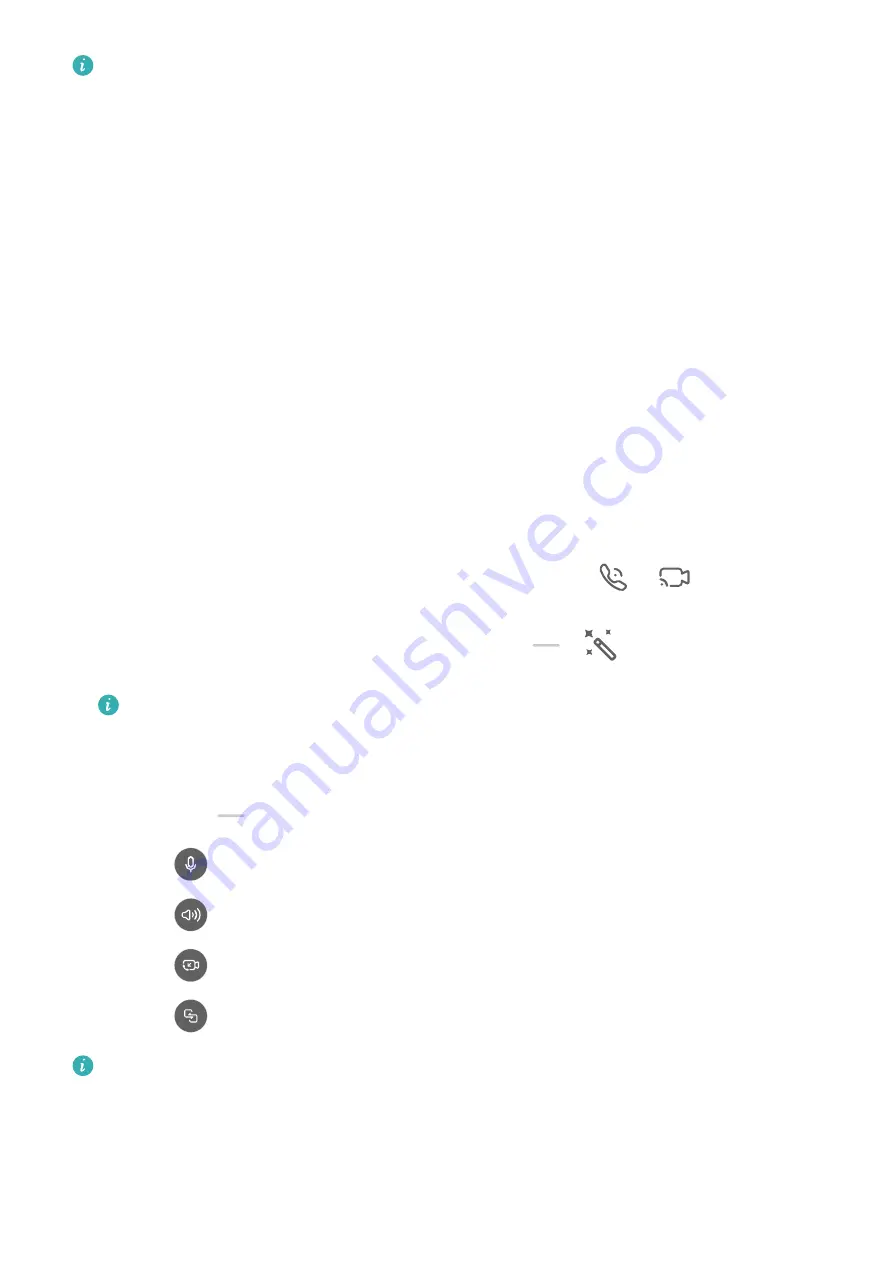
•
Please make sure your device has been updated to the latest system version.
•
This feature is only available in some countries and regions.
•
If your device is not pre-installed with the MeeTime app, download it from
AppGallery.
Charges for MeeTime
•
MeeTime only uses Wi-Fi or mobile data and will not be charged as calls by your network
provider. It is recommended that you use this feature over a Wi-Fi network.
•
If you need to make a video call using mobile data, you can perform the following to save
on the amount of mobile data you use: On the MeeTime screen, touch your profile picture
in the upper right corner to access the Settings screen, then turn on the Data saver switch.
Make a High-quality Video or Voice Call
Use MeeTime to make smooth and high-quality calls between Huawei devices such as
phones and tablets. You can enjoy clear video calls even in dark environments and adjust the
beauty level during video calls.
1
Open MeeTime and follow the onscreen instructions to activate and enable it.
2
In the MeeTime app, go to Contacts > MeeTime, and touch
or
next to a contact
who has enabled MeeTime on their devices to make a high-quality video or voice call.
3
During a video call, touch the screen and then touch
>
to access the Soften
function. Drag the slider left or right to adjust the beauty level.
•
For better video calls, keep your device within 1 metre (3.3 feet) of you and ensure
that you are in a bright environment.
•
The beauty level adjustment feature is only supported by some products.
4
You can touch
and then perform the following:
•
Touch
to mute MeeTime.
•
Touch
to use the speaker.
•
Touch
to switch to a voice call.
•
Touch
to share the screen.
To view or manage your call logs, touch Calls.
Share Your Device Screen During a MeeTime Call
During a MeeTime video call, you can share your screen with the other party and doodle on
the screen. The other party will then be able to view your screen and your doodles on it.
Apps
96
Содержание Mate30 Pro 5G
Страница 1: ...User Guide ...






























