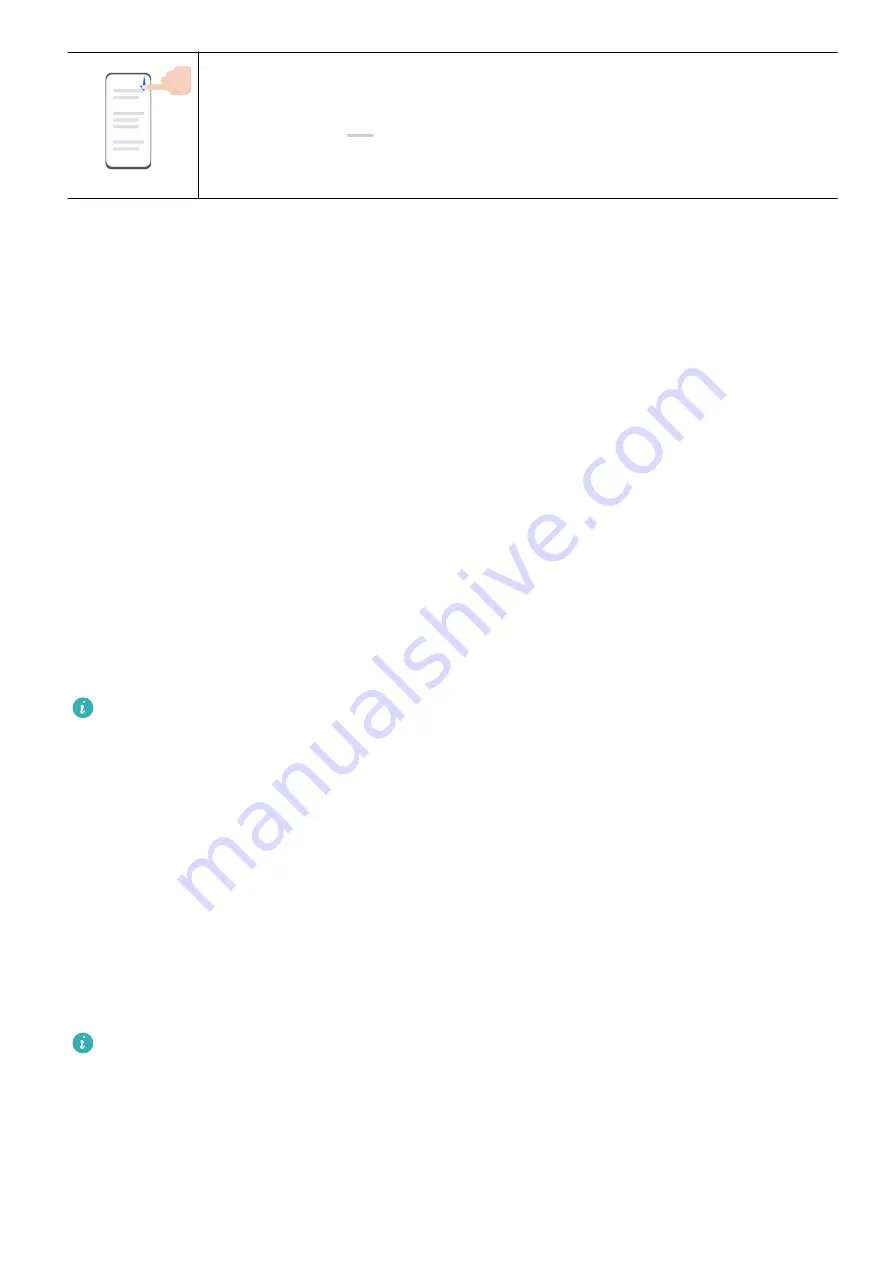
Turn on a shortcut switch
Swipe down from the upper right edge of the screen to display Control
Panel and touch
to expand the shortcut switches panel (depending on
your device model).
Phone Clone
Use Phone Clone to Move Data to Your New Device
Phone Clone lets you quickly and seamlessly move all the basic data (including contacts,
calendar, images, and videos) from your old device to your new device.
Migrate Data from a Huawei or Other Android Device
1
On your new device, open the Phone Clone app, or go to Settings > System & updates >
Phone Clone, touch This is the new device, and select Huawei or Other Android.
2
On your old device, follow the onscreen instructions to download and install Phone Clone.
3
On the old device, open the Phone Clone app, touch This is the old device, and follow
the onscreen instructions to connect the old device with your new device by scanning a
code or connecting manually.
4
On your old device, select the data you want to clone, then touch Next > Transfer to start
cloning.
You can search for Android versions that support Phone Clone in AppGallery and view
more information on the app details screen.
Migrate Data from an iPhone or iPad
1
On the new device, open the Phone Clone app, or go to Settings > System & updates >
Phone Clone, touch This is the new device, and select iPhone/iPad.
2
Follow the onscreen instructions to download and install Phone Clone on your old device.
3
On the old device, open the Phone Clone app, touch This is the old device, and follow
the onscreen instructions to connect the old device with your new device by scanning a
code or connecting manually.
4
On your old device, select the data you want to clone, then follow the onscreen
instructions to complete the data cloning.
You can search for iOS versions that support Phone Clone in App Store and view more
information on the app details screen.
Lock and Unlock Your Screen
Lock and Unlock Your Screen
Essentials
5
Содержание Mate30 Pro 5G
Страница 1: ...User Guide ...























