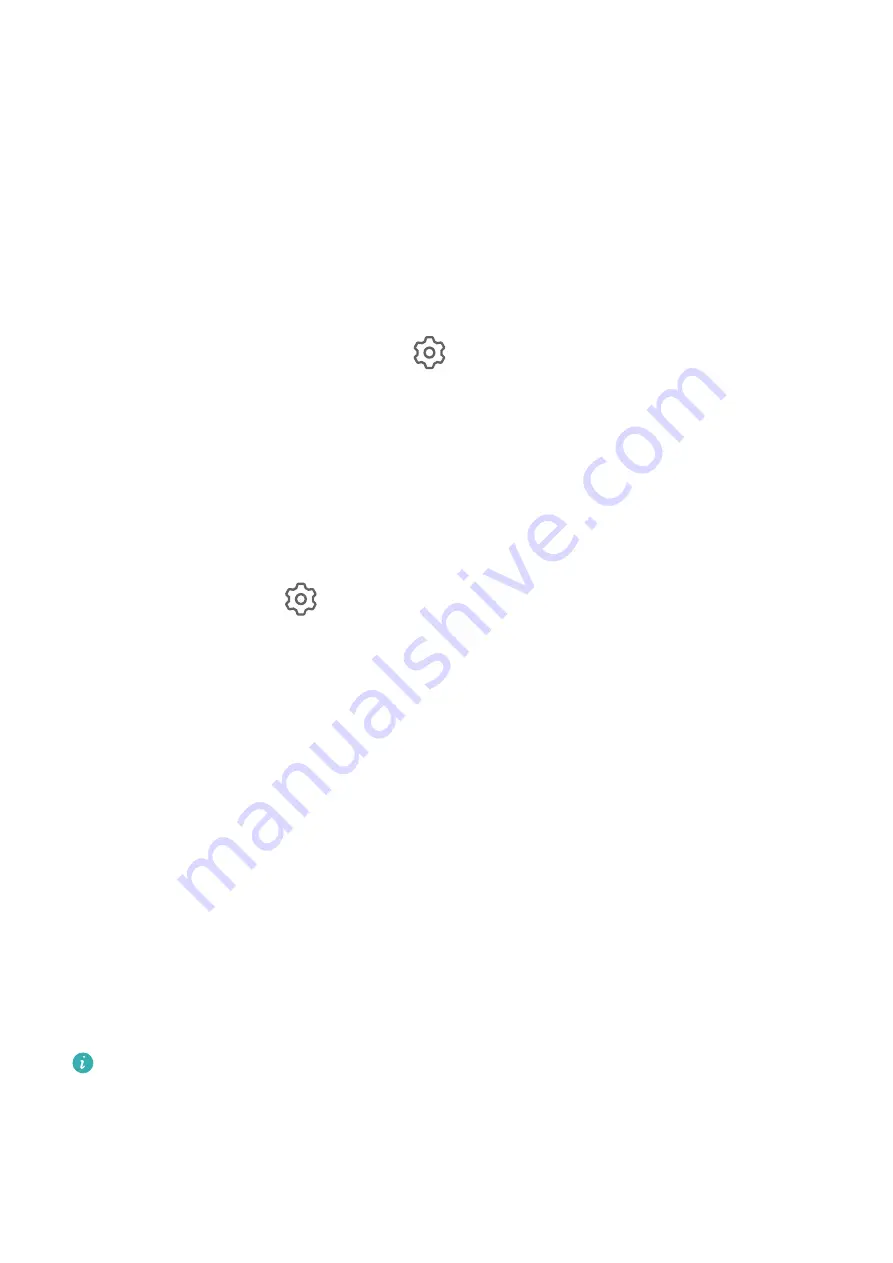
accessed again after it is closed unless you verify your identity. This feature intelligently
protects your privacy and works better in a well-lit environment.
Enable App Lock
Go to Settings > Security > App Lock > Enable, follow the onscreen instructions to set an
App Lock password, and select an app to be locked.
If you have enabled face or fingerprint unlock, you can link App Lock with a face ID or
fingerprint ID as prompted.
Change the App Lock Password or Security Questions
Enter the App Lock settings screen, go to
> Password type, and select Lock screen
password or Custom PIN as the App Lock password.
If you select Custom PIN, you can go on to set a new password and security questions.
Cancel or Disable App Lock
On the App Lock settings screen, you can perform the following:
•
Cancel App Lock: On the list of locked apps, toggle off the switches besides the apps for
which you want to cancel App Lock.
•
Disable App Lock: Go to
> Disable App Lock and follow the onscreen instructions to
touch DISABLE. This will cancel all locks and clear all app lock settings.
Encrypt Content on the Memory Card
You can encrypt files stored on the memory card. Encrypted files can only be viewed and
used on your device.
1
Insert a memory card into your device and ensure that the memory card has sufficient
storage space.
2
Go to Settings > Security > More settings > Encryption and credentials.
3
Touch Encrypt memory card and follow the onscreen instructions to encrypt the memory
card.
During the encryption, do not restart your device or forcibly remove the memory card.
Otherwise, the encryption may fail or data may be lost.
To decrypt a memory card, touch Decrypt memory card and follow the onscreen instructions
to decrypt files on the memory card. Formatting a memory card can also decrypt the
memory card, but will erase all data on the memory card.
Encrypting and decrypting the memory card will not be supported if you are not logged
in as the Owner.
Settings
132
Содержание Mate30 Pro 5G
Страница 1: ...User Guide ...






























