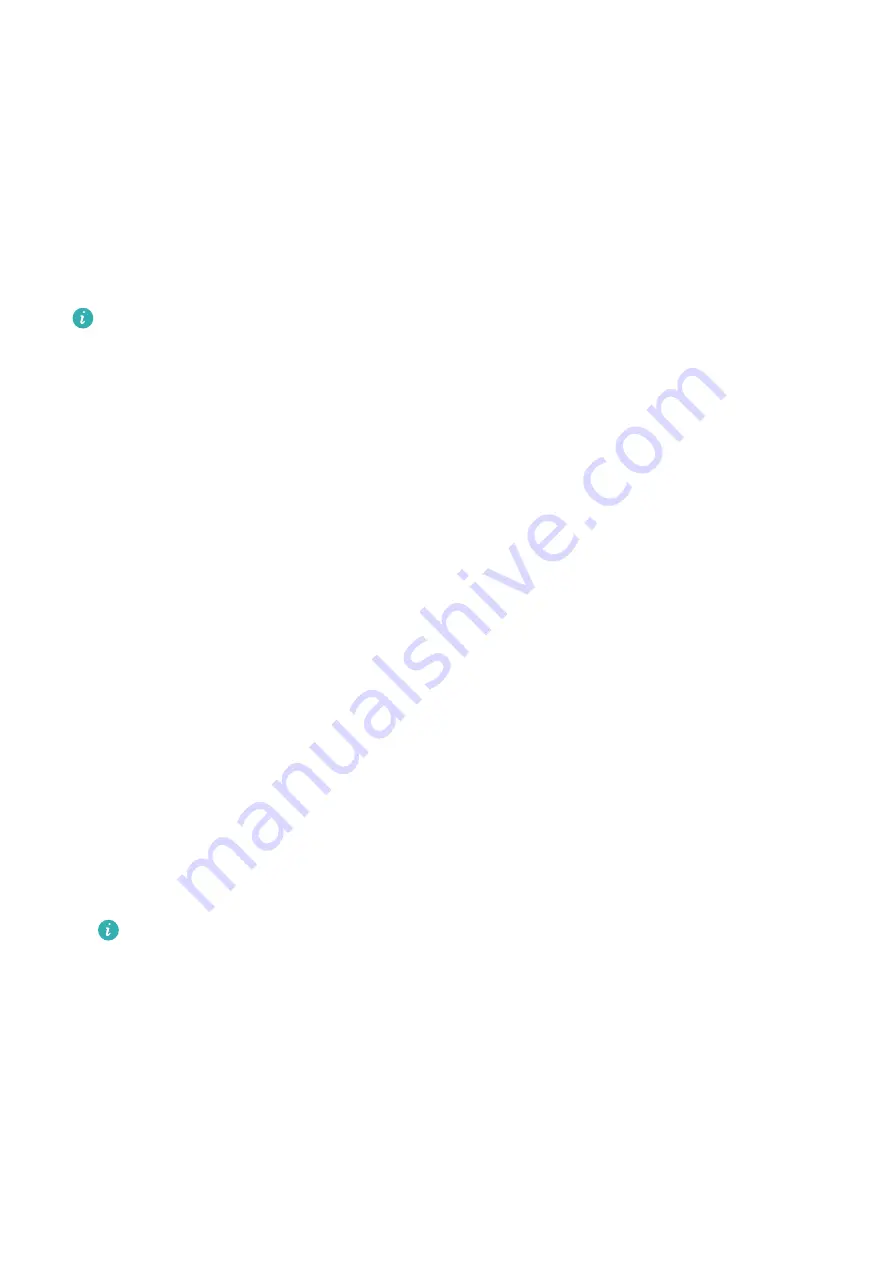
3
Touch the fingerprint sensor with your finger. The recognised fingerprint will be
highlighted.
Use Your Fingerprint to Access Your Safe
1
Go to Settings > Biometrics & password > Fingerprint ID and enter your lock screen
password.
2
Turn on the switch for Access Safe and follow the onscreen instructions to link your
fingerprint with the Safe.
Now you can go to Files > Me, touch Safe, then use your fingerprint to access it.
Please make sure your device has been updated to the latest system version.
Use Your Fingerprint to Access a Locked App
1
Go to Settings > Biometrics & password > Fingerprint ID or Settings > Biometrics &
password > Fingerprint ID > Fingerprint management(depending on your device
model) and enter the lock screen password.
2
Turn on the Access App Lock switch and follow the onscreen instructions to link your
fingerprint with App Lock.
You can then touch a locked app on your home screen and use your fingerprint to access it.
Enable and Use Fingerprint Payment
You can use your fingerprint to verify your payments in a payment app.
Go to the payment app and follow the onscreen instructions to enable this feature.
Face Recognition
Face Recognition allows you to unlock your device or access locked apps with your facial
data.
Set up Face Recognition
1
Go to Settings > Biometrics & password > Face Recognition and enter your lock screen
password.
2
Select Enable raise to wake.
The settings items vary by device. If your device does not provide a specific item, it
indicates that the corresponding feature is not supported.
3
Touch Get started and follow the onscreen instructions to enrol your facial data.
Set an Alternate Look
You can add an alternate look for more accurate and convenient face recognition.
On the Face Recognition screen, touch Set an alternate look, and follow the onscreen
instructions to enrol the alternate facial data.
Settings
127
Содержание Mate30 Pro 5G
Страница 1: ...User Guide ...
















































