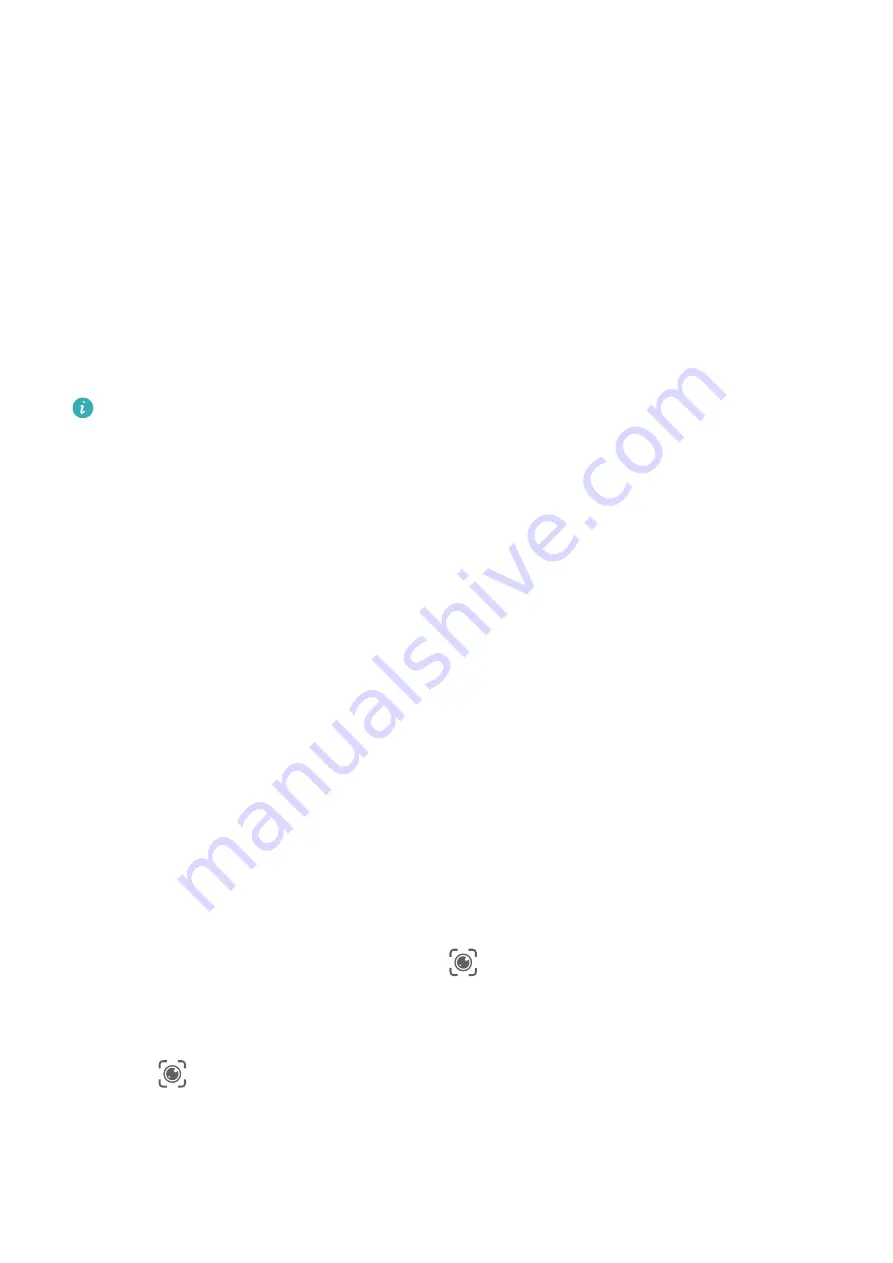
2
Position the food within the viewfinder and wait for the calorie and nutrient information
to be displayed.
Scan Codes with AI Voice
1
Wake up AI Voice and give voice commands such as "Scan this QR code" or "Scan the
barcode".
2
Position the QR code or barcode within the scan frame and wait for it to be recognised.
Enable AI Touch with AI Voice
When you see content you are interested in on the screen, wake up AI Touch with AI Voice
to identify onscreen objects and obtain more relevant information.
Go to Settings > HUAWEI Assistant > AI Touch and enable AI Touch.
•
This feature is only available in some countries and regions.
•
Please make sure your device has been updated to the latest system version.
Shop with AI Voice
1
Go to Settings > HUAWEI Assistant > AI Touch and enable AI Touch.
2
When you see an item you wish to buy on your device, wake up AI Voice and ask
questions or give commands such as "How much is the cosmetics in the screen", "I want
to buy the electric fan in the screen", or "Help me find the same style skirt on the screen".
3
When several items are displayed on the screen, adjust the size and position of the
identification box to fit around the item you wish to identify.
4
After the item has been identified, links to purchase it on different shopping platforms will
be displayed.
AI Lens
Enable AI Lens
There are several methods for you to access AI Lens.
From Camera
Open Camera, select Photo mode, and touch
to access AI Lens.
From the Lock Screen
When the screen is locked, turn it on, swipe up from the bottom to open the shortcuts panel,
and touch
to unlock the screen and access AI Lens.
Smart Features
35
Содержание Mate30 Pro 5G
Страница 1: ...User Guide ...






























