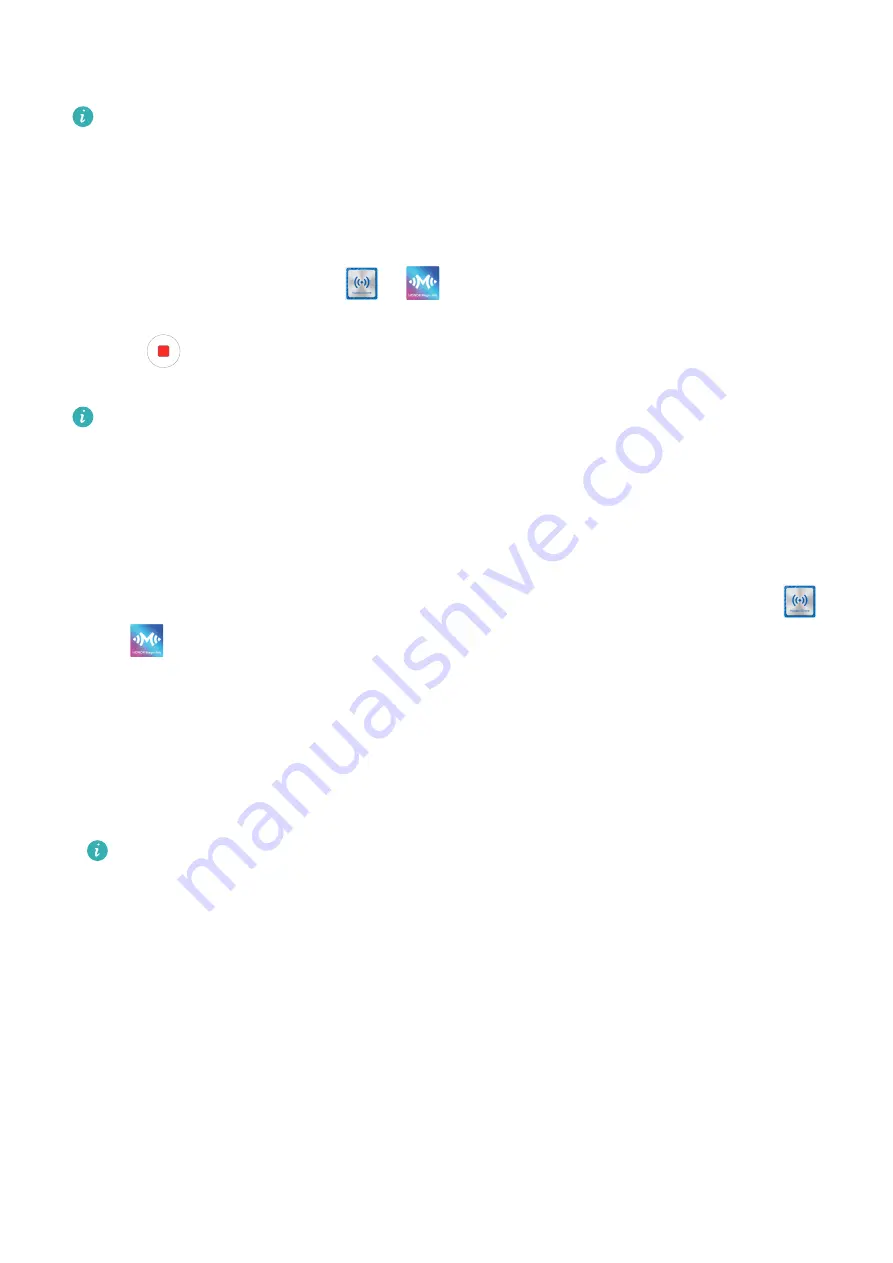
2
On your device, exit Gallery or go to the home screen, and place your device against
your PC (in the same way as above) to transfer the picture from your PC to your device.
Ensure that PC Manager is running version 9.0 or later.
Record the PC screen:
Shake your device and place it against your PC to project and record the PC screen on your
device.
1
Shake your device and immediately place the NFC area (near the rear camera) on the
back of the device against the
or
label on your PC until your device vibrates or
plays a tone. Your PC screen will then be projected and recorded on your device.
2
Touch
on your device to stop the screen recording, which will be saved to Gallery on
your device.
•
This feature is currently supported on Intel laptops only.
•
Ensure that PC Manager is running version 9.1 or later.
Share documents
•
Transfer documents from your device to your PC:
1
On your device, use Microsoft Office to open the document you want to transfer.
2
Place the NFC area (near the rear camera) on the back of your device against the
or
label on the PC until your device vibrates or plays a tone. The selected
documents will be quickly transferred to your PC.
•
Transfer documents from your PC to your device:
1
On your PC, use Microsoft Office to open the document you want to transfer.
2
On your device, exit Microsoft Office or return to the home screen, then place the device
against your PC (in the same way as above). The file opened on your PC will then be
transferred to your device.
Ensure that PC Manager is running version 9.1 or later.
Operate Your Device from Your PC
After Multi-Screen Collaboration is enabled between your device and PC, you can use a
mouse and keyboard with the PC to facilitate using device apps and files.
Operate Device Apps on Your PC
Use a mouse to perform operations quickly
•
Open an app: Click an app in the device window on your PC to open it.
•
Browse a page: Use the mouse scroll wheel to browse web pages in the device window or
scroll between desktop tabs.
Use a keyboard to perform operations quickly
•
Input text: Use the input method on your PC to enter text in the device window.
Smart Features
42
Содержание Mate30 Pro 5G
Страница 1: ...User Guide ...






























