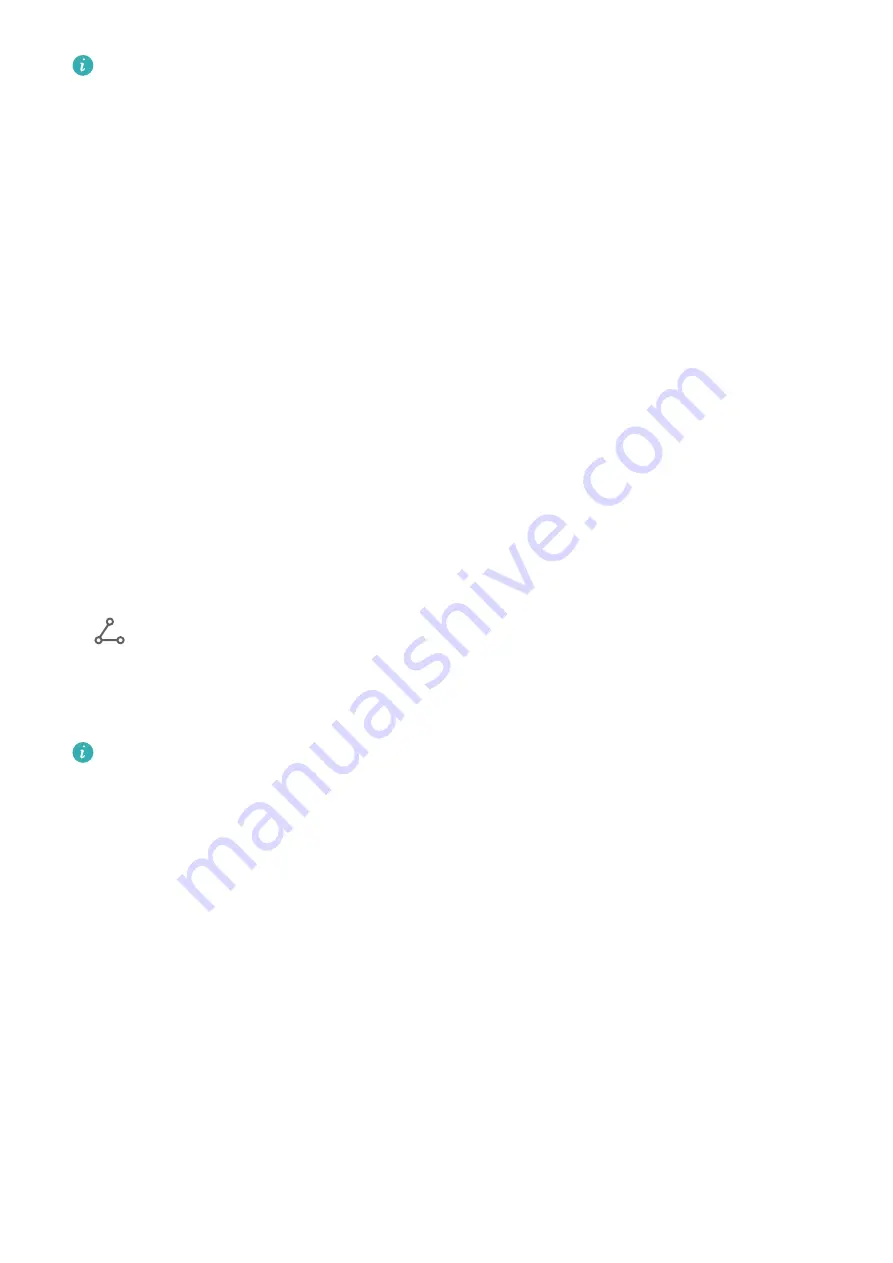
•
This feature requires the support of your carrier. For details, contact your carrier.
•
Charges may apply when using the international roaming service. For details about
how data roaming fees are charged, contact your carrier.
Go to Settings > Mobile network > Mobile data, and enable Data roaming.
If your phone has two SIM cards installed, configure the settings for SIM 1 and SIM 2
respectively.
More Connections
Share Files Between Devices with Huawei Share
You can use Huawei Share to easily share files wirelessly between Huawei devices.
Share Online Files Between Devices
Share videos, websites, and other content in apps (such as Video, HUAWEI Browser, and
Dianping) as links via Huawei Share. The content will be displayed directly on the receiving
device once received.
1
On the receiving device, enable Huawei Share.
2
On the sending device, open the app or website you want to share the content from, go to
> More, touch Huawei Share, wait for the system to scan for available devices, and
touch the name of the device you want to send the content to.
3
On the receiving device, touch Accept to accept the transfer. The content will be opened
upon completion of the transfer.
•
The operations may vary depending on the app you share from.
•
Please make sure both devices have been updated to the latest system version.
Share Local Files Between Devices
If both devices support ultra-fast transmission, you can share a 2 GB film or a series of
albums with a lot of photos between the devices within 30 seconds via Huawei Share (for
the list of devices that support ultra-fast transmission, please visit the official website). You
can preview the content on the receiving device before the transfer. Upon receiving the file,
the content will be displayed directly on the receiving device. For example, the recipient will
be automatically directed to Gallery to view received pictures and videos.
Settings
117
Содержание Mate30 Pro 5G
Страница 1: ...User Guide ...






























