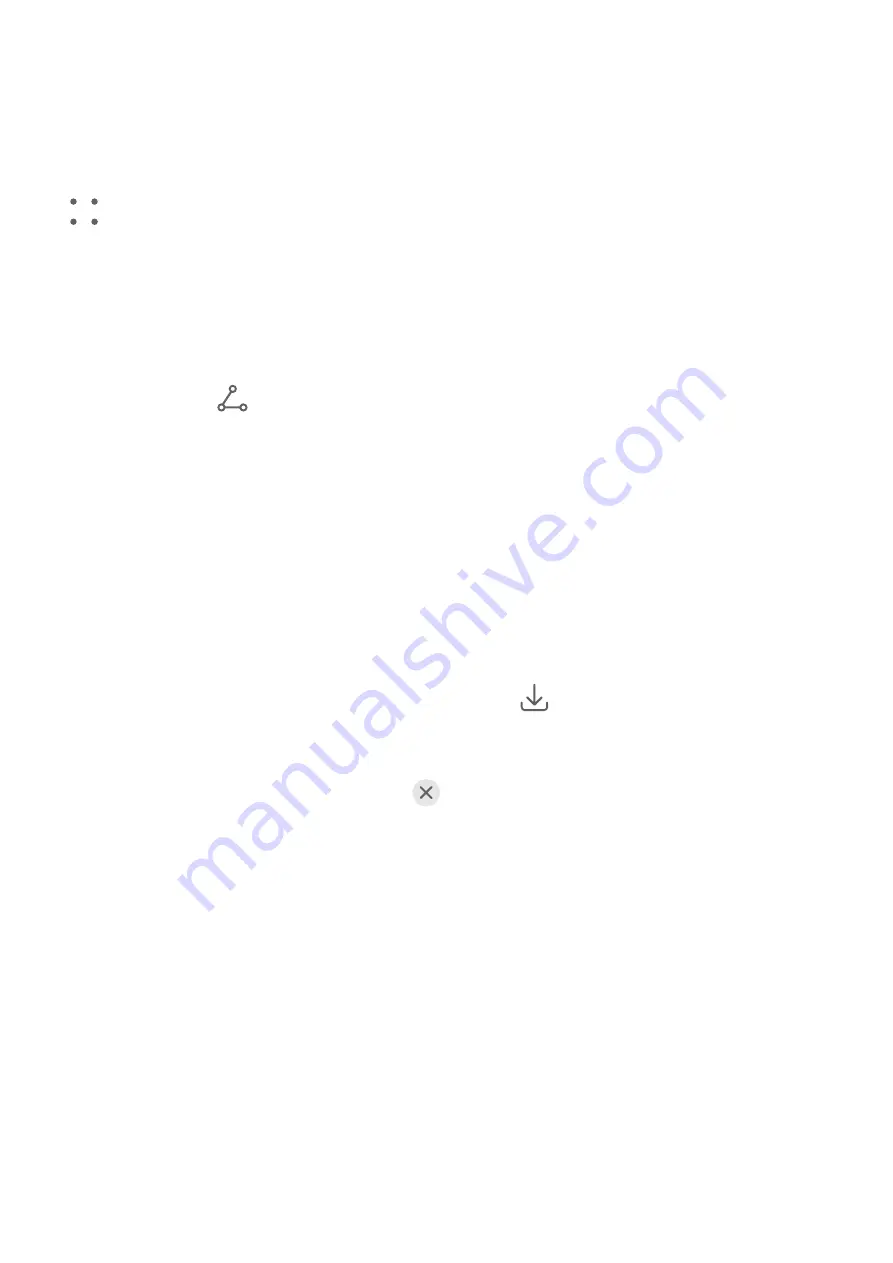
The moving picture will automatically stop after a complete playback. You can also touch the
screen to stop the playback.
Save a Moving Picture as a GIF File or Video
To save a moving picture as a GIF file or video, touch the moving picture in the album, touch
, then select Save as video or Save as GIF.
Share Moving Pictures
You can share moving pictures with Huawei or Honor devices using various methods, such as
Wi-Fi Direct, Bluetooth, or Huawei Share.
Go to Gallery > Albums > Camera, touch and hold to select the moving pictures you want to
share, then touch
to share them.
If you share moving pictures to third-party apps or incompatible devices, moving pictures will
be displayed as static images.
Add Stickers to Photos
Add Stickers to Photos
Add a sticker, such as a time, weather, mood, or food sticker, to spice up your photos.
1
Go to Camera > More and select Stickers mode.
If the Stickers option is not present in More, touch
, then download Stickers.
2
Select a sticker, which will then be displayed in the viewfinder.
Drag the sticker to change its position. Touch and hold the dot on the corner of the sticker
and drag it to resize the sticker. Touch
to delete the sticker.
You can also edit the text in some types of stickers. Touch the editable area which is
typically encircled with dash lines to enter the new text.
3
Touch the shutter button to shoot a photo.
Take High-Resolution Photos
Take High-Resolution Photos
Take high-resolution photos if you would like to print them or display them on a large screen.
1
Go to Camera > More and select High-res mode.
2
Frame your subject within the viewfinder, then touch where you want to focus.
In High-res mode, you won't be able to zoom in or out, or adjust the aspect ratio.
3
Touch the shutter button to shoot a photo.
Camera and Gallery
63
Содержание Mate30 Pro 5G
Страница 1: ...User Guide ...






























