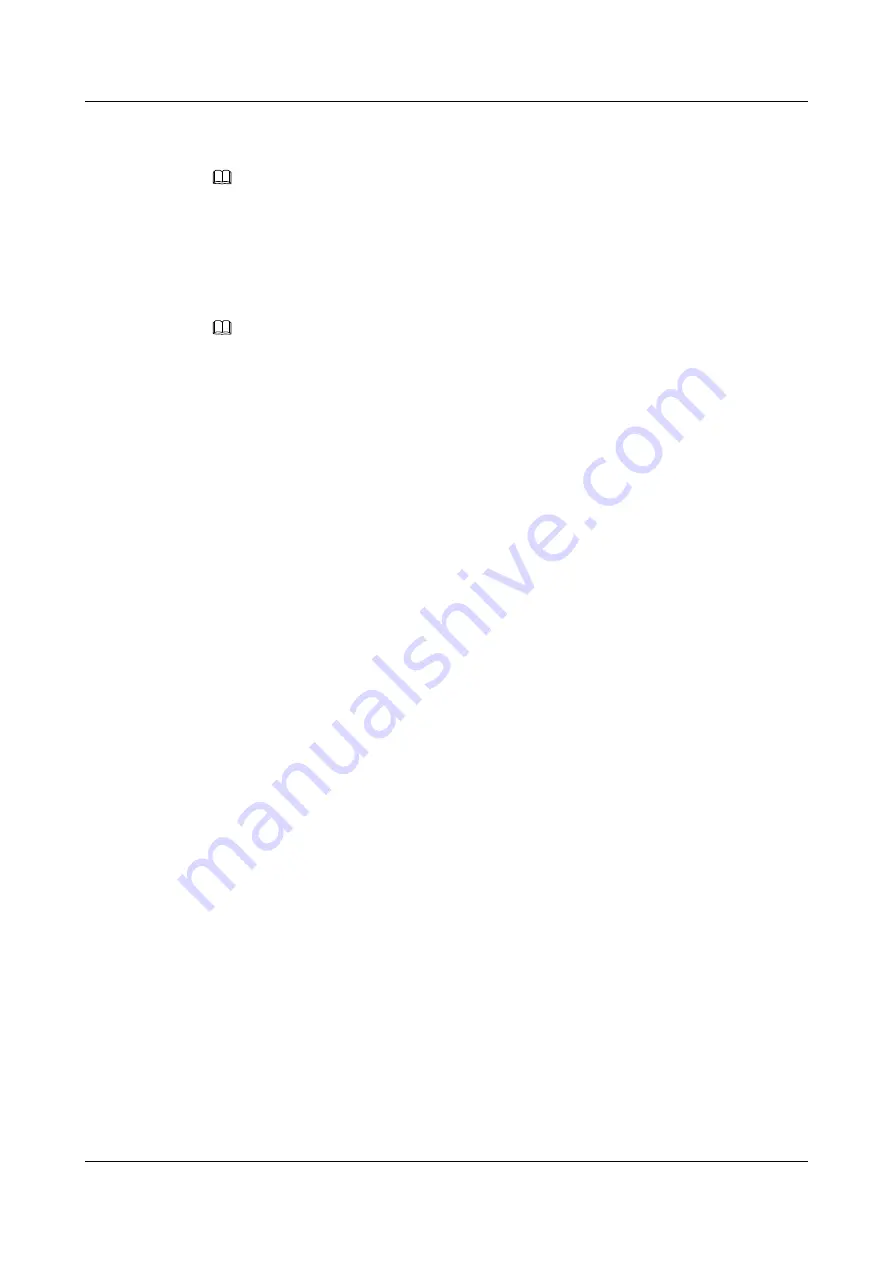
5.4.1 Line & Programmable Buttons
NOTE
If you cannot configure programmable buttons or line buttons on the phone web page, contact your
system administrator.
Setting the Line Buttons
You can perform the following steps to set the line button:
NOTE
l
It is recommended that you not use a line button as a programmable button.
l
Only unused line buttons can be set to shortcut buttons.
Step 1
(For eSpace 7910) On the web page, choose
Buttons
>
Line & Programmable Button
.
(For eSpace 7950) On the web page, choose
Buttons
>
Line Buttons
.
Step 2
Click the gray button next to the line button.
The
Select a function
page is displayed.
Step 3
Select a function to use and set the parameters.
describes the functions and parameters of the programmable button.
Step 4
Click
Save
.
----End
Setting the Programmable Buttons
You can perform the following steps to set a programmable button:
Step 1
(For eSpace 7910) On the web page, choose
Buttons
>
Line & Programmable Button
.
(For eSpace 7950) On the web page, choose
Buttons
>
Expansion Module
.
Step 2
Click the gray button for the corresponding programmable button.
The
Select a function
page is displayed.
Step 3
Select a function to use and set the parameters.
describes the functions and parameters of the programmable buttons.
Step 4
Click
Save
.
----End
Printing Programmable Button Labels (only for eSpace 7910 IP Phone)
You can perform the following steps to print programmable button labels:
Step 1
On the web page, choose
Buttons
>
Line & Programmable Button
.
Step 2
Click
Print Preview
.
The page for printing labels is displayed.
eSpace 7910&7950 IP Phone
User Guide
5 Web Page Settings
Issue 03 (2017-06-30)
Huawei Proprietary and Confidential
Copyright © Huawei Technologies Co., Ltd.
54






























