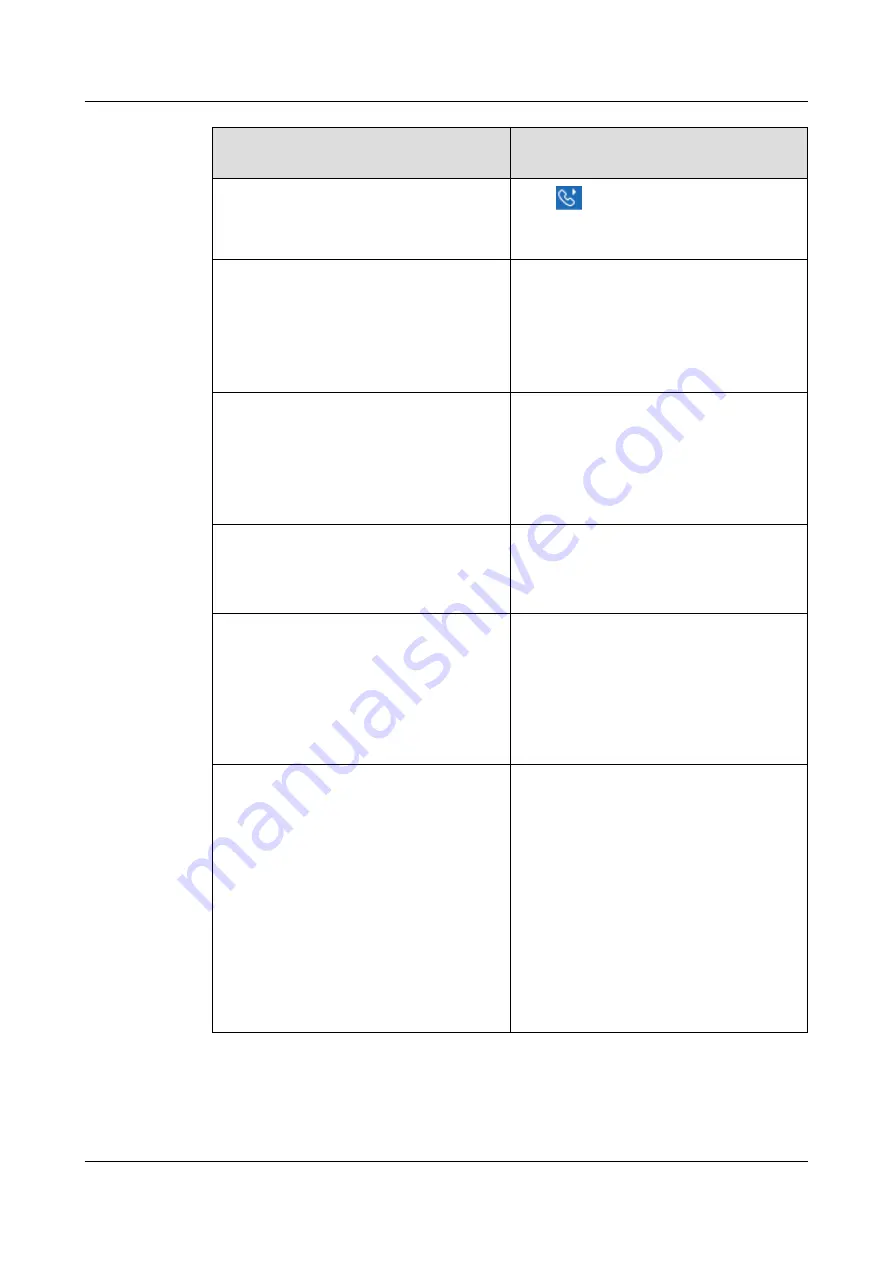
If You Want to Use the Linked eSpace
Desktop to...
Then...
Resume a call
Click
on the linked the eSpace Desktop.
The call is resumed on the corresponding
line on the IP phone.
Transfer a call in blind transfer mode for
your IP phone
When the linkage-enabled account of your
IP phone is engaged in a call, your IP phone
and the linked eSpace Desktop both display
the talking screen/window.
Click
Transfer
and enter the transfer-to
number on the linked eSpace Desktop.
Divert a call
When the linkage-enabled account of your
IP phone is engaged in a call, your IP phone
and the linked eSpace Desktop both display
the talking screen/window.
Click
Transfer
and enter the transfer-to
number on the linked eSpace Desktop.
Configure the DND service
Enable or disable the DND service on the
linked eSpace Desktop. The IP phone
automatically enables or disables the DND
service.
Mute a call
NOTE
The linkage mute funciton is supported only in
the EC6.X network environment.
When the linkage-enabled account of your
IP phone is engaged in a call, your IP phone
and the linked eSpace Desktop both display
the talking screen/window.
Mute the call on the linked eSpace Desktop.
The IP phone is muted and its mute LED is
on.
View the phone status
The phone status is displayed in real time on
the linked eSpace Desktop when your
perform operations over the first line for the
linkage-enabled account of your IP phone.
The phone status information includes
onhook/offhook status, incoming/outgoing
call notification, call process, and
conference information.
NOTE
The eSpace Desktop displays the status of only
the first line for the linkage-enabled account of
your IP phone in real time. During phone login,
the online status of the linkage-enabled account
is automatically synchronized.
eSpace 7910&7950 IP Phone
User Guide
7 eSpace UC-Related Functions
Issue 03 (2017-06-30)
Huawei Proprietary and Confidential
Copyright © Huawei Technologies Co., Ltd.
120






























