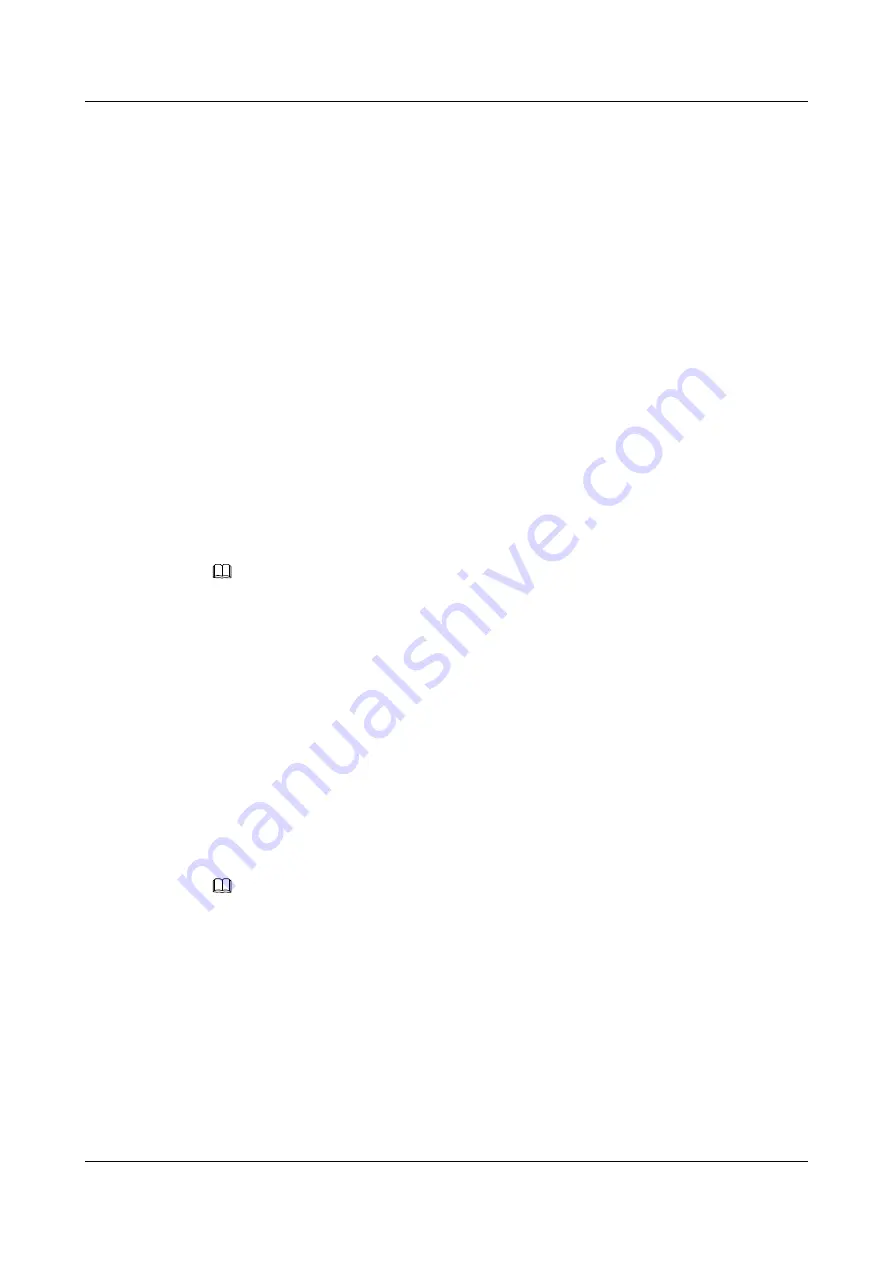
Step 1
User D calls manager A.
The phones of manager A, secretary B, and secretary C ring at the same time.
Step 2
Secretary B answers the call.
The phones of manager A and secretary C stop ringing, and the phones of manager A,
secretary B, and secretary C all display that the shared line is engaged in an ongoing call.
Step 3
Manager A selects user D's call line, presses
Barge
, and forms a three-party conference with
user D and secretary B.
----End
Retrieving the Call Held by the Manager or Secretary
If the manager's call is placed on hold, the secretary can retrieve the call for the manager. The
manager can also do this for the secretary if the secretary's call is placed on hold.
For example, if manager A presses
Hold
to hold the call with user D. Secretary B or secretary
C selects the line that carries user D's call, and presses
Retrieve
to talk to user D.
Conference on a Shared Line
NOTE
When creating an instant conference using a shared line, ensure that the account that is used to initiate
the conference has been assigned the instant conference service rights.
When the first line of the IP phone is configured as a shared line, the manager or secretary can
initiate an instant conference using the shared line.
After a conference is successfully created, the peer end of the shared line joins the
conference.
Step 1
The manager or secretary presses the
Conf
softkey to create an instant conference.
Step 2
The manager or secretary presses the
Add
softkey to add participants and presses the
Done
softkey to set up a conference call.
Step 3
After the conference is successfully created, the user at the peer end of the shared line can
press the
Barge
softkey to join the conference.
NOTE
If the
Barge
softkey is not available, contact your system administrator.
----End
After a conference is successfully created and placed on hold, the peer end of the shared
line retrieves the conference.
Step 1
After the manager or secretary creates a conference and adds participants, the manager or
secretary presses the
Hold
softkey. Then, the conference is placed on hold.
Step 2
The peer end of the shared line presses the line button corresponding to the shared line to
check the calling status of the shared line and presses the
Retrieve
softkey to retrieve the
conference.
eSpace 7910&7950 IP Phone
User Guide
6 Phone Usage
Issue 03 (2017-06-30)
Huawei Proprietary and Confidential
Copyright © Huawei Technologies Co., Ltd.
105






























