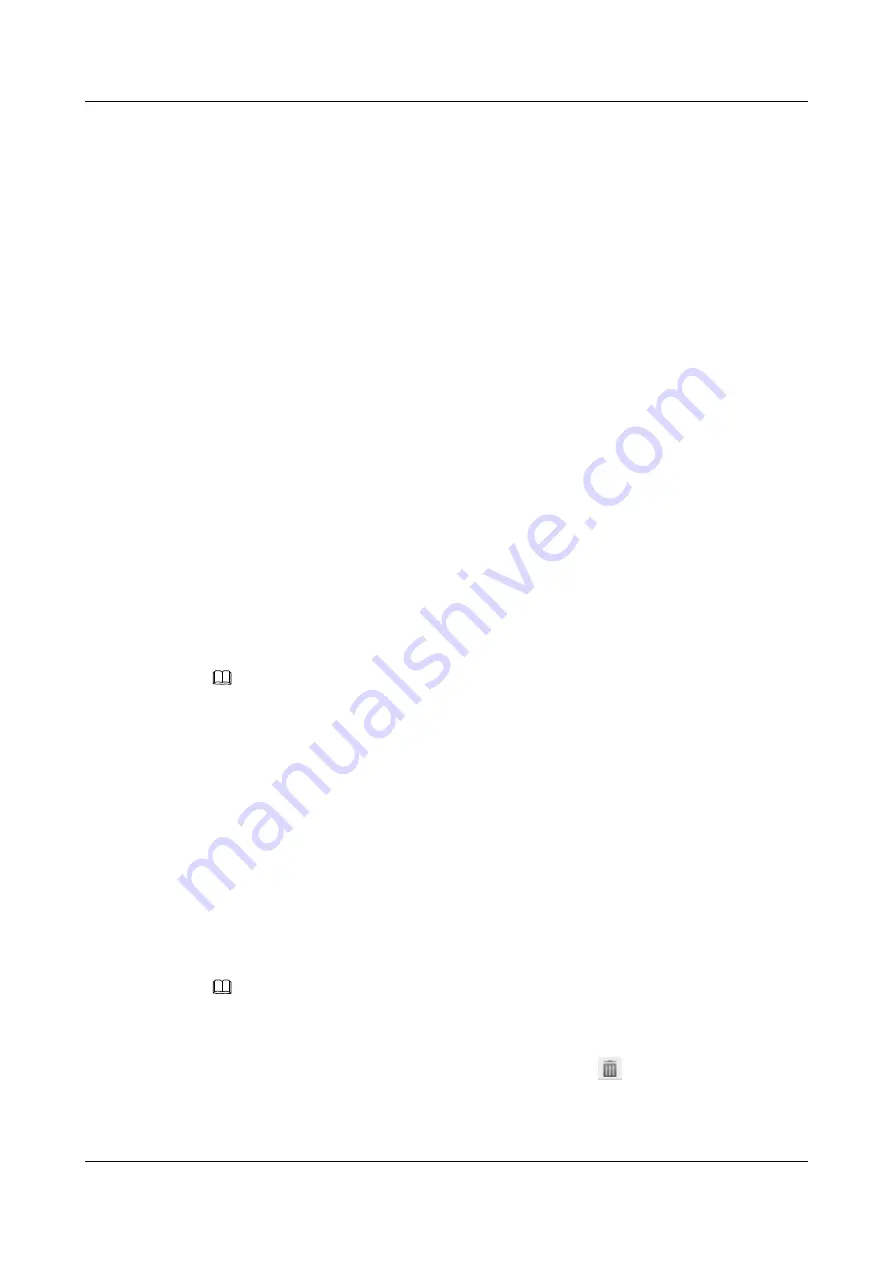
The message "Are you sure you want to delete the group?" is displayed.
Step 4
Click
OK
.
----End
5.2.2 Ringtone
You can perform the following steps to set ringtones:
Step 1
On the web page, choose
Preferences
>
Ringtone
.
l
Default:
indicates the default ringtone. If you have not set any ringtones, the default
ringtone is played when a call comes in.
l
Internal
: indicates the internal ringtone. When a call from an internal user comes in, the
internal ringtone is played.
l
External
: indicates the external ringtone. When a call from an external user comes in,
the external ringtone is played.
l
Alarm Ringtone
: indicates the ringtone for a reminder call (call for the alarm clock
service).
l
Hunt Group
: This ringtone is played when a call comes in to a hunt group.
l
Ringtone Parameter Settings
: You can set ringtone parameters and related ringtones
based on your actual requirements.
Ringtones are arranged as follows in descending order of priority: contact ringtone, group
ringtone, internal/external ringtone, hunt group ringtone, ringtone that matches the ringtone
parameter, and default ringtone.
NOTE
Before using the internal, external, hunt group, or alarm ringtone, ensure that your account has been
assigned the internal/external ringtone, hunt group, or alarm clock service rights. For any questions,
contact your system administrator.
Step 2
Select a ringtone type.
Step 3
Select a ringtone to use and click
Save
.
----End
Importing a Ringtone
Step 1
On the web page, choose
Preferences
>
Ringtone
.
Step 2
Click
Import
and select a ringtone you want to import.
NOTE
l
The 8 kHz, 16-bit, mono .wav ringtones are supported.
l
The file name cannot contain such characters as
; / ? : @ # ' & = + $ ,
.
l
When you place the pointer on a ringtone or select a ringtone,
is displayed for you to delete the
ringtone. The system ringtones cannot be deleted.
----End
eSpace 7910&7950 IP Phone
User Guide
5 Web Page Settings
Issue 03 (2017-06-30)
Huawei Proprietary and Confidential
Copyright © Huawei Technologies Co., Ltd.
50






























