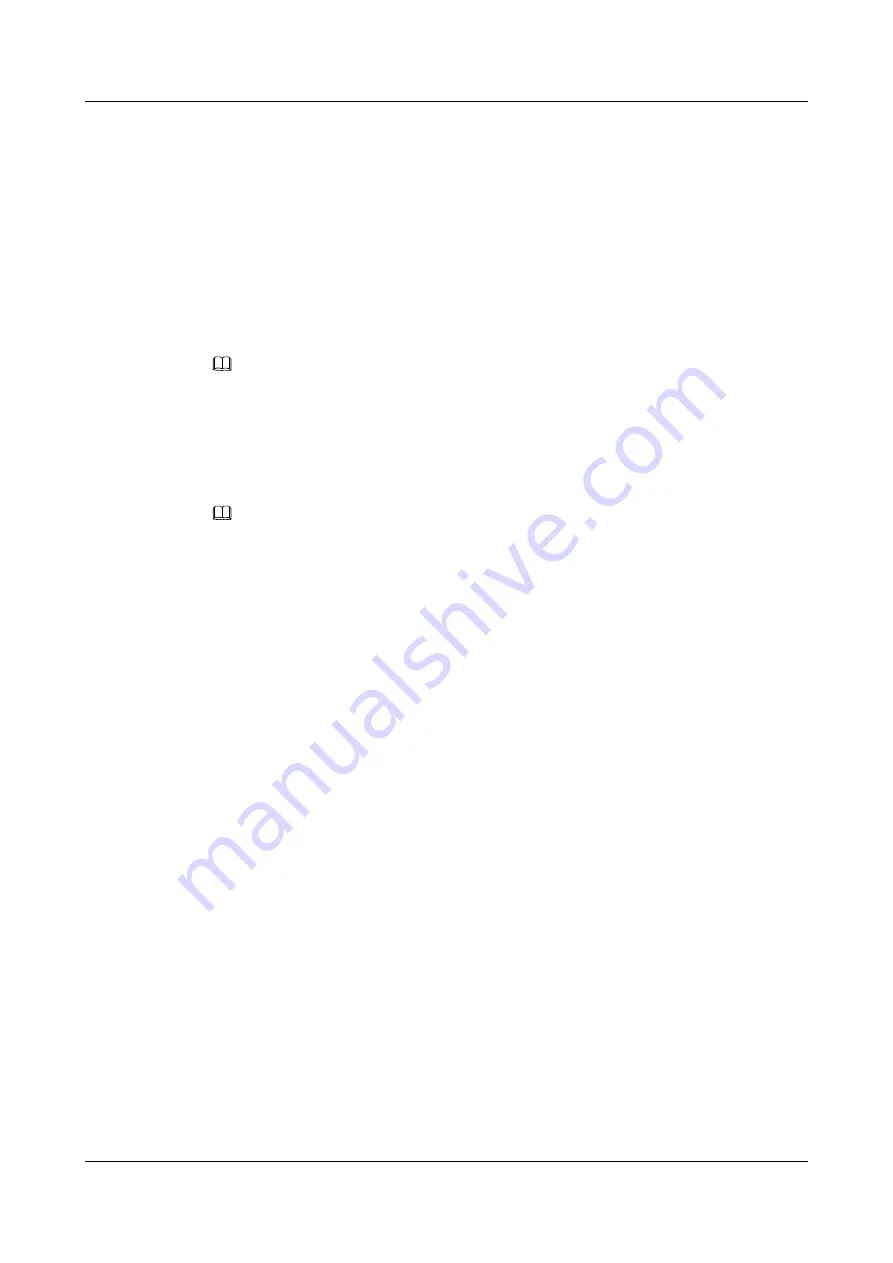
Step 4
Press
Import
.
----End
Setting Wallpapers
You can perform the following steps to set wallpapers:
Step 1
On the home screen, choose
Apps
>
Preferences
>
Wallpaper
.
The
Wallpaper
screen is displayed.
Step 2
Select a wallpaper to use and press
Select
.
NOTE
The
Preview
softkey allows you to preview the wallpaper display effect without exiting the wallpaper
setting screen.
----End
4.1.5 Call Settings
NOTE
If the
Call Settings
item is not available on your IP phone, contact your system administrator.
Call Forward
After the call forward function is enabled, incoming calls are transferred to voicemail or a
specified phone number when the call forward conditions are met.
On the home screen, press the
Forward
softkey or choose
Apps
>
Preferences
>
Call
Settings
>
Call Forward
and enable or disable call forward depending on your needs. For
details about how to use the call forward service, see
Call Waiting
After the call waiting function is enabled, if the phone that is engaged in an active call has an
incoming call, the phone screen displays a message notifying the user of this new incoming
call.
On the home screen, choose
Apps
>
Preferences
>
Call Settings
>
Call Waiting
and enable
or disable call waiting depending on your needs. For details about how to use the call waiting
service, see
Auto Answer
After the auto answer function is enabled, the phone automatically answers all incoming calls.
On the home screen, choose
Apps
>
Preferences
>
Call Settings
, select
Auto Answer
, and
enable or disable auto answer depending on your needs. For details about how to use the auto
answer service, see
6.4.2 Answering Calls Automatically
.
Auto Dial
After the auto dial function is enabled, the phone automatically dials a number within a
specified time.
eSpace 7910&7950 IP Phone
User Guide
4 Phone Settings
Issue 03 (2017-06-30)
Huawei Proprietary and Confidential
Copyright © Huawei Technologies Co., Ltd.
27






























