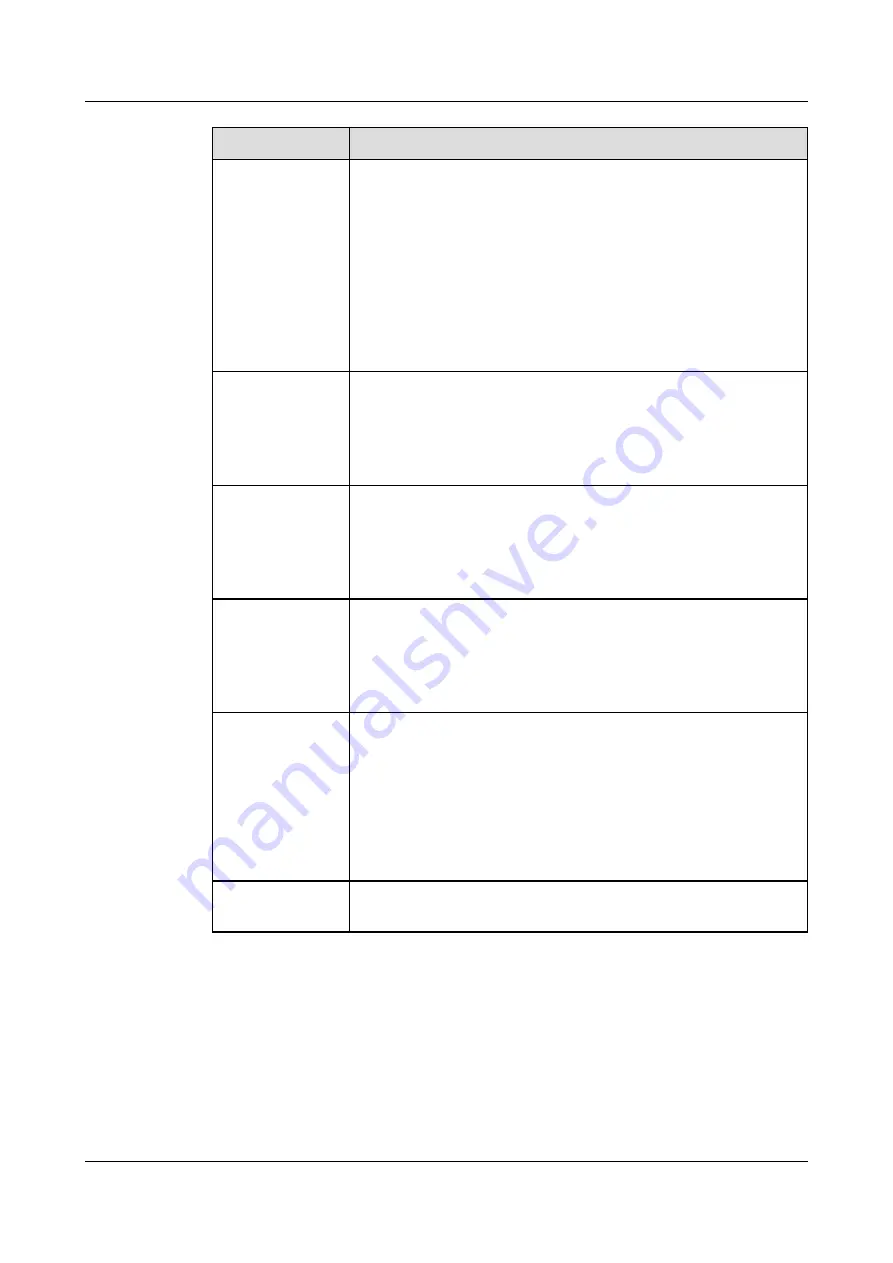
Description
Description
Hold/Resume a
call
When the linkage-enabled account of your IP phone is engaged in a
call, your IP phone and the linked PC Client both display the talking
screen/window.
l
Click
Hold
on the linked PC Client. The call is held on the
corresponding line on the IP phone.
l
Click
Resume
on the linked the PC Client. The call is resumed on
the corresponding line on the IP phone.
NOTE
A CC line cannot be placed on hold. You can switch a call from a common line
to a CC line but cannot switch it back from the CC line to the common line.
Blind Transfer
When the linkage-enabled account of your IP phone is engaged in a
call, your IP phone and the linked PC Client both display the talking
screen/window.
Click
Transfer
and enter the transfer-to number on the linked PC
Client.
Divert a call
When the linkage-enabled account of your IP phone is engaged in a
call, your IP phone and the linked PC Client both display the talking
screen/window.
Click
Transfer
and enter the transfer-to number on the linked PC
Client.
Perform two-stage
dialing
When the linkage-enabled account of your IP phone is engaged in a
call, your IP phone and the linked PC Client both display the talking
screen/window.
Open the keypad for two-stage dialing on the linked PC Client and
perform two-stage dialing.
Outbound call
l
When the linked PC Client is used to make an outbound call, the
IP phone automatically goes offhook.
l
When the IP phone is used to make an outbound call, the linked
PC Client displays a state indicating that the call is automatically
answered.
NOTE
The phone linkage service does not work for the automatic outbound and
Callback services.
DND
Enable or disable the DND service on the linked PC Client. The IP
phone automatically enables or disables the DND service.
eSpace 7910&7950 IP Phone
User Guide
6 Phone Usage
Issue 03 (2017-06-30)
Huawei Proprietary and Confidential
Copyright © Huawei Technologies Co., Ltd.
112






























