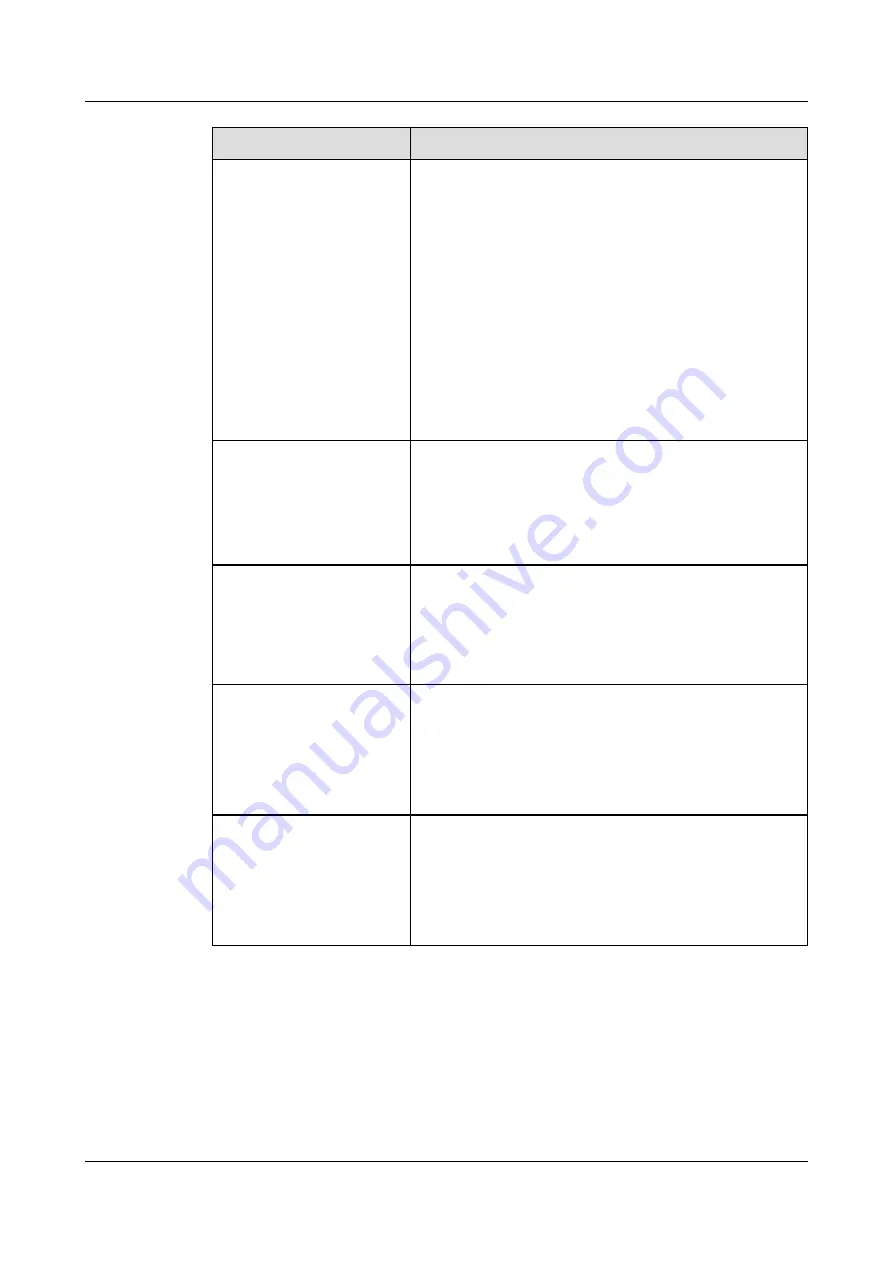
If You Want to...
Then...
Listen to voice messages
Select a voice message and press
Play
.
NOTE
Ensure that your phone does not have any ongoing call when you
are listening to voice messages.
When a voice message is being played, you can perform the
following operations:
l
Pause/Resume
Press
Pause
. When the voice message is paused, you
can press
Resume
to resume playing the voice message.
l
Fast forward/rewind
Press
Fast Fwd
or
Rewind
.
l
Listen to the previous or next voice message
Press
Previous
or
Next
.
Call back
Select a voice message and press
More
to navigate to
Call
Back
. Then, press
Call Back
to call the number that leaves
the voice message.
NOTE
You can also press
More
to navigate to
Edit Redial
, and then press
Edit Redial
to edit the number and place a call.
Forward voice messages
1. Select a voice message and press
More
to navigate to
Forward
. Then, press
Forward
.
2. On the dialing screen, enter the destination number or
select a number from the contact list or call history.
3. Press
Forward
.
Delete voice messages
Select a voice message and press
Delete
.
After you confirm your delete operation, the phone deletes
the voice message.
NOTE
The delete operation is unavailable when you are listening to a
voice message.
Clear voice messages
Press
Clear
.
After you confirm your clear operation, the phone clears the
voice messages for the account in use.
NOTE
The clear operation is unavailable when you are listening to a voice
message.
Step 1
Press the Message button.
The
Voicemail
screen is displayed.
Step 2
Select a voice message and press
Call
.
eSpace 7910&7950 IP Phone
User Guide
6 Phone Usage
Issue 03 (2017-06-30)
Huawei Proprietary and Confidential
Copyright © Huawei Technologies Co., Ltd.
109
















































