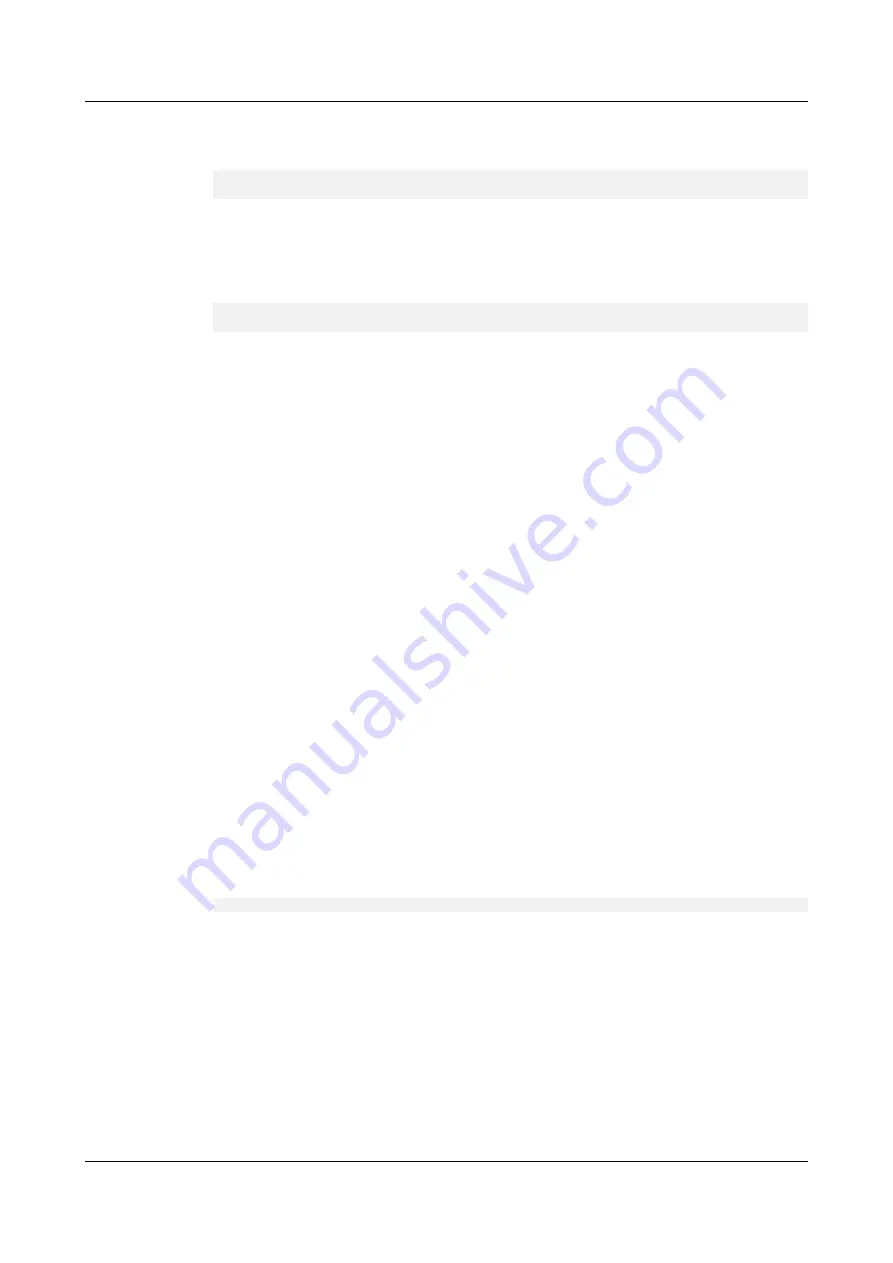
Step 6
Check whether the following message is displayed. The message indicates that the original
NVMe driver fails to be uninstalled during the upgrade.
Warning: fail to uninstall the old nvme kernel module. Please uninstall the old
nvme kernel module manually or reboot the system.
l
If yes, go to
.
l
Step 7
Check whether the following message is displayed. The message indicates that the new
NVMe driver fails to be installed during the upgrade.
Warning: fail to install the new nvme kernel module. Please install the new nvme
kernel module manually or reboot the system.
l
If yes, go to
.
l
Step 8
Check whether restarting the OS will affect services.
l
If yes, go to
.
l
If no, restart the OS and go to
.
Step 9
Check whether restarting the OS will affect services.
l
If yes, go to
.
l
If no, restart the OS and go to
.
Step 10
Run the
modprobe -r nvme
command to uninstall the original driver. During the
uninstallation, check whether a message is displayed indicating that the driver is in use. If yes,
the uninstallation fails.
l
If yes, restart the OS and go to
.
l
Step 11
Run the
modprobe nvme
command to install the new driver. Check whether a warning or
error is displayed during the installation.
l
If yes, restart the OS and go to
.
l
Step 12
Run the
modinfo nvme
command to check the version information to determine whether the
driver is successfully upgraded.
If the version number in the command output is the target version number, the upgrade is
successful.
The following is an example command:
version: 3.3.5.3
l
If yes, go to
.
l
Step 13
If an SSD device has been installed on the server, check whether the driver has initialized the
NVMe device.
Check whether the NVMe device exists in the
/dev
directory.
l
If yes, go to
.
l
Step 14
if the OS uses the irqbalance service to balance CPU interrupts, restart the service by using
one of the following commands after re-loading the driver module:
ES3000 V3 NVMe PCIe SSD
User Guide
5 Maintenance and Upgrade
Issue 20 (2019-02-27)
Copyright © Huawei Technologies Co., Ltd.
67






























