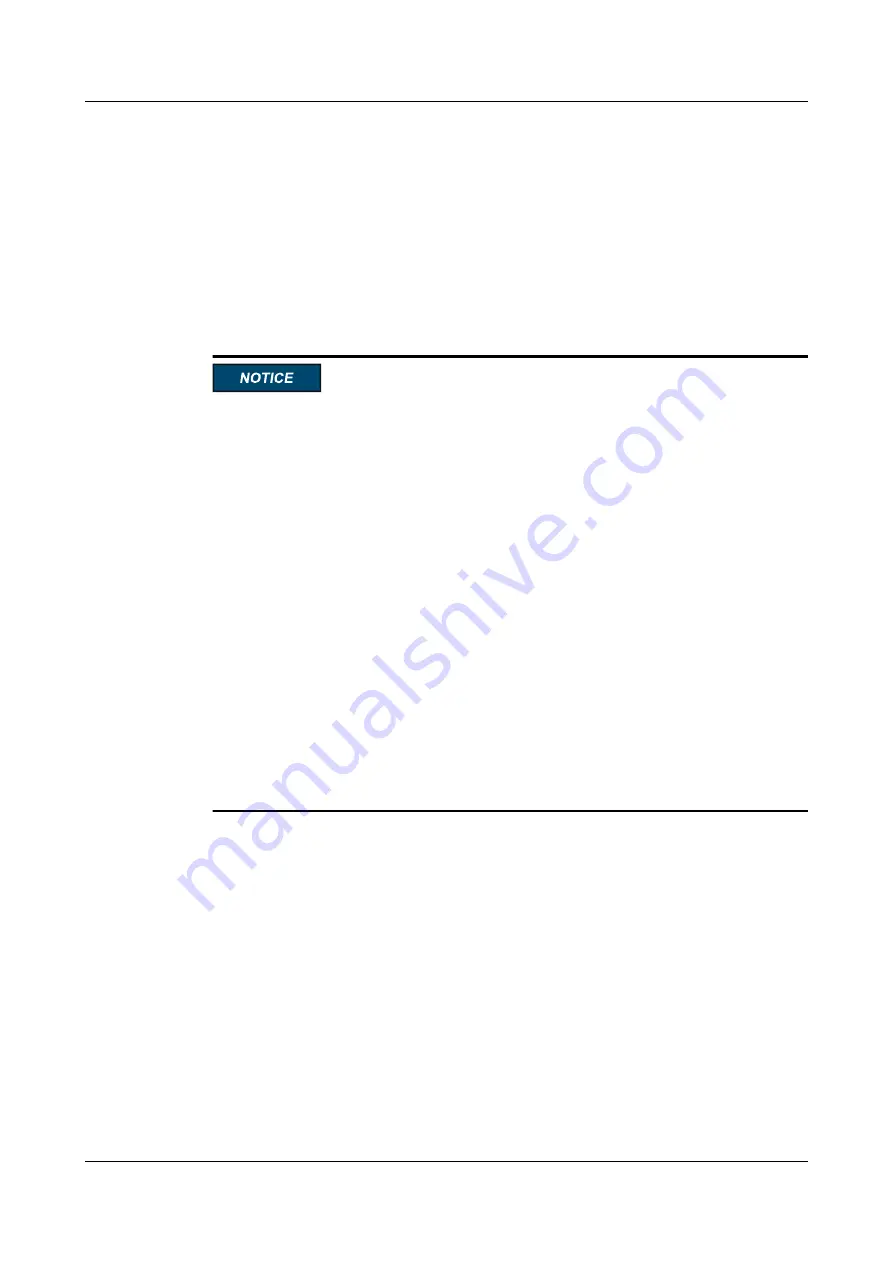
Step 9
Close the CLI and select the ES3000 V3 on the screen shown in
OS installation.
----End
Installing Windows Server 2012 R2 64-Bit on the ES3000 V3
Windows Server 2012 R2 is built with the NVMe driver. Therefore, the driver image does not
need to be mounted for OS installation. Note that the ES3000 V3 is identified as 64 disks
during the OS installation. Select the disk with a total size of greater than 0 for installing the
OS.
l
After the OS is installed by using its built-in drivers, install the SSD driver
hiodriver_v*.*.*.*_2012R2_x84_64.msi
released by Huawei. For details about how to
install, uninstall, and upgrade the Huawei SSD driver, see
3.6.2 Installing the ES3000 V3
5.1.2 Uninstalling the Driver in Windows
, and
the ES3000 V3 Driver in Windows
respectively.
l
If the ES3000 V3 has previous partition information, such as OS data, the installation may
fail. You can solve the problem in the same way as that for installing Windows Server
2012.
l
If the INACCESSIBLE_BOOT_DEVICE blue screen error is displayed due to other
operations, perform the following procedure provided by Microsoft:
l
Mount the Windows Server 2012 R2 image and
hiodriverhiodriver_v*.*.*.*_2012R2_x84_64. img
file.
l
Boot from the CD-ROM.
l
Select
Repair your computer
.
l
Select
Troubleshoot
.
l
Select
Command Prompt
.
l
Enter
DISM /image:C:\ /Add-drivers /Driver:A:\HWnvme.inf
.
l
Restart the server.
ES3000 V3 NVMe PCIe SSD
User Guide
F Installing an OS on the ES3000 V3
Issue 20 (2019-02-27)
Copyright © Huawei Technologies Co., Ltd.
195



















