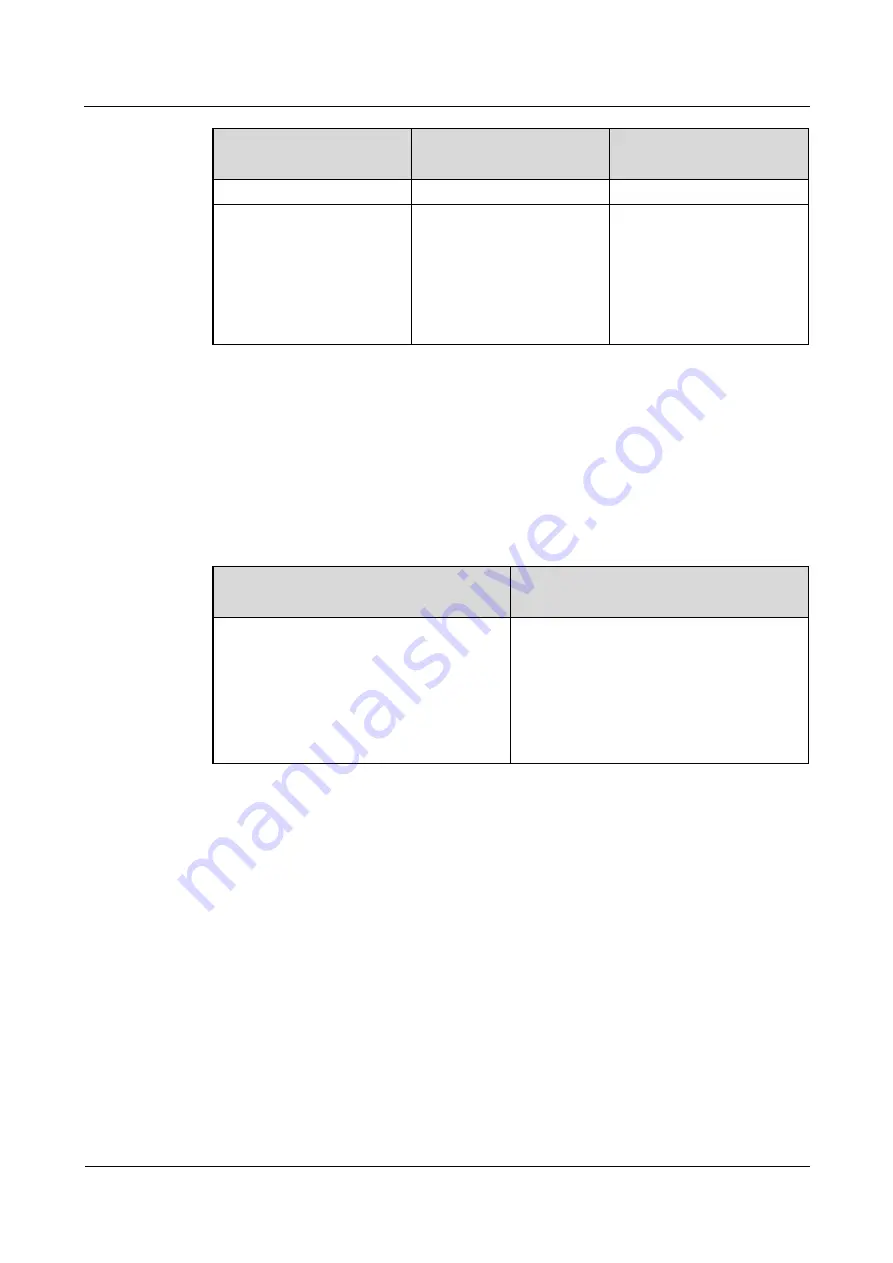
eAN3810A
Deployment Guide
1 eAN3810A Deployment Guide
Issue 01 (2017-04-30)
Huawei Proprietary and Confidential
Copyright © Huawei Technologies Co., Ltd.
6
Base Station Creation
Method
Scenario
Remarks
stations.
MOC list.
Batch base station creation
using the MOC Export
function to generate a
summary data file
A large number of base
stations need to be
deployed, and their planned
data is similar to data of
existing base stations.
You can obtain ranges of
MOs and parameters in the
summary data file by
customizing MOs and
parameters using the tool for
customizing a summary data
file.
Data Preparation
Before starting configuration, prepare data for each eAN3810A based on the network plan.
The data to be prepared includes basic data, device data, transport data, and radio data.
Select data preparation tables by scenario and prepare the data in the tables.
describes scenario-specific data preparation tables .
Table 1-1
Scenario-specific data preparation tables
Scenario
Data Preparation Table (on the
eAN3810A Side)
Non-secure transmission networking
Click Data Preparation in Non-secure
Transmission Networking to download the
table.
Data to be prepared on the eAN3810A side
for enabling cellular services includes
device data, common transport data, LTE
radio data.
Creating a Work Area
The CME provides one current data area and allows users to create multiple planned data
areas. The current data area is used for synchronizing and saving configuration data on the
live network, and you can only view data in the current data area. A planned data area is used
for configuring data. Therefore, you need to create a planned data area before configuring
data.
Context
CME functions can be started in the following modes.
describes the modes. The
navigation paths for starting CME functions are different in CME client mode and U2000
client mode. For example, to enable the function of customizing a summary data file on the
CME, choose
Advanced
>
Customize Summary Data File (CME client mode)
or
CME
>
Advanced
>
Customize Summary Data File (U2000 client mode)
on the menu bar.









































