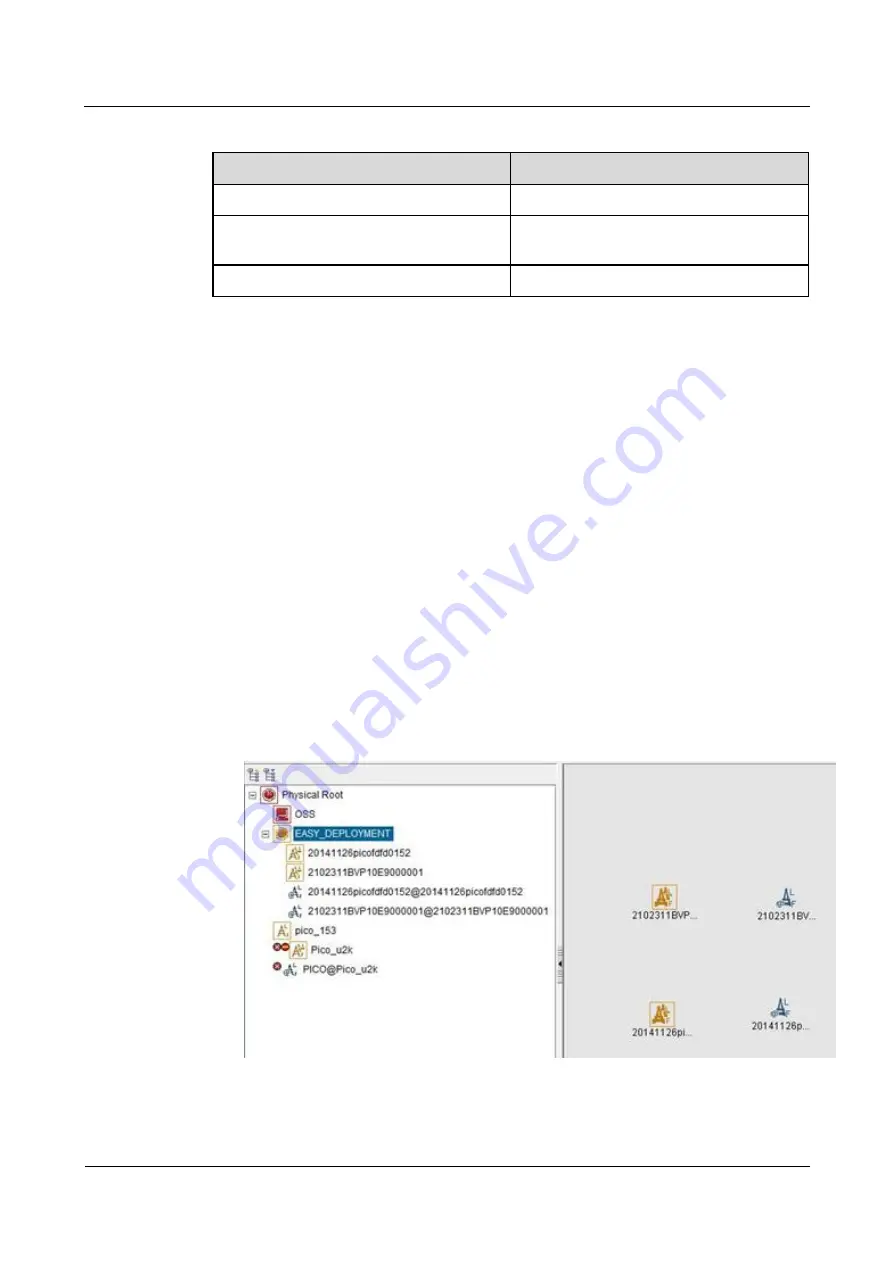
eAN3810A
Deployment Guide
1 eAN3810A Deployment Guide
Issue 01 (2017-04-30)
Huawei Proprietary and Confidential
Copyright © Huawei Technologies Co., Ltd.
23
Table 1-5
Indicator status of a functional eAN3810A
Indicator
Status
RUN
Steady white
ETH
Slow blinking white (on for 1s and off for
1s)
LINK
Steady white
If the indicator status of an eAN3810A differs from that in the preceding table, contact
Huawei technical support engineers.
Viewing Deployment Results on the U2000
This section describes how to view deployment results after an eAN3810A is powered on.
Context
After site deployment is completed, you need to log in to the Web LMT or connect the
eAN3810A to the U2000 within 30 minutes. Otherwise, the eAN3810A will be rolled back to
the source version upon timer expiry.
Procedure
1.
Wait 3 to 4 minutes after an eAN3810A is powered on. Then, on the U2000, choose
Topology > Main Topology (traditional style), or double-click Topo View in Application
Center and then choose Topology > Main Topology (application style). On the displayed
Main Topology window, check whether the eAN3810A topology is created. See the
following
Figure 1-9
Main topology view






























