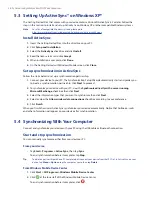48 Setting Up Your Device
4.1 Basic Settings
Time and date
To set the time and date
1.
Tap
Start > Settings > System
tab
> Clock & Alarms > Time
tab.
2.
Select the correct time zone and change the date or time.
Note
During synchronization, the time on your device is updated with the time on your PC.
To set the time and date for a different location
If you visit or communicate with someone in a particular time zone often, you can select it as your visiting
time zone.
1.
Tap
Start > Settings > System
tab
> Clock & Alarms > Time
tab.
2.
Tap
Visiting
.
3.
Select the correct time zone and change the time or date.
Regional settings
The style in which numbers, currency, dates, and times are displayed is specified in regional settings.
1.
Tap
Start > Settings > System
tab
> Regional Settings
.
2.
On the
Region
tab, select your region from the list.
Note
This does not change the Operating System language of your device.
3.
The region you select determines which options will be available on the other tabs.
4.
To customize settings further, tap the appropriate tabs and select the desired options.
Display settings
To adjust screen brightness
•
On the Today screen, tap the
Launcher
tab (
) of HTC Home, and then tap the
Backlight Adjust
icon
(
) to toggle among the brightness levels; or
•
Tap
Start > Settings > System
tab
> Backlight > Brightness
tab and then move the slider to adjust
the brightness.
To set the backlight to dim after a time delay
1.
Tap
Start > Settings > System
tab >
Backlight
.
2.
Tap the
Battery power
tab, or the
External power
tab.
3.
Select the
Turn off backlight if device is not used for
check box, and specify the time delay.
To increase or decrease the size of text on the screen
1.
Tap
Start > Settings > System
tab
> Screen > Text Size
tab.
2.
Move the slider to increase or decrease the text size.
Содержание TouchFLO
Страница 1: ...DA User Manual...
Страница 32: ...32 Getting Started...
Страница 46: ...46 Using Phone Features...
Страница 54: ...54 Setting Up Your Device...
Страница 69: ...7 1 Messaging 7 2 Text Messages 7 3 Setting Up E mail Accounts 7 4 Using E mail Chapter 7 Exchanging Messages...
Страница 88: ...88 Working With Company E mail and Meeting Appointments...
Страница 96: ...96 Working With Documents and Files...
Страница 109: ...11 1 Camera 11 2 Camera Album 11 3 Pictures Videos 11 4 Windows Media Player Mobile Chapter 11 Experiencing Multimedia...
Страница 124: ...124 Experiencing Multimedia...
Страница 131: ...13 1 Voice Speed Dial Chapter 13 Using Other Applications...
Страница 134: ...134 Using Other Applications...
Страница 135: ...Appendix A 1 Specifications A 2 Regulatory Notices A 3 Additional Safety Information...