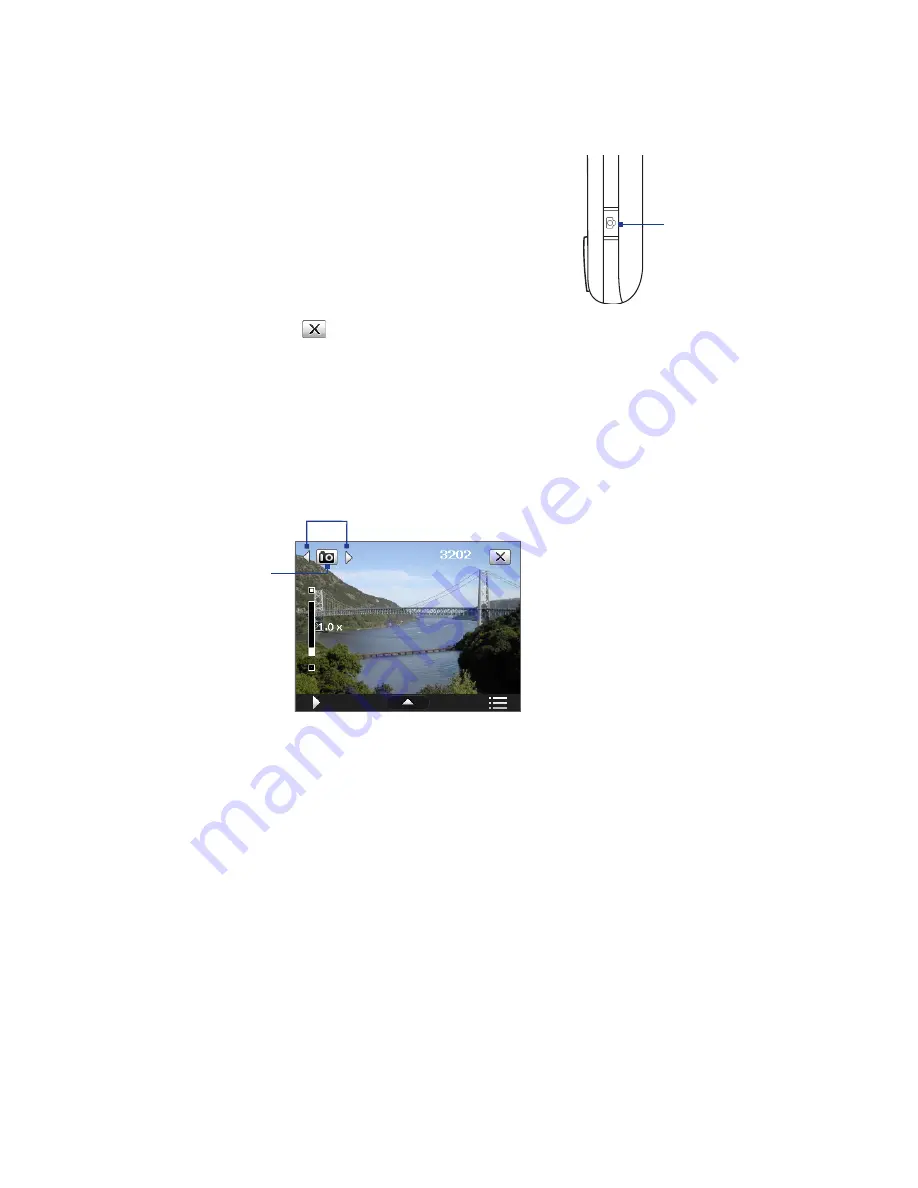
110 Experiencing Multimedia
11.1 Camera
Taking photos and recording video clips along with audio are easy with your device’s built-in camera.
To open the Camera screen
•
Press the CAMERA button on your device; or
•
Tap
Start > Programs > Camera
.
The screen orientation automatically switches to landscape
mode when you open Camera.
To exit the Camera
•
Tap the
Exit
icon (
) on the Camera screen.
CAMERA button
Capture modes
The camera on your device allows you to capture pictures and video clips by using various built-in modes
with flexibility. The Camera mode is set to the
Photo
capture mode by default. The upper left corner of the
screen displays the active capture mode.
To change the capture mode
Current capture mode
Tap to change the capture mode.
You can also press the NAVIGATION button right or left to change the capture mode.
The available capture modes of the camera are as follows:
•
Photo
: Captures standard still images.
•
Video
: Captures video clips, with or without accompanying audio.
•
Contacts Picture
: Captures a still image and gives you the option to immediately assign it as a Photo ID
for a contact.
•
Picture Theme
: Captures still images and places them within frames.
•
Panorama
: Ideal for taking scenic shots. Captures parts of a scenery and then stitches all the shots to
create a panoramic view of the scenery.
•
Sports
: Captures consecutive photo shots (3, 5, 7, or 10).
•
Burst
: Captures a sequence of still images (maximum 30) as long as the CAMERA button on the device
or the ENTER button on the NAVIGATION Control is kept pressed.
Содержание TouchFLO
Страница 1: ...DA User Manual...
Страница 32: ...32 Getting Started...
Страница 46: ...46 Using Phone Features...
Страница 54: ...54 Setting Up Your Device...
Страница 69: ...7 1 Messaging 7 2 Text Messages 7 3 Setting Up E mail Accounts 7 4 Using E mail Chapter 7 Exchanging Messages...
Страница 88: ...88 Working With Company E mail and Meeting Appointments...
Страница 96: ...96 Working With Documents and Files...
Страница 109: ...11 1 Camera 11 2 Camera Album 11 3 Pictures Videos 11 4 Windows Media Player Mobile Chapter 11 Experiencing Multimedia...
Страница 124: ...124 Experiencing Multimedia...
Страница 131: ...13 1 Voice Speed Dial Chapter 13 Using Other Applications...
Страница 134: ...134 Using Other Applications...
Страница 135: ...Appendix A 1 Specifications A 2 Regulatory Notices A 3 Additional Safety Information...






























